Fix Android Phone "SD Card Unexpectedly Removed" Error [2024]

I recently upgraded to an LG K12+ smartphone and swapped my SD card to the new device. A few weeks after the upgrade, I started getting the error notification "SD card unexpectedly removed". I have tried a few solutions but the error keeps resurfacing. If you know the solution to this issue, please share.
Many people have complained about this SD card unexpectedly removed error, but for those who know the uncommon solution to this issue, it's never a problem. Therefore, this article will share 4 effective and practical solutions to fix this error and other Android phone SD card issues.
Part 1: Factors that May Caused SD Card Unexpectedly Removed Error
From our research and findings, we have the 5 prime factors that could cause this error, and they are as follows:
The SD card is not firmly connected to your device, thereby making it hard for the phone to detect the SD card successfully.
The SD card may be incompatible with your Android smartphone. Check the instruction on the SD card to see if it matches the specification of your device.
The Android phone or digital camera is damaged. You can try connecting the SD card to your computer to check if it's working. If it's working, then your device has a fault.
The SD card may be virus infected. Use an antivirus program on your phone to scan it.
The SD card has never been formatted. If you're the one that bought the memory card, you can format it before inserting it back to your device.
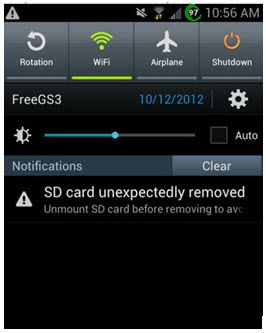
Part 2: Solutions to Fix SD Card Unexpectedly Removed Error
Solution 1: Format SD Card
If your Android phone occasionally displays the "SD card unexpectedly removed" error, the best solution to completely fix this error is to format the SD card.
STEP 1 Recover Data on SD Card before Formatting
Formatting an SD card will erase all data stored in it. Therefore, it would be wise to recover and backup every bit of files, information, and data stored therein before you format the SD card.
AnyRecover data recovery software is an excellent solution for recovering data and files lost or deleted from an Android phone's SD card. This tool uses a unique data recovery algorithm to recover files lost in corrupted drives, formatted drives, clear Recycle Bin, lost partition and even damaged SD card. Hence, AnyRecover is the best SD card data-recovery software when SD card unexpectedly removed error occurs.

1,000,000 + Downloads
Recovers lost, deleted, or formatted data from SD card.
Safe data recovery tool that protects other files on the SD card from being overwritten.
Every type of data is recoverable as it recovers over 1,000 different data formats.
All-inclusive recovery feature that recovers lost data from any type of storage device, including your computer's hard drive, USB, flash drive, external HDD, SD card, or even your digital camera!
Recover Data on SD Card with AnyRecover
If your only problem is to recover lost or deleted files, and nothing about fixing the blue screen of your computer, then forget about Easy Recover Essentials Free. The AnyRecover tool is the answer to your problem.
1. Download and install the AnyRecover software in your computer. Launch AnyRecover on your PC and select "External Device Recovery" mode.
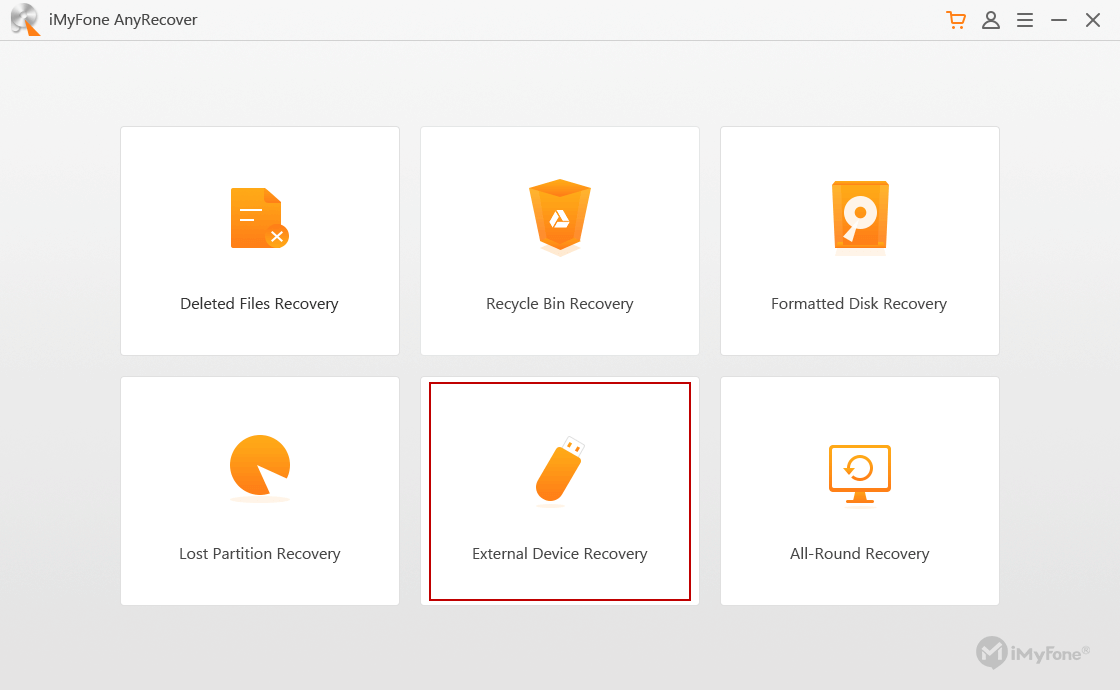
2. Connect your SD card to your computer with an SD card reader or a USB cable.
3. Select the the location of your SD card displayed on the software screen. Click "Next" and select the SD card you want to recover.
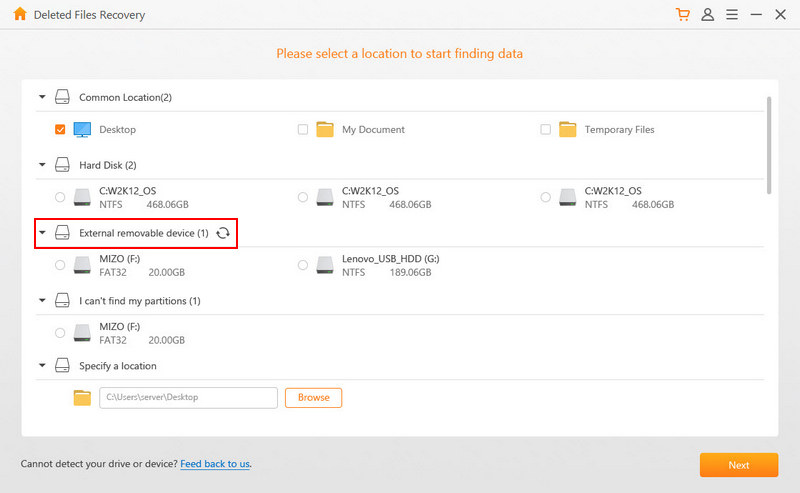
4. Select the formats of files that you want to recover from your SD card, and click "Scan" tab.
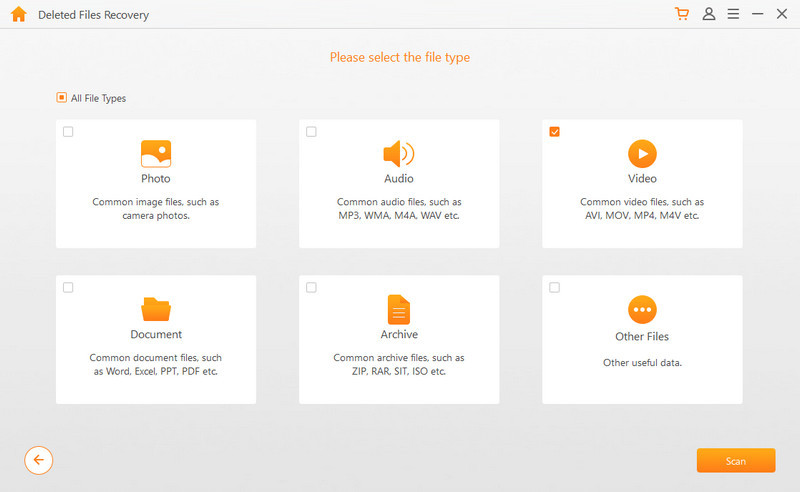
5. Go through the scanned files, select the SD card files you want to recover by cheching the box on the left of the file name, and click "Recover" tab. If you cannot find your files after the scan, select "All Round Recovery" mode and scan again.
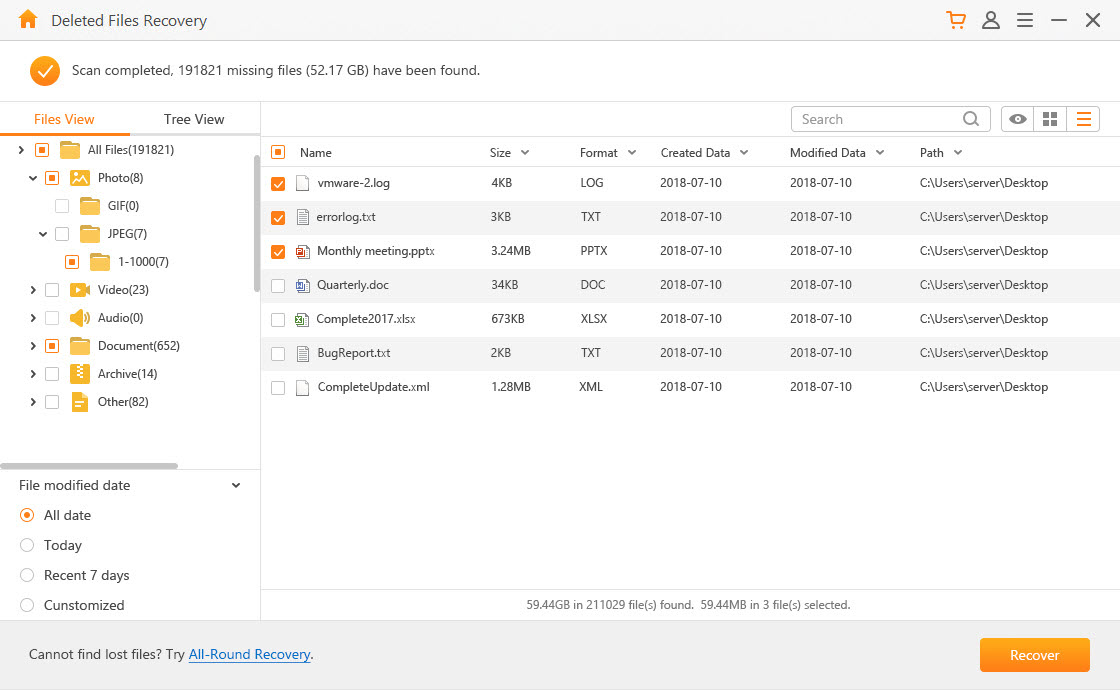
6. Select the target location to save the recovered files. Please do not save the restored files to the partition where you deleted or lost the data before.
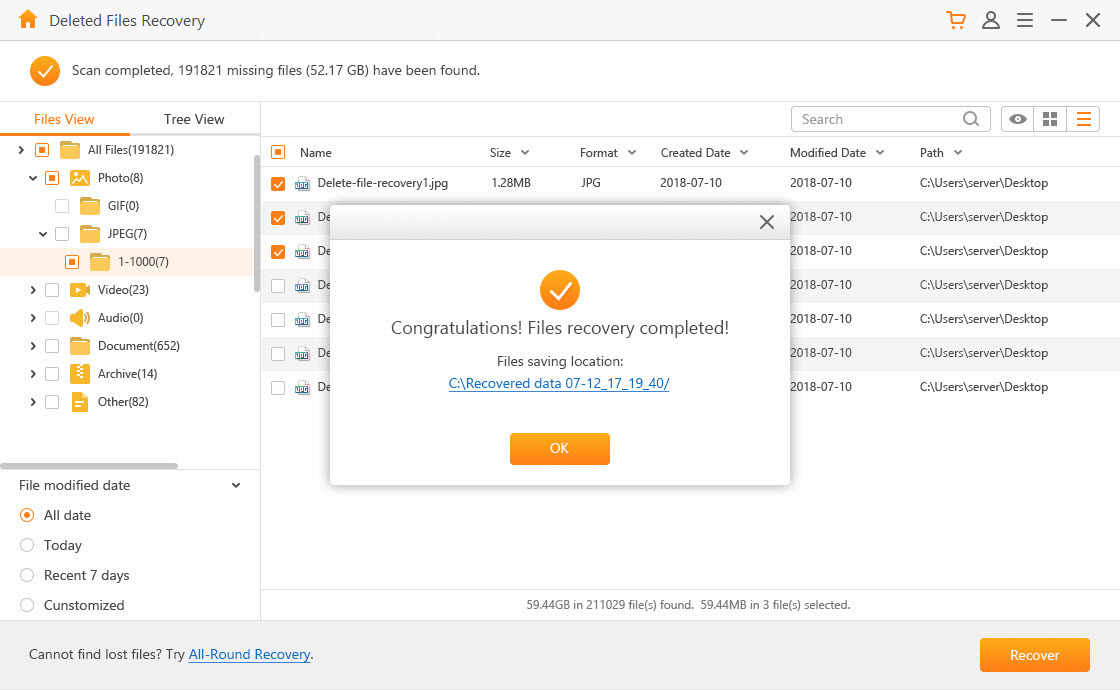
STEP 2 Format the SD Card with Computer to Remove Error
If you are using a Windows computer, you can format your SD card by following these steps:
1. Insert the SD card into your computer.
2. Click on the "Windows" button on your PC.
3. Click on "File Explorer" to launch it.
4. Click "My Computer > [Your SD card name] > Manage > Format" tabs.
5. Click on "File System" box and select a format option from the drop-down menu.
6. Select "Start > OK" to format your SD card.
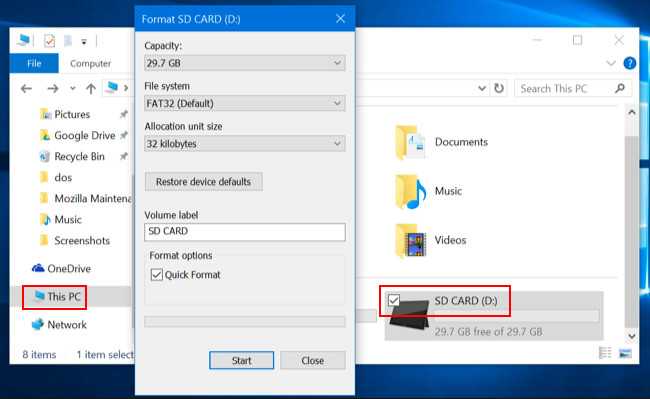
STEP 3 Move Backup data to the Formatted SD Card and Insert It to Your Phone
After formatting your SD card, you can now reinsert it into your Android device and check if the SD card unexpectedly removed error still occurs. If the issue is solved, you can go to your PC and move the recovered data back to your formatted SD card before inserting it into your Android phone.
Solution 2: Re-insert SD Card and Restart Your Phone
If your digital camera or Android device keeps saying, "SD card unexpectedly removed" after formatting it, you can reinsert the SD card and restart your device.
Step 1. Switch off your phone and remove your SD card.
Step 2. Clean the metal panel with a dry cloth and reinsert it back to the slot.
Step 3. Switch on your Android phone again.
NOTE:When you switch on your device, go to "Settings > Storage" to check if your SD card is read by your Android phone.
Solution 3. Unmount and Mount the SD Card
On Android smartphones, you can unmount and mount your SD card to fix the error.
Step 1. Go to “Settings > Storage” options and select them respectively.
Step 2. Select “Unmount SD Card” and confirm the pop-up that would appear by clicking “OK”.
Step 3. Switch off your device, remove the SD card, reinsert the SD card, and restart your device.
Step 4. Go back to "Settings > Storage" options and select them respectively.
Step 5. Click "Mount SD Card" button.
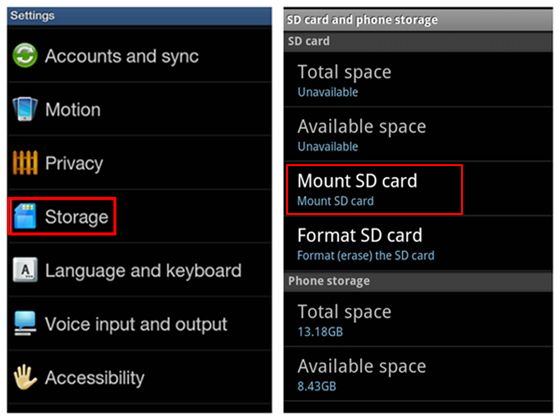
Solution 4. Wipe Android Phone Cache Partition in Recovery Mode
If the "SD card unexpectedly removed" error occurs constantly on your Android phone, you may need to clear the cache partition. Unlike a factory reset, wiping the cache partition does not delete your personal data. You can use the hardware keys to wipe cache partitions. This process is a good solution to fix the "SD card unexpectedly removed error" on Android devices.
Step 1. Switch off your phone.
Step 2. Hold down these three keys: Volume Up, Home and Power buttons.
Step 3. When you feel the phone vibrating, release the Power button but keep holding the Home and Volume Up buttons.
Step 4. When the "Android System Recovery" screen appears, release the two other buttons.
Step 5. Press and hold the Volume Down key until the cursor selects "Wipe Cache Partition".
Step 6. Press the Power button until the "Reboot System Now" option is selected.
Step 7. Press the Power button again to wipe cache partition
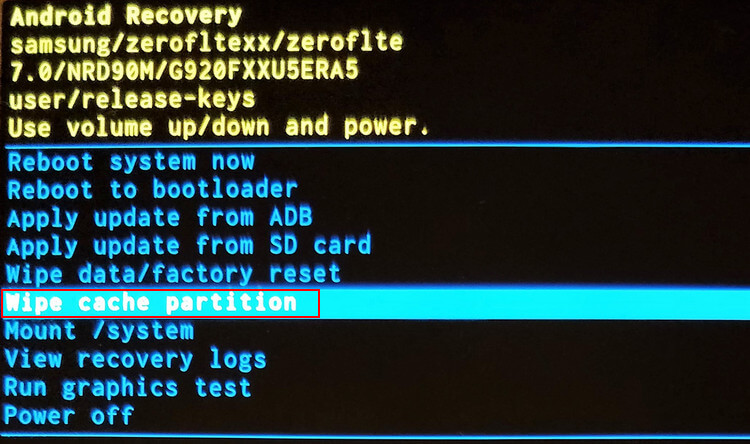
Conclusion
We have succeeded in enlightening you on how to fix SD card unexpectedly removed error on Android phones. All the solutions we shared can solve this issue but the most efficient solution is AnyRecover software. Therefore, we urge you to download the trial version of this software because it can help you recover lost SD card data and also fix SD card unexpectedly removed error.
Time Limited Offer
for All Products
Not valid with other discount *

 Hard Drive Recovery
Hard Drive Recovery
 Deleted Files Recovery
Deleted Files Recovery
