[Full Guide] Fix Telegram Not Working on App, Desktop & Web
With over 500 million monthly active users, Telegram is gaining momentum among the safest messaging apps around the globe. Telegram offers its application on iOS, Android, macOS, Windows and Web versions and syncs your messages seamlessly across these platforms. However mighty this messaging app is, you're still likely to run into situations when Telegram is not working properly.
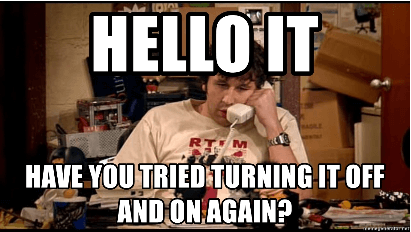
Maybe the Telegram server is experiencing problems, or your computer, Wi-Fi, or phone is the root of the malfunction... In this article, we will go over some common reasons why Telegram might not be working properly, and explore all possible solutions to fix the problem.
Part 1. Why Your Telegram Might Not Be Working
Internet Connection
The first thing you'll want to do if you notice your Telegram desktop or mobile app isn't working properly is to check your Internet connection. Many problems encountered when using apps are due to fragile Wi-Fi signal or unstable 3G/4G/5G mobile data.
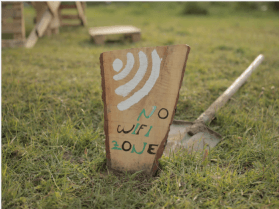
Device Problems
Like all apps, when your Telegram isn't working, it may be because of a momentary operating system glitch. There's a chance that your browser cache data, the firewall and security application, or the proxy/VPN server could be disturbing the operation of Telegram.
Telegram Server Issues
Though Telegram has proven to be pretty efficient at keeping its server up and running, server mishaps can happen, which would lead to 500 million users unable to communicate via the app.
Part 2. How to Fix Telegram Not Working on App, Desktop & Web?
1. General Solutions
Check Your Internet Connection
Whenever any app seems to be having trouble operating normally, the first thing to do is to check your Internet connection. Go to the Internet Settings on your device and check if the network connection is stable. If not, trying switching to other networks.
Check Your VPN Connection if Needed
Telegram is banned in some regions, so if you are not able to access Telegram from your device, it may be because the regulations in your current region don't allow access to Telegram server. In this case, you'll need to install a VPN on your device. If you already have a VPN working in the background when using Telegram, make sure its connection is stable, or try connecting to other server locations.
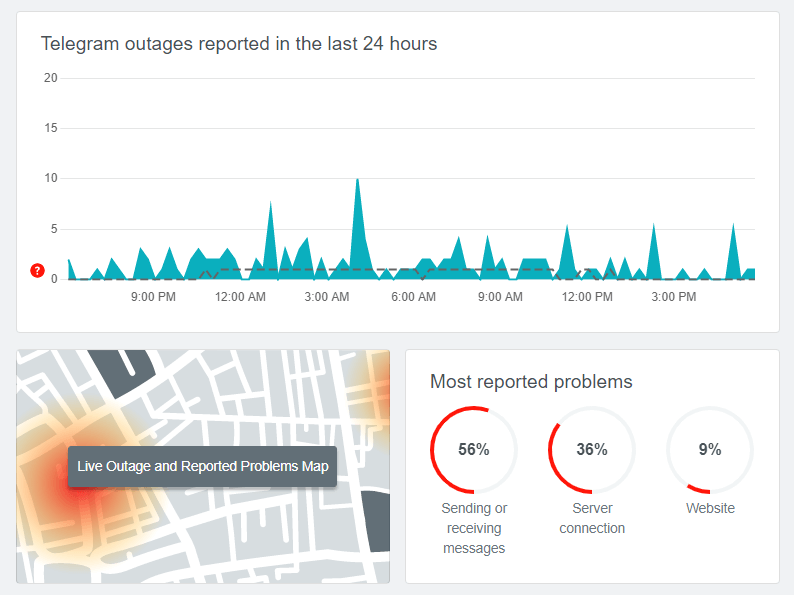
Check if Telegram Server is Down
Login on other Telegram platforms. For example, if you're using Telegram app on your phone, try the Desktop or Web version and see if the login is normal.
You can also check whether Telegram server is operating normally with DownDetector, and it will tell you whether or not the platform is experiencing issues at the moment. If it is Telegram's server that's problematic, all we can do is to wait for Telegram to fix the bug / to issue an update.
Contact Telegram Support
If you weren't able to resolve your particular issue with Telegram through these methods, you can always submit a request to Telegram Support (they may not be very responsive though), or DM them on Twitter.

2. How to Fix Telegram Not Working on iPhone & Android
Let's talk about some steps you can take if your Telegram isn't working on your mobile phone.
Enable Telegram's Data Usage in Settings
You may have accidentally disabled Telegram's data usage in Settings on your phone, or your phone automatically limits apps' data usage.
For iPhone: Go to Settings > Cellular. Find Telegram and enable its usage of cellular data.
For Android: Go to Settings > Connections > Data Usage > Manage app data. Find and select Telegram to enable its usage of mobile data or WLAN.
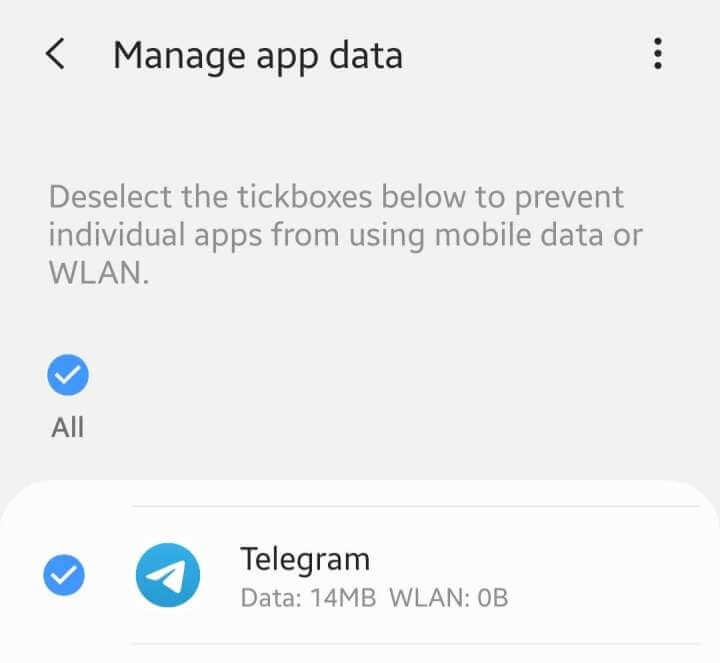
Change Your Internet Connection
Try switching your Internet connection to Wi-Fi if you're using mobile data, and vice versa. Tip: make sure you haven't activated airplane mode by accident.
Reboot Your Phone
Switch your phone off and on again, then try accessing the Telegram app. This simple step will fix any temporary system glitches occured on your mobile phone.
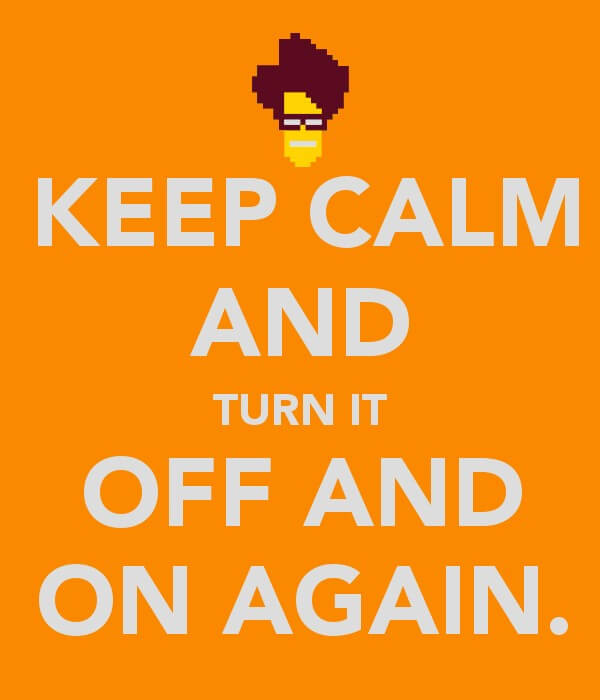
Update Telegram App
If you do not have the latest version of Telegram, you'll want to update it before it's riddled with bugs. Telegram frequently updates its app to fix operating issues, so your Telegram not working problem may be triggered by some bugs in an old version.
Reinstall Telegram App
If you're already using the latest version of the Telegram app, you might try deleting and reinstalling it on your phone. No need to worry about your message and call history: you won't lose any message history (except for Secret Chats) during reinstalling the app as long as you didn't delete your Telegram account.
Clear Telegram Cache
If you're using Telegram on an Android device, you may need to clear the cache to resume usage.
-
Go to Settings > Apps > Telegram > Storage
Tap on Clear cache
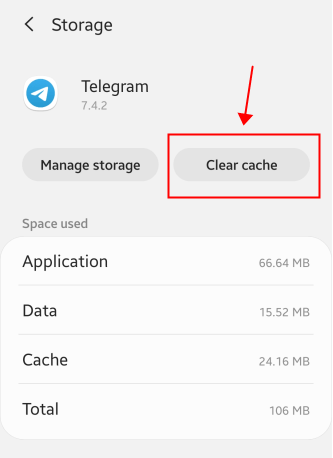
Change Security App Settings
For Android users, you may have installed a security app on your phone. Check the settings in the security app and see if it has blocked Telegram.
Disable Battery Saver Mode
Some users have reported their device's battery saver mode interfering with their Telegram app. Try disabling the mode:
For iPhone: Go to Settings > Battery > turn off Low Power Mode.
For Android: Swipe down from the top of the screen, and tap Power Mode to turn off.
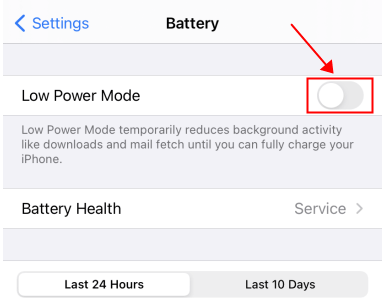
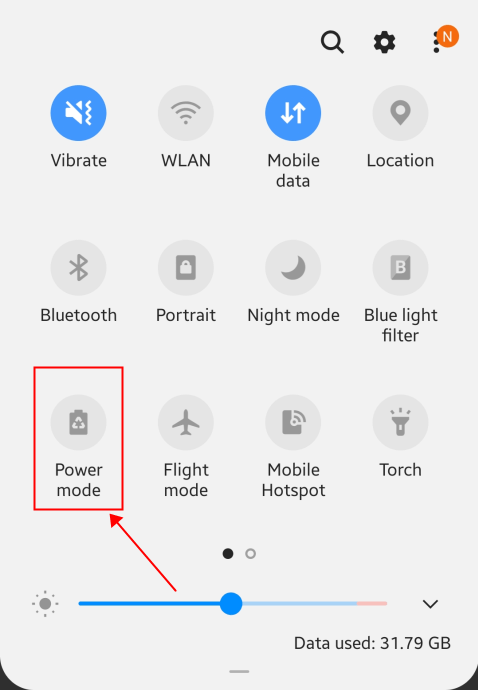
3. How to Fix Telegram Web Not Working
Here are some steps you can take if Telegram isn't working on your browser.
Restart the Browser
Your browser may be the root of the issue. Try shutting down and restarting your browser. Open a new tab to use Telegram Web again and see if it works.
Use Another Browser
If your browser isn't working with Telegram, try using another browser. On Mac, try Chrome instead of Safari, and on PC, try Chrome instead of Edge or Firefox.
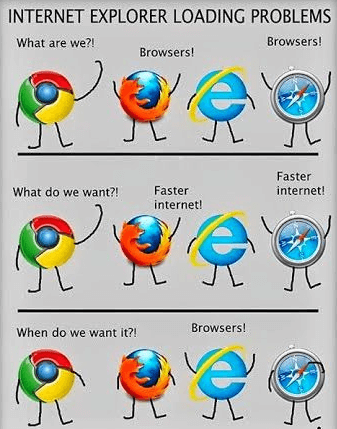
Check Firewall's Settings
If you have a firewall on your device, you might want to go to the firewall's settings and check if the Telegram URL is authorized. You may not have been able to access Telegram from your browser because the firewall has added Telegram Web to its black list.
Clear Browser's Cache
Clear your browser's cache to remove redundant data from your browser - this may be what is preventing Telegram Web from working normally. Once you have cleared your browser's cache, reboot it and try opening Telegram Web again.
4. How to Fix Telegram Desktop Not Working
Check Computer's Firewall
If your Telegram Desktop isn't working, try checking the firewall settings of your computer and see if it has blocked the application.
Update or Reinstall Telegram Desktop
Check if your Telegram Desktop version is out-of-date. If not, download the latest Desktop version from Telegram's official website. If you're already using the newest version, then try deleting the application and clearing its data cache from your computer first, and then reinstalling the application.
Restart Your Computer
After trying the steps above, if your Telegram desktop app still isn't working, try turning your computer off and on again.

Conclusion
Hopefully, all these steps above should help you fix the Telegram not working issues. What other methods you have tried and managed to get your Telegram back to normal? Share your thoughts with us in the comment section down below!
Time Limited Offer
for All Products
Not valid with other discount *

 Hard Drive Recovery
Hard Drive Recovery
 Deleted Files Recovery
Deleted Files Recovery
