How to Fix This Person Is Unavailable on Messenger Issues
Facebook is one of the most renowned and popular social media platforms. Messenger is a Facebook-owned messaging app, and one of the most popular messaging apps in recent years. This Messenger app is easy to use: you can talk via direct messages, share videos and images with friends, talk about a topic, record and send voice messages, make a video call. However, while using the Messenger app, you can encounter a notification such as "This person is unavailable on Messenger". In this article, we will talk about what does it mean and how to bypass it. Read on.
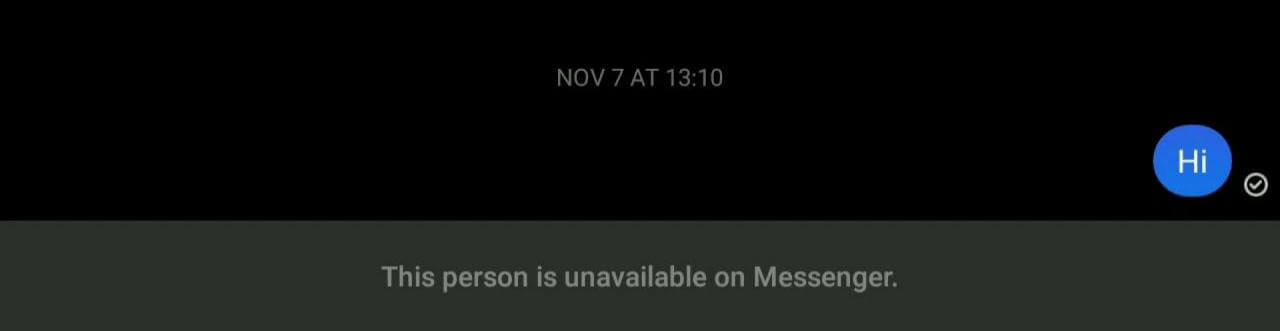
Part 1. What Does It Mean When It Says This Person Is Unavailable on Messenger?
When the message "This person is unavailable on Messenger" is displayed, you will not be able to send messages to that particular person. There are several reasons why this could occur.Some of those reasons include:
-
The user has blocked you, or you blocked the user: If you block a user on Facebook, then you will be unable to message them. If the user also blocks you, you will be unable to message them either. Regardless of who blocked the other party, you will not be able to visit the user's profile in the case of being blocked.
-
ID pending deletion because the user kept their ID in the delete option: If a user decides to delete their account, then the account will be in the pending option just in case they decide to change their minds. This implies that you will be unable to message the person or even visit their profile, and you will get the message "This person is unavailable on Messenger".
-
Facebook has disabled or removed the person's ID: Occasionally due to security reasons, Facebook could disable, delete or remove some accounts. If there is a violation of rules or someone is impersonated, the account is removed. If any of these actions are taken on an account by Facebook, you would be unable to message the individual or visit their profile.
-
The user deactivated their account: A user can deactivate their account for personal or security reasons, or they could just want to stay away from social media for a while. If a user deactivates their account, the account will no longer exist on Facebook, but their name will still be visible on Messenger. As a result, you will be unable to send the person a message, and you will get the "This person is unavailable on Messenger" notification.
-
Privacy Reasons: In the case of privacy reasons, you will still be able to see the user's profile, but you will not be allowed to send messages to the user by Facebook. It happens like that because the user sets their privacy to receive texts or calls. Verified users normally get more features that provide extra privacy because of the volume of messages they receive.
-
The user does not have the Messenger app on their phone: Another reason why the message might appear could be because the user does not have the Messenger app on his or her phone. In this situation, you will get this notification.
Part 2. What to Do if This Person Is Not Available on Messenger
There are some things you can attempt in a bid to restore your Facebook Messenger to its normal way of functioning and bypass the message of "This person is not available on Messenger". Some of these methods include:
1. Check Your Friend List
One way to check for the source of this problem in an attempt to fix it is to check if the person you are trying to contact is on your friend list. To check your friend list, launch Facebook on your device and then click on your profile picture at the top left-hand side of your screen. This will take you to your profile, and when on your profile, scroll down to find the button that says "Friends". Click on it, and it will take you to a page displaying your list of friends.
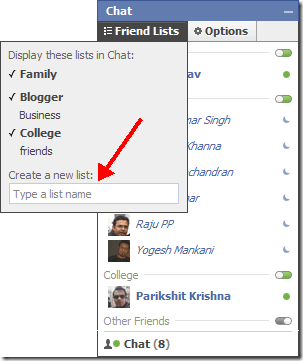
2. Check Their Facebook Profile
As we all know that checking the profile of the user you wish to message will only be possible if you are not blocked by the user or if you did not block the user. So you can also check the person's profile on Facebook to see whether you are blocked or it's just a system bug. If you are friends with the person, it is easier to check their profile. Just locate the person's name from your list of friends, and then tap on it to view their profile. If you are not friends with the person, you would have to enter their name in the search bar at the top of the page, then locate and select the appropriate name from the list of names that will be displayed.
3. Check Your Facebook Memories
By checking your memories, you can find the comment or like given by the person. And if the person’s name is in blue and you can click into his or her page , then you can ensure that the error message "This person is unavailable on Messenger" appears due to other reasons but not you are blocked. Vice versa, if you see the name in black and you can not click on it, then you are blocked by this person due to some reasons. To check your Facebook memories on your mobile phone:
-
First, tap on the three horizontal lines at the top right side of your screen to bring up the menu page.
-
Next, tap on memories to view your memories.
-
If you are making use of your computer, then under "Explore" on the sidebar of your Facebook main page, click on "See More".
-
Then scroll down to and click on "Memories" to view your memories.
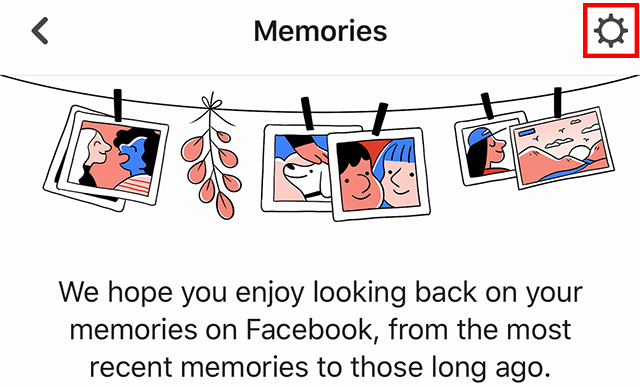
If you can still find Facebook memories, then the person is still an active user and has not deleted their account. So, there would be another reason for the person to be unavailable on Messenger.
4. Check Your Facebook Groups
If you have a common group with the person and you are the group owner, you can check his or her post under any condition. Similarly, if you see their name in black, then you are blocked. If not, then another reason should be looked at. To check your Facebook groups on your phone:
-
Tap on the three horizontal lines at the top right side of your screen to bring up the menu.
-
Then from the menu list, you will see "Groups", tap on it, and then navigate to "Groups" from the options at the top of the screen.
-
If you are using your PC, then click on "Groups" from the right-hand side menu on the screen.
-
Next, scroll down on that same right-hand side to see the list of groups you belong to.
-
Finally, you can tap or click on any of the groups to check them out.
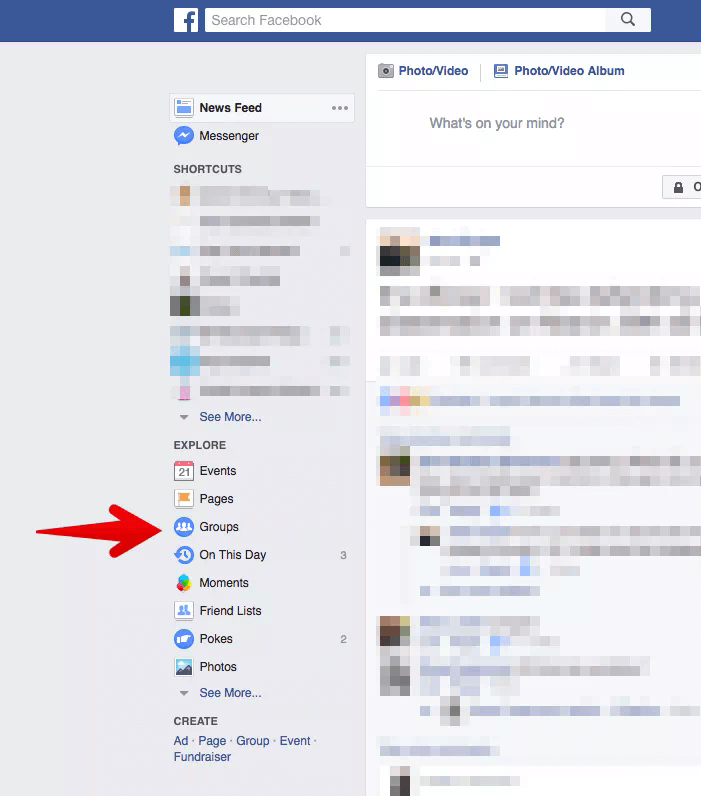
5. Check Your Blocked People
Since this is one reason why this message could pop up, you can check out your list of blocked people. To see the list:
-
First, open Facebook and then go to "Settings".
-
Next, choose "Account Settings", and then scroll down and click on "Blocking".
-
You can now see the names of the users you have blocked, and if the person you are trying to contact is listed as blocked, you can click on the unblock button, and then you would be able to message them.
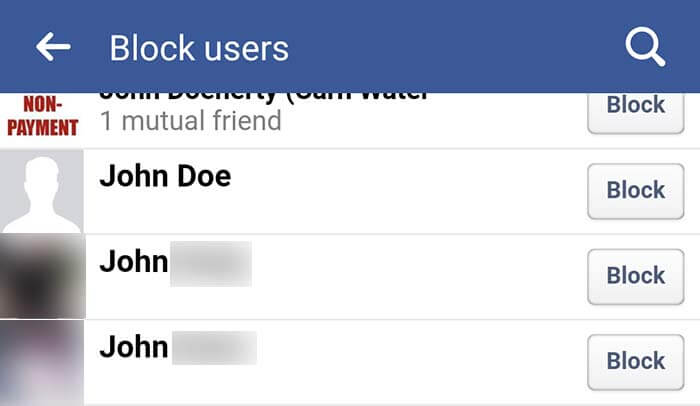
6. Send a Message Request to the User
One way to get in touch with the person is to send them a message request directly on Facebook. The user will then choose to accept the request and create a new thread of conversation with you.
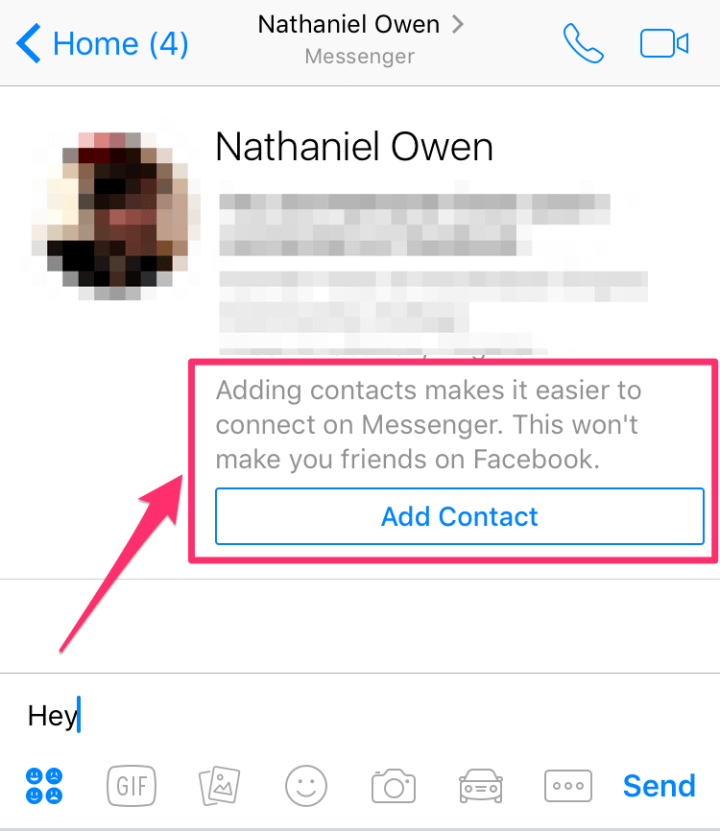
7. Ask a Common Friend to Check Their Account
If a user has blocked you, you will not be able to view the user's profile, but you can ask a mutual friend to help your check out the person's account. If the user has not blocked that mutual friend, they could help you check the user's profile, which would help you verify if you have been blocked.Conclusion
All of the different methods listed above can help you know why the message "This person is unavailable on Messenger" is popping up. So if you get this message, attempt the various methods above to solve the problem just in time.
Time Limited Offer
for All Products
Not valid with other discount *

 Hard Drive Recovery
Hard Drive Recovery
 Deleted Files Recovery
Deleted Files Recovery
