![]()
"Hello, my girlfriend recently bought a new iPhone and was planning to give her old iPhone 7 to her dad. She forgot to log out from her cloud while deleting the photos from her old iPhone, and they were deleted recently, too. I tried to restore them with a backup, but it didn't work. Any help would be much appreciated." - Reddit user
Accidentally delete a video on your iPhone? This can be bothersome, whether from accidental deletion, device crashes, or failed updates. While purchased videos from the iTunes Store can be re-downloaded, recovering videos taken with your iPhone's built-in camera can be challenging, especially without a backup.
So, can you recover permanently deleted videos from an iPhone? Luckily, yes! There are multiple ways on how to find deleted videos on iPhone. You may find them in the Recently Deleted folder or use other recovery methods.
This guide will show you how to retrieve deleted videos on your iPhone using iCloud, iTunes, or third-party tools. Even without a backup, you still have a chance to get them back. Keep reading to explore the best recovery options.
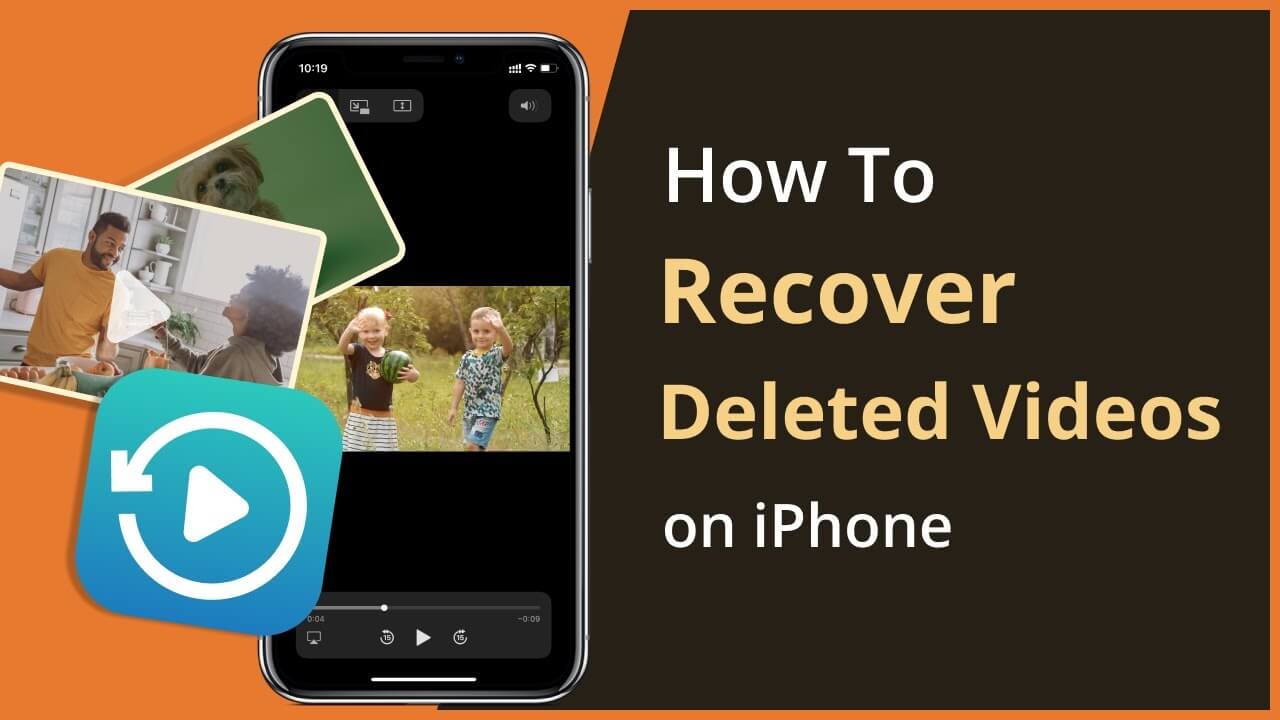
Part 1. Are Deleted Videos on iPhone Gone Forever?
When you delete a video on your iPhone, it first transfers to the Recently Deleted album, where it stays for 30 days. If you restore it within this period, you can get it back easily.
But what happens if it's been longer than 30 days? Even then, your videos may not be permanently lost. You can still easily recover them no matter which iPhone model you have (iPhone 15/14/13/12/11/8/7/6).
Part 2. 4 Quick and Easy Ways to Retrieve Deleted Videos on iPhone
Recover your deleted videos on your iPhone using these 4 effective methods. Choose and try the best recovery method for you.
2.1 Check the Recently Deleted Folder
Start by checking your Recently Deleted and Hidden albums in the Photos app. Deleted videos stay in the Recently Deleted album for 30 days before being permanently removed.
To find them:
- See the Photos tab on your iPhone.
- Find the Recently Deleted folder (Face ID or Touch ID may be required).
- If your video is there, recover it with a tap.
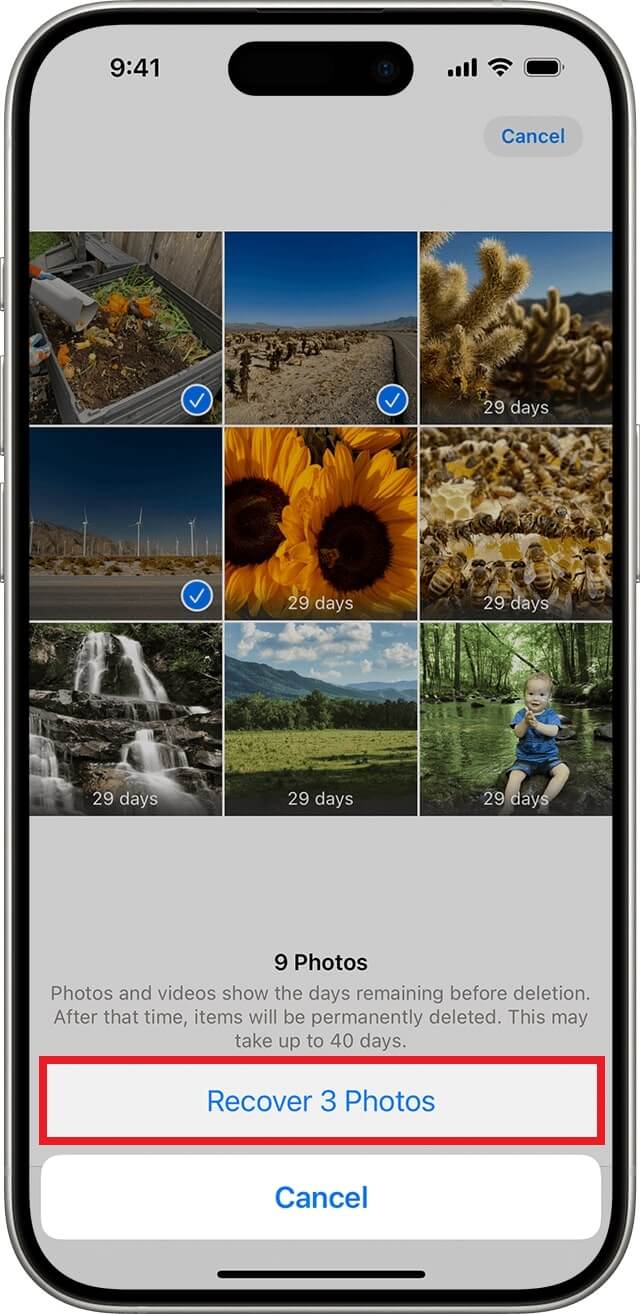
If it's not in your Photos app, check iCloud by opening the Recently Deleted album in the sidebar. You can also check your social media, messages, or emails if you shared or uploaded the video elsewhere.
2.2 How to Recover Deleted Videos from iPhone Using iCloud Backup
If your iPhone has iCloud backups enabled, videos automatically sync across your Apple devices. When you delete a video, it also gets removed from iCloud. But only when your device is online. This delay can help with recovery.
You can restore deleted videos from an iCloud backup, but this will restore all data, not just videos. Here are the full steps to recover your video using iCloud:
-
See your iPhone Settings, then tap General. Next, select Reset, and finally, choose Erase All Content and Settings.
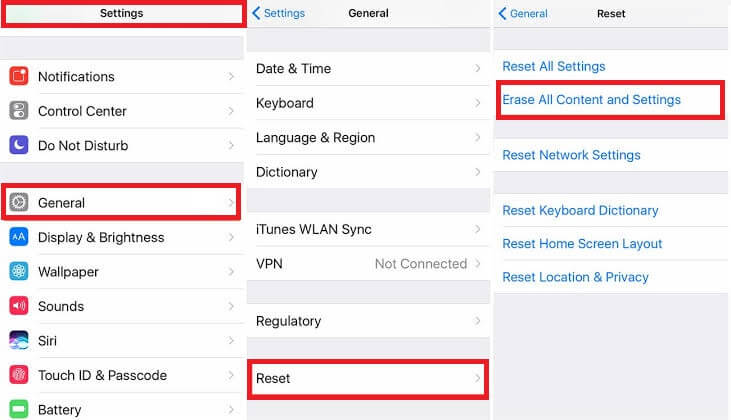
- Input your Apple ID password to confirm.
-
Wait for your iPhone to restart. On the Apps & Data screen, select Restore from iCloud Backup.
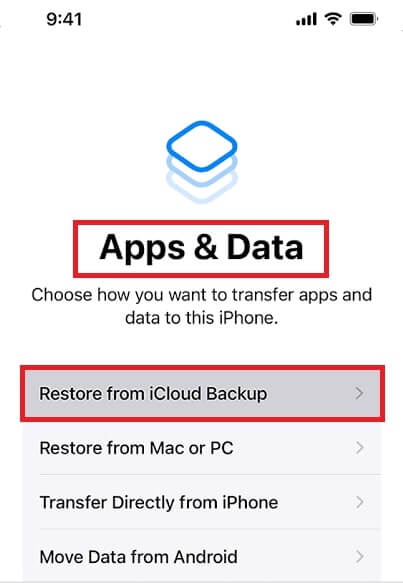
- Sign in to iCloud and choose a backup that contains your deleted videos.
- Tap Recover and wait for the process to finish. Your videos will reappear once the restoration is complete.
If iCloud backup wasn't enabled or you don't want to erase your iPhone, check the next solution.
2.3 How to Retrieve Deleted Videos on iPhone via iTunes/Finder
If you accidentally removed videos from your iPhone, you can recover them using iTunes (on Windows or older macOS) or Finder (on macOS Catalina and later). These apps let you back up and restore your iPhone's data, including videos, from your computer.
This method only works if you back up your iPhone before deleting the videos. However, restoring will erase your current data, so make sure you're okay with that before proceeding. Follow the directions below to recover your iPhone videos.
- Link your iPhone to your working computer. Then open iTunes (or Finder on Mac).
- Click your iPhone icon when it appears.
- Select Restore Backup and choose a relevant backup.
-
Click Restore and wait until completed. Keep your device connected until it's done.
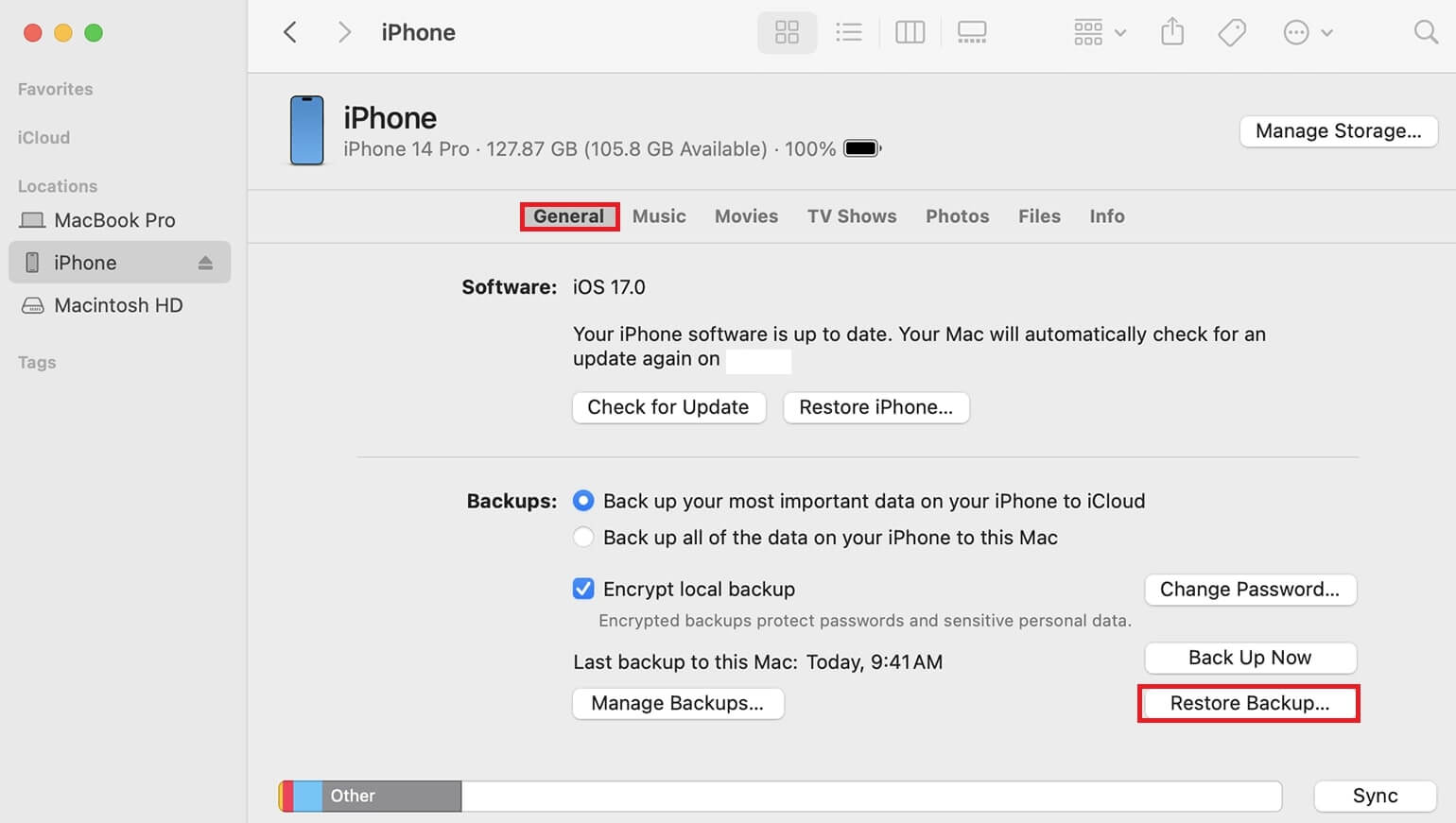
2.4 How to Restore Videos on iPhone Without Backup Using Anyrecover for iPhone
Losing videos on your iPhone can be stressful, especially without a backup. But don't worry anymore.AnyRecover for iPhone makes video recovery easy. Unlike other methods that need a backup and might erase your current data, AnyRecover lets you restore deleted videos directly from your device in just a few clicks.
No need to reset your iPhone or risk losing other files. AnyRecover scans your device, finds deleted videos, and brings them back quickly. Whether you lost them by accident, after an update, or due to a system issue, this tool makes recovery simple and safe.
Take a moment to look at the amazing features of AnyRecover for iPhone:
- Retrieve lost videos directly from your iPhone, even if you never backed them up.
- Extract and recover deleted videos from your iTunes or iCloud backup without erasing your current data.
- Restore and repair blurry or damaged iPhone video files for a seamless playback experience.
- Compatible with iPhone 4 to iPhone 14, as well as iOS 9 to iOS 17.
- Whether your IPhone videos were lost due to accidental deletion, a system crash, a failed update, or water damage, AnyRecover can bring them back.
- Preview your deleted Iphone videos before recovery and restore only the files you need.
- Unlike traditional iPhone backups, AnyRecover ensures your current data remains intact while retrieving lost files.
With over 80 million downloads and a user-friendly recovery process, AnyRecover makes retrieving your deleted iPhone videos effortless. See the following steps:
How to Use AnyRecover:-
1. Download and install AnyRecover on your computer
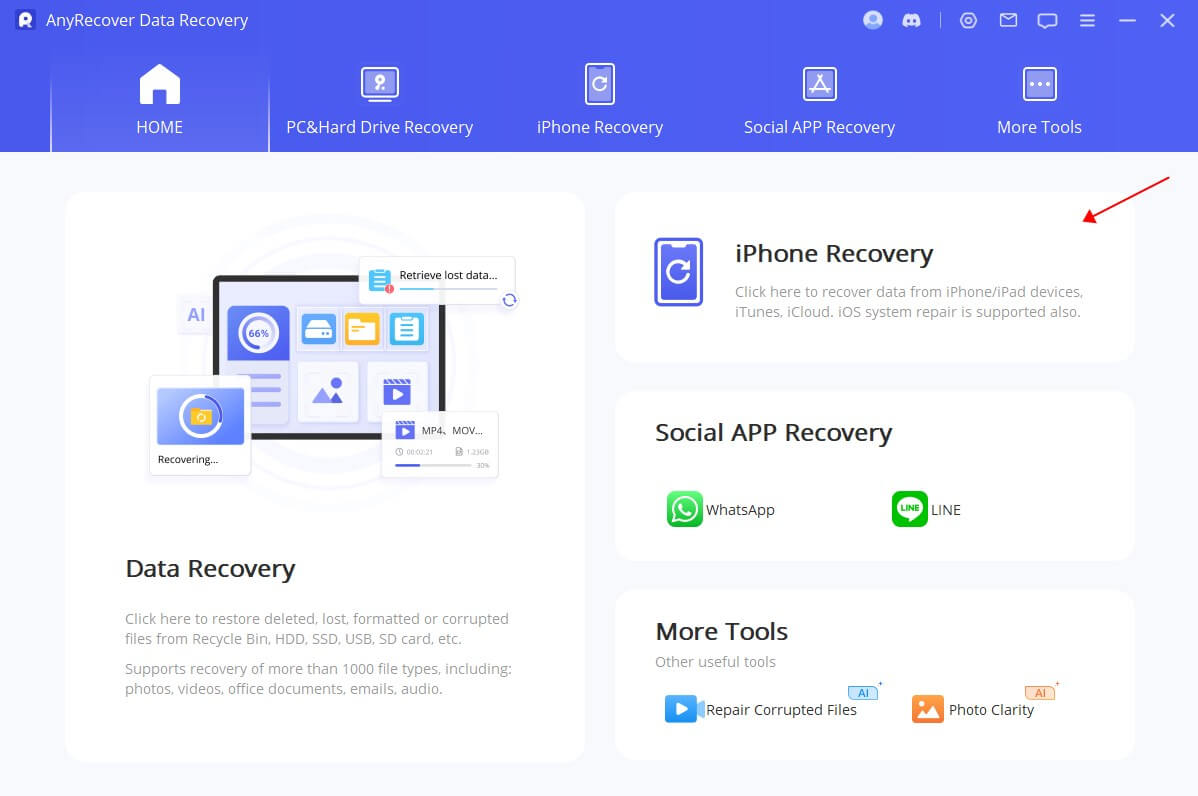
-
2. Open AnyRecover and connect your iPhone to the computer. Select Recover From Device

-
3. Once the software successfully detects your phone, click Next
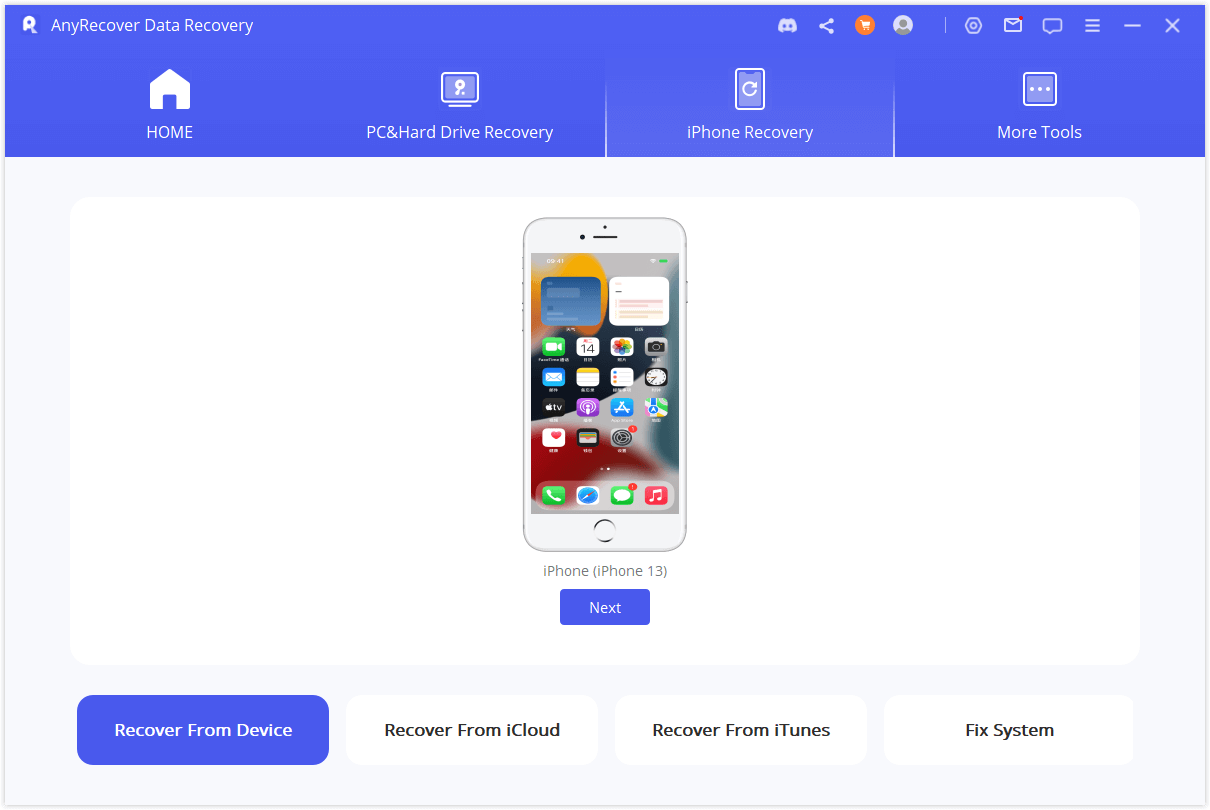
-
4. Choose "Messages" and click "Scan"

- 5. Preview the videos found during the scan and select the ones you want to recover
-
6. Click "Restore to Device" to save the recovered video back to your iPhone
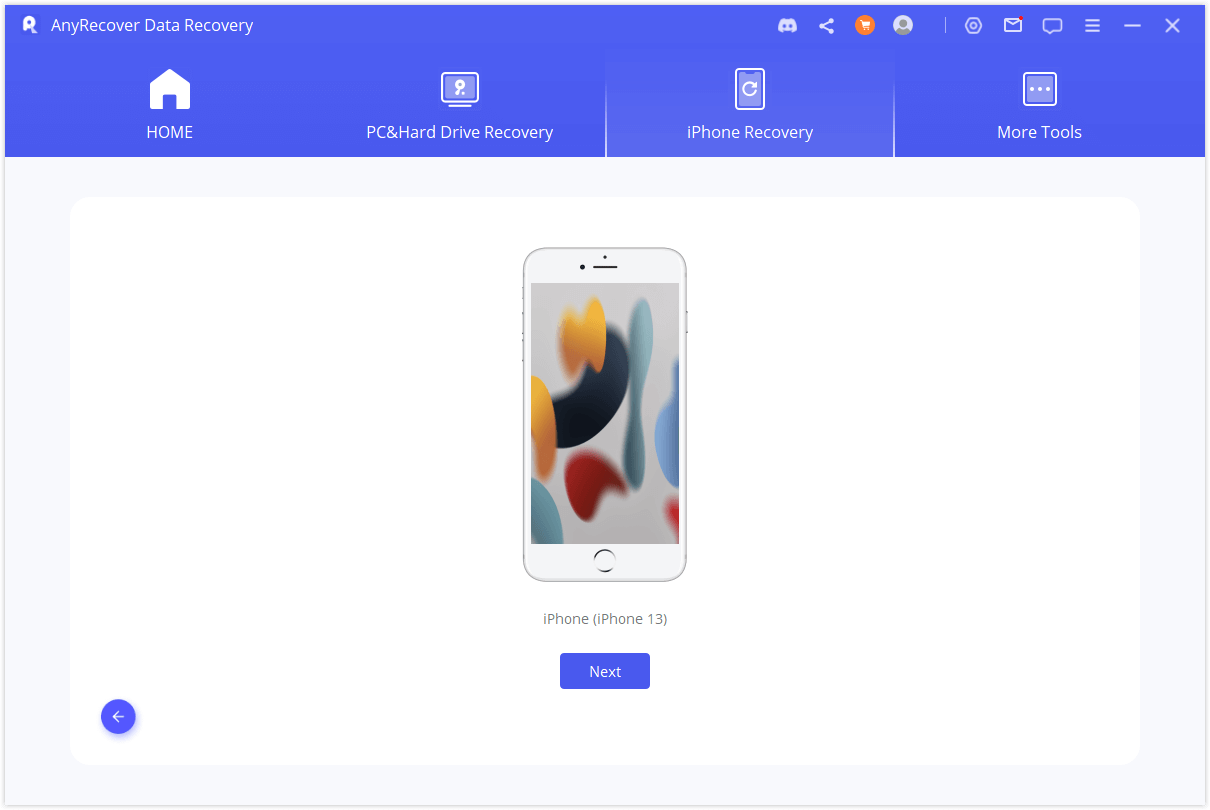
AnyRecover is particularly useful if you don't have a backup or if the videos were deleted recently.
Part 3. FAQs
1. How can I prevent losing videos in the future?
- Enable iCloud Photos to sync videos automatically.
- Regularly backup your iPhone to iCloud or a computer.
- Use external storage or cloud services like Google Drive or Dropbox.
2. Can I recover deleted videos if my iPhone was factory reset?
If you reset your iPhone without backing it up, recovery is difficult. However, if you have iCloud Backup or iTunes Backup enabled, you can restore it from there.
3. Can I recover a video if my iPhone storage is full?
Yes. But if your storage was full when the video was deleted, new files might have overwritten it. Try iCloud, iTunes backup, or recovery software to retrieve the file.
Part 4. Conclusion
That's all. We all know that deleted videos on your iPhone can be frustrating to retrieve. But this guide makes it easy for you to recover them, even without a backup. You can see the Recently Deleted folder, restore from iCloud or iTunes, or use AnyRecover for iPhone for a quick and safe recovery. To avoid losing videos in the future, back them up regularly and enable iCloud syncing. Now, you can easily get your lost iPhone videos back.
 Hard Drive Recovery
Hard Drive Recovery
 Deleted Files Recovery
Deleted Files Recovery

