The Best Photo Enlargements from Original Photo Online
For anyone looking to create photo enlargements from original photos with maximum clarity and quality, the available methods are more accessible than ever. Whether you're an artist needing high-resolution prints, a photographer looking to showcase your work, or someone wanting to preserve cherished memories on a larger scale, it's essential to know how to upscale images without sacrificing detail.
With a mix of traditional methods and modern AI tools, you can produce photo enlargements from original photos online or even find local solutions to create stunning, large-format images.

Part 1: Comparison Table of Traditional Ways to Enlarge Photos and AI Tool Approaches
| Method | Quality of Enlargement | Time Efficiency | Best Use Cases |
|---|---|---|---|
| Traditional Resizing | Moderate, with some pixelation | Moderate | Small photo enlargements, quick prints |
| Photoshop Resizing | High, skill-dependent | Time-intensive | Professional-grade enlargements |
| MS Paint (Windows) | Limited, potential blur | Quick | Small enlargements, basic use |
| AIRepair (AI Tool) |
 Very high, no quality loss Very high, no quality loss
|
 Very efficient Very efficient
|
Large prints, commercial use, online enlargements |
Part 2: How to Enlarge Photos from Original Photo for Printing?
Creating photo enlargements from original photos for printing at high quality involves selecting tools that preserve details as they scale. For those who need professional or display-ready prints, it's essential to choose an approach that maximizes resolution.
AI-powered tools like AIRepair stand out because they allow users to upscale images without losing detail. AIRepair can enlarge images by 2X or 4X, and it's capable of upscaling resolutions up to 8K, which is ideal for those needing photo enlargements from original photo online for larger printing projects.
AIRepair – Best Photo Enlargement from Original Photo
- Advanced Upscale Technology: Enlarge photos to 2x or 4x from original photos online effortlessly.
- Various Photo Formats: Supports photo enlargement of different formats, including JPG, JPEG, PNG, and BMP.
- Various AI Tools: Offers many AI photo enhancement tools, such as photo colorizer, background remover, Halloween makeup, and facial enhancement.
- Batch Process: You can enlarge multiple photos simultaneously, saving time and energy.
- Easy to Use: Equipped with an intuitive interface, making it easy for users, even beginners.
How Does Any Recover AIRepair Compare for Print-Quality Enlargements?
With AIRepair, users gain access to advanced image processing that analyzes pixels, adjusts sharpness, and preserves clarity. This level of enhancement is crucial for ensuring large-format prints retain the same vividness and detail as the original image. Whether for family portraits, professional photography, or artwork, AIRepair produces print-ready photo enlargements from original photos of the highest quality.
Steps to Use AIRepair for High-Quality Enlargements:
Step 1. Visit the AnyRecover AIRepair website.
Step 2. Upload the photo you wish to enlarge by clicking "Choose Image to Upscale" or simply drag and drop.
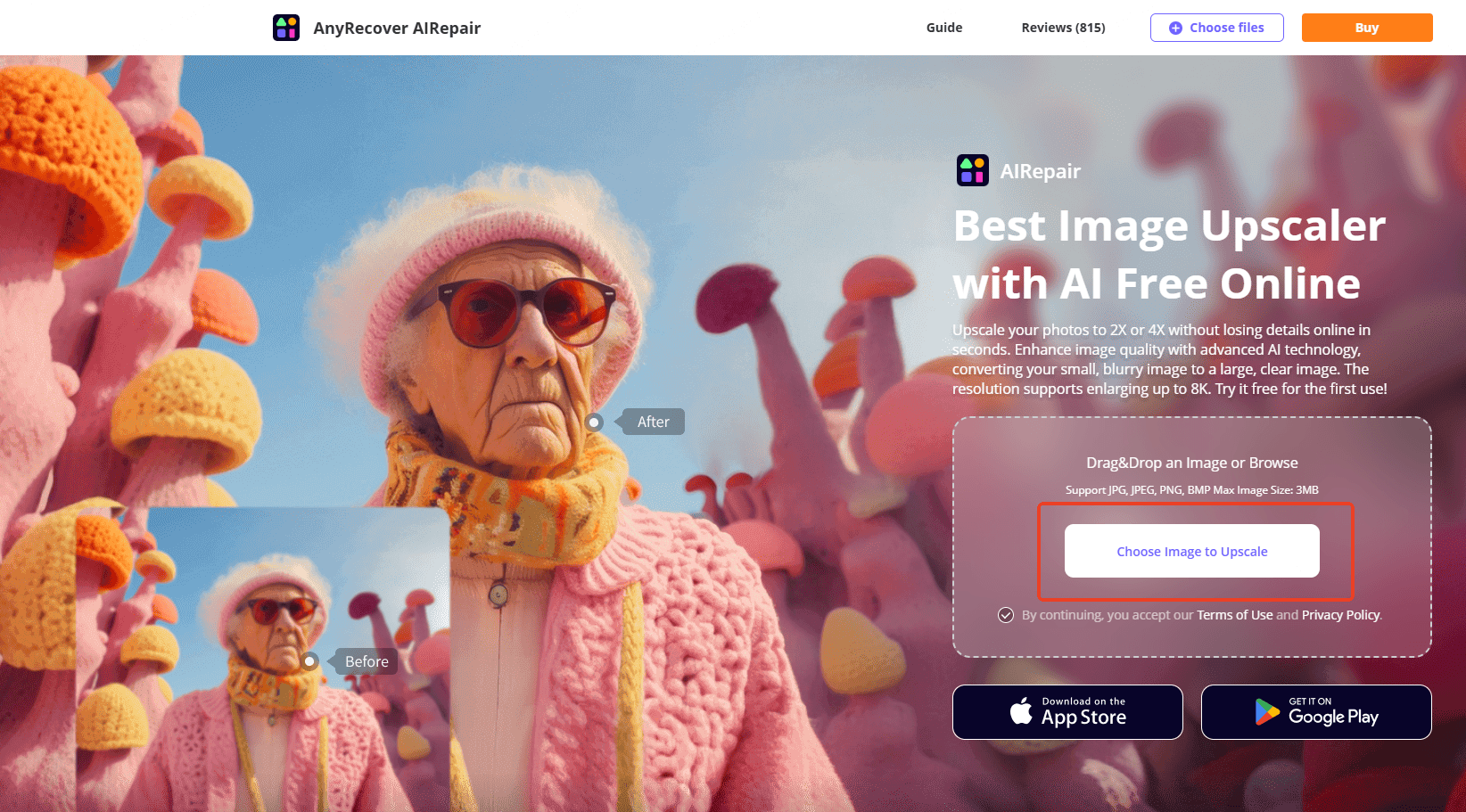
Step 3. Select your preferred upscaling option (2X or 4X) to meet your print resolution needs.
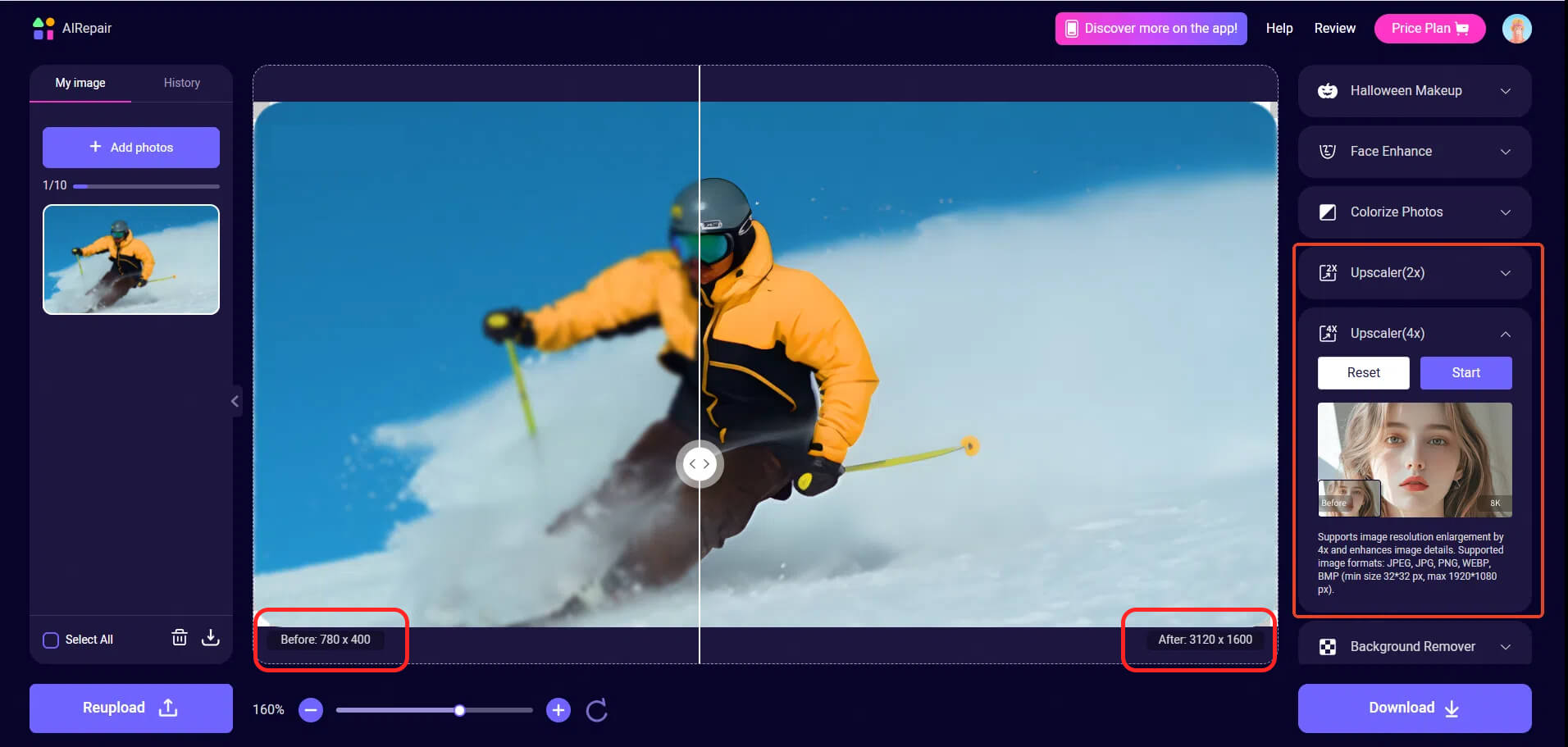
Step 4. Start the upscaling process and let AIRepair enhance the photo with precision.
Step 5. Preview and download the upscaled image, which is ready for printing in full clarity.
Part 3: How Can AI Enlarge Photos without Losing Quality?
AI-driven upscaling has transformed photo enlargements from original photos, making it possible to achieve quality previously unattainable with traditional methods. AIRepair and similar tools use deep-learning algorithms to assess and refine photos, ensuring each pixel is optimally scaled for clarity.
1. Repair and Enhance Photo Quality
AI tools not only enlarge but also repair images by reducing noise, correcting colors, and improving sharpness. This enhancement step is vital when producing photo enlargements from original photos online that are intended for high-quality displays or prints.
2. Create Larger Images without Pixelation
AIRepair's upscale options (2X, 4X, and up to 8K resolution) mean images can be printed in larger formats without becoming pixelated. This advantage makes it an excellent choice for commercial or high-detail applications where traditional enlargements might lack clarity.
3. Add Clarity to Every Detail
AI technology is specifically designed to maintain edge sharpness and definition so that every line and color gradient remains clear and natural. This function is especially useful for intricate images where details can become blurred with standard upscaling methods.
For those needing upscaling photos without details lost, having the option to use an online AI tool like AIRepair for initial processing means you can then take the high-quality file to a local print shop to ensure the best possible print quality.
Part 4: Additional Options for High-Quality Enlargements (Traditional Methods)
While AI-driven upscaling tools offer exceptional quality, some traditional methods can still work well for smaller projects. Here are a few software-based approaches for enlarging images:
1. Photoshop
Photoshop provides advanced resizing tools that allow users to control resolution, sharpness, and detail levels. While it requires some skill, Photoshop is still a strong choice for professionals seeking high-quality photo enlargements from original photos.
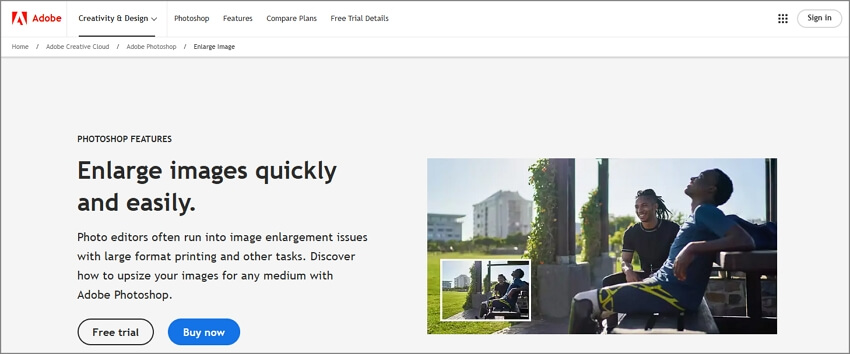
How to Enlarge: Open your photo, go to "Image" > "Image Size," select your desired resolution, and experiment with "Preserve Details" for the sharpest enlargement.
2. Lightroom
Lightroom offers resizing options suitable for photographers who want to create consistent, high-quality photo enlargements. With Lightroom, you can adjust sharpness and clarity settings before enlarging.
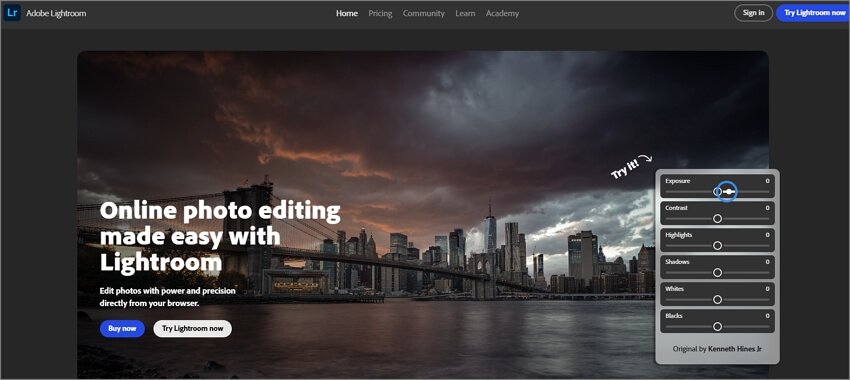
How to Enlarge: Import the photo, adjust clarity settings, and use the export settings to resize while preserving as much quality as possible.
3. MS Paint (Windows)
For quick and small-scale enlargements, both MS Paint and Preview provide basic resizing options. However, these tools may not preserve fine details, and neither can AI-based or professional software.
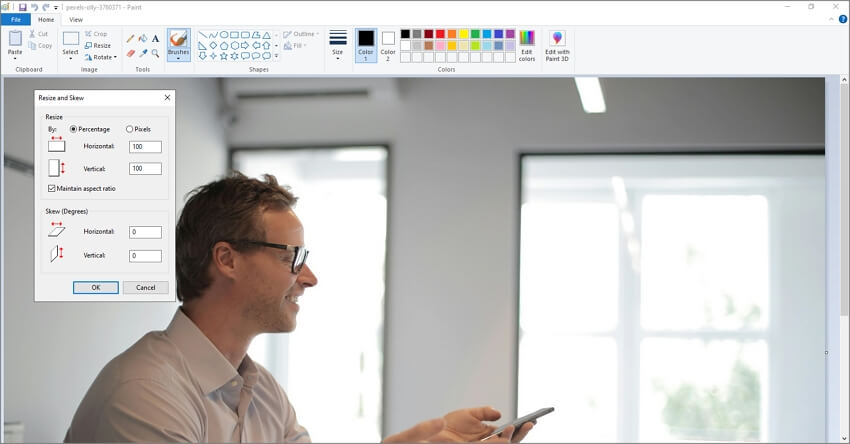
How to Enlarge in Paint: Open the photo, select "Resize," choose your scaling option, and save.
Conclusion
Creating photo enlargements from original photos no longer requires compromising quality, thanks to AI-powered tools like AIRepair. Whether you're producing high-quality prints, digital artwork, or preserving a cherished photo for display, AIRepair makes the process quick, efficient, and remarkably clear.
In summary, for anyone interested in photo enlargements from original photos near me or online, AIRepair offers a versatile and reliable solution. Embrace the potential of AI technology to ensure your photos are ready for professional use, high-resolution prints, and beautiful displays.
Time Limited Offer
for All Products
Not valid with other discount *

 Hard Drive Recovery
Hard Drive Recovery
 Deleted Files Recovery
Deleted Files Recovery


