How to Fix Error 0x8096002a: Solving An Unexpected Error Is Preventing the Archive from Being Extracted
If you have ever tried to extract a compressed file on Windows and encountered the frustrating message “An Unexpected Error Is Preventing the Archive from Being Extracted”, you are not alone. This error often comes with the error 0x8096002a, which can stop you from accessing important files inside ZIP, RAR, or other archive formats. In this article, we will explain what causes this error, provide step-by-step solutions, and introduce a reliable tool that can assist in recovering your files efficiently.
Part 1. Understanding Error 0x8096002a and Its Connection to Archive Extraction Failures
The error 0x8096002a is a Windows system error code that usually appears when there is a problem extracting compressed files. It often shows alongside the message “An Unexpected Error Is Preventing the Archive from Being Extracted.” This means Windows encountered an unexpected issue that stopped the extraction process. This error can happen with different archive formats like ZIP, RAR, or 7Z and affects users trying to open or extract files from these archives.
Part 2. Common Causes Behind error 0x8096002a
Before jumping into solutions, it’s important to know why this error happens. Here are the main causes:
- Corrupted or incomplete archive files: If the archive was not downloaded properly or got damaged, Windows cannot extract it.
- Insufficient disk space or write permissions: If your drive is full or you don’t have permission to write files, extraction will fail.
- Long file paths or special characters: Windows has limits on file path length and certain characters, which can cause extraction errors.
- Antivirus or third-party software conflicts: Sometimes security software blocks extraction thinking it’s unsafe.
- System file corruption or outdated Windows version: Damaged system files or missing updates can cause extraction tools to malfunction.
Knowing these reasons allows us to apply targeted fixes.
Part 3. How to Fix Error 0x8096002a and Successfully Extract Archives
Here are practical steps to fix error 0x8096002a and resolve the “An Unexpected Error Is Preventing the Archive from Being Extracted” message. Each method targets specific causes:
1. Check and Re-download the Archive (Fixes Corrupted or Incomplete Files)
Sometimes the archive file itself is damaged or incomplete. The first step is to delete the current file and download it again from a trusted source. Make sure the download completes fully without interruption. If possible, verify the file’s checksum or size to ensure it matches the original.

2. Move the Archive to a Simple File Path (Fixes Path Length and Special Character Issues)
Windows can have trouble extracting files if the archive is located in a folder with a very long path or if the file name contains unusual characters. Move the archive to a simple location like your desktop or C:\ drive, and rename it to something short and simple, avoiding spaces or special symbols.
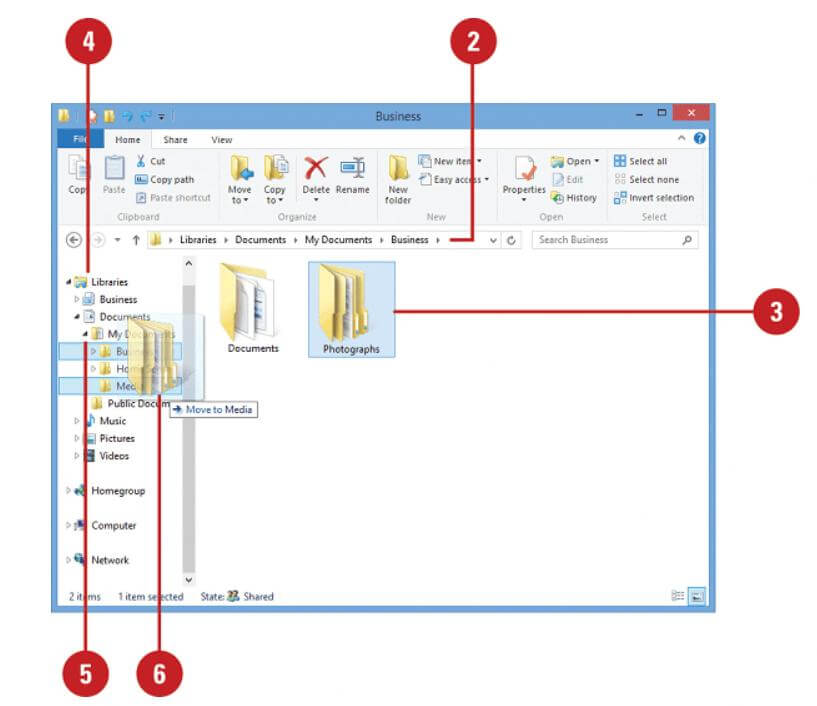
3. Run System File Checker (SFC) and DISM Tools (Fixes System File Corruption)
If Windows system files are corrupted, extraction tools may fail. To repair system files:
1.Press Windows + S, type cmd, right-click Command Prompt, and select Run as administrator.
2.In the command window, type sfc /scannow and press Enter. Wait for the scan and repair to complete.
3.After that, type the following commands one by one, pressing Enter after each:
- DISM /Online /Cleanup-Image /ScanHealthDISM /Online /Cleanup-Image /RestoreHealth
4.Restart your computer and try extracting the archive again.
4. Temporarily Disable Antivirus or Security Software (Fixes Software Conflicts)
Sometimes antivirus or security programs block extraction, mistaking it for a threat. Temporarily disable your antivirus and firewall, then try extracting the archive again. If it works, add the archive or extraction program to the antivirus whitelist before re-enabling protection.
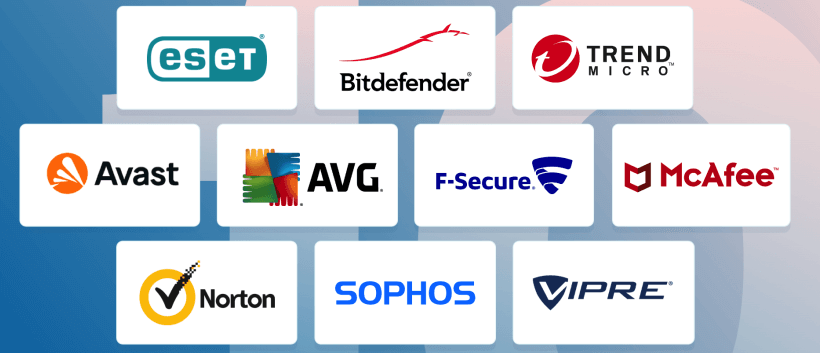
5. Use Alternative Extraction Tools (Fixes Compatibility Issues)
Windows’ built-in extractor may not support all archive formats or handle corrupted files well. Try using third-party tools like 7-Zip or WinRAR These tools often have better compatibility and error recovery features. Download and install one of them, right-click the archive, and select Extract Here or Extract to Folder.
6. Update Windows and Drivers (Fixes Compatibility and System Bugs)
Outdated Windows versions or drivers can cause unexpected errors. Check for updates by going to Settings > Update & Security > Windows Update and install any available updates. Also, update your device drivers through Device Manager or manufacturer websites.
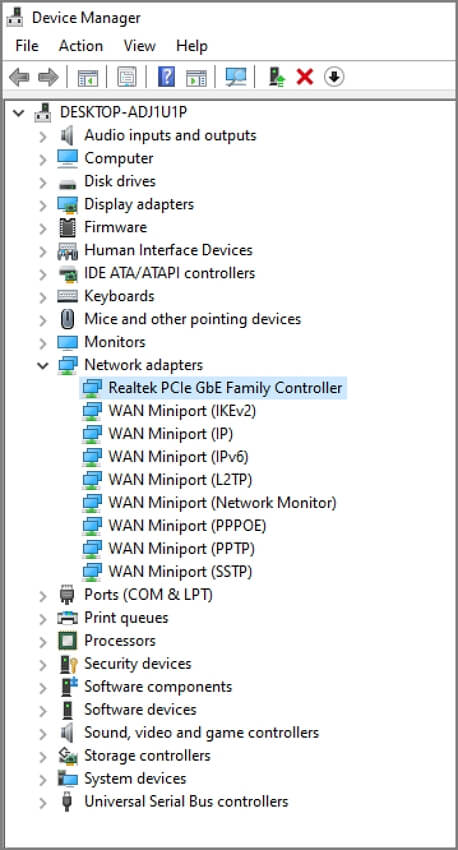
Part 4. When Basic Troubleshooting Isn’t Enough: Use AnyRecover AIRepair!
If none of the above methods work, the archive file might be deeply corrupted. This is where AnyRecover AIRepair shines. It is an AI-powered repair tool designed to fix damaged archive files quickly and effectively.
Why choose AnyRecover AIRepair?
- Supports multiple archive formats including ZIP, RAR, 7Z, and more.
- Uses advanced AI algorithms to repair deep file corruption.
- Simple interface with just a few clicks needed.
- Allows previewing repaired files before saving.
- Saves you time and effort compared to manual fixes.
How to use AnyRecover AIRepair to fix error 0x8096002a
Step 1. Download and install AnyRecover AIRepair from the official website.
Step 2. Launch the program and select the archive repair option.
Step 3. Add the corrupted archive file to the program.
Step 4. Click Repair and wait for the process to complete.
Step 5. Preview the repaired archive and extract your files safely.
This tool is perfect for users who want a fast, reliable solution without complicated steps.
Part 5. Tips to Prevent Error 0x8096002a in the Future
To avoid encountering error 0x8096002a and extraction errors again, keep these tips in mind:
1. Always download archive files from trusted sources and verify their integrity.
2. Avoid very long file paths and special characters in file names.
3. Keep your Windows system and security software up to date.
4. Use reputable compression and extraction software.
5. Regularly back up important files to prevent data loss.
Conclusion
The error 0x8096002a and the message “An Unexpected Error Is Preventing the Archive from Being Extracted” can be frustrating, but with the right approach, you can fix it quickly. Start by checking the archive file and your system, then try the step-by-step solutions outlined above. If all else fails, AnyRecover AIRepair offers a powerful AI-driven way to repair corrupted archives and get your files back in no time.
Don’t let extraction errors stop you — follow these tips and tools to regain access to your important files smoothly and efficiently.
Time Limited Offer
for All Products
Not valid with other discount *
 Hard Drive Recovery
Hard Drive Recovery
 Deleted Files Recovery
Deleted Files Recovery
