2025 Ultimate Guide: How to Fix and Recover from Error 0x80070780 Quickly and Effectively
Error 0x80070780 is a common Windows error that often appears when users try to access or move files. It can cause frustration because it blocks file operations and may indicate deeper system or hardware issues. Many users struggle to understand the cause and find effective solutions. This article aims to provide a clear, step-by-step guide to diagnosing and fixing error code 0x80070780, along with recommended tools and recovery strategies.
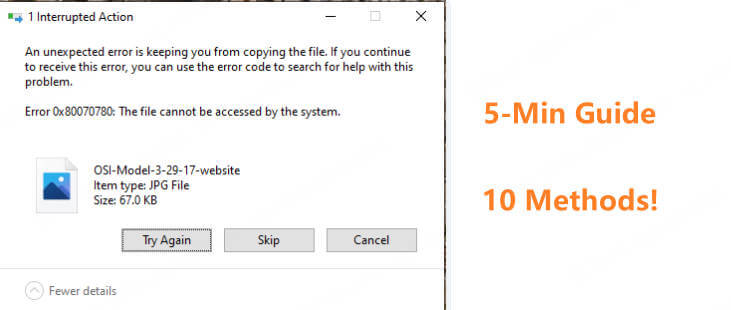
Part 1. Causes of Error 0x80070780
Understanding why error 0x80070780 occurs is the first step toward fixing it. The main causes include:
1. System File Corruption and Permission Conflicts
Sometimes, essential system files get corrupted or permissions are misconfigured. This can prevent Windows from accessing files properly, triggering the error.
2. Physical Hard Drive Issues and Storage Compatibility
Hard drives with bad sectors or physical damage often cause read/write errors. Additionally, using incompatible file systems or storage formats can lead to this error.
3. Data Loss and Hidden Attribute Problems
Files may become hidden or have altered attributes that block access. This can happen due to malware, accidental changes, or system glitches.
Part 2. Basic Repair Tools and Methods
When dealing with error 0x80070780, starting with Windows built-in tools is essential. Below are detailed commands and scenarios for effective diagnosis and repair.
1. DISM (Deployment Image Servicing and Management) Tool
Use Case: System file corruption, malfunctioning Windows features, slow system response.
DISM repairs the Windows system image and restores system file integrity. It is recommended to run DISM before SFC.
Common Command Sequence:
1. Check system image health (quick check):
- dism /online /cleanup-image /checkhealth
2.Scan for corruption (deep scan):
- dism /online /cleanup-image /scanhealth
3.Repair system image (downloads files from Windows Update):
- dism /online /cleanup-image /restorehealth
4. If online repair fails, use a local source (e.g., mounted Windows ISO):
- dism /online /cleanup-image /restorehealth /source:wim:X:\sources\install.wim:1 /limitaccess
5. Replace X with your mounted ISO drive letter.
2. SFC (System File Checker) Tool
Use Case: Corrupted system files causing crashes or blue screens.
SFC scans and repairs protected system files.
Command:
- sfc /scannow
This scans all protected system files and replaces corrupted ones automatically.
3. CHKDSK (Check Disk) Tool
Use Case: Hard drive bad sectors, file system errors, file access issues.
CHKDSK scans and repairs disk errors and recovers readable information from bad sectors.
Common Commands:
1. Scan without fixing (diagnostic):
- chkdsk C: /scan
2. Scan and fix file system errors:
- chkdsk C: /f
3. Scan and recover bad sectors:
- chkdsk C: /r
4. Combined force unmount, fix, and recover:
- chkdsk C: /f /r /x
Note: For system drives (usually C:), this will schedule a scan on next reboot.
4. Permission and Account Control Adjustments
Use Case: Access denied errors due to insufficient permissions.
- 1. Log in as an administrator.
- 2. Right-click file/folder → Properties → Security → Advanced → Change owner to current admin account and check “Replace owner on subcontainers and objects.”
- 3. Grant “Full control” permissions.
- 4. Temporarily disable User Account Control (UAC) if necessary (re-enable after).
Part 3. Advanced Data Recovery and Backup Strategies
If basic repairs fail or data loss occurs, advanced recovery and backup methods are crucial.
1. Removing Hidden Attributes and Restoring File Access
Use Case: Files hidden or locked by system/hidden/read-only attributes, often due to malware or accidental changes.
Attrib Command:
- attrib -h -r -s /s /d drive_letter:\*.*
Example:
- attrib -h -r -s /s /d E:\*.*
Removes hidden, read-only, and system attributes from all files and folders on E: drive.
2. Windows File Recovery Tool
Use Case: Recover accidentally deleted files, formatted partitions, or severe file loss.
Microsoft’s official command-line recovery tool supports NTFS, FAT, exFAT, and ReFS.
Basic Syntax:
- winfr source-drive: destination-drive: /mode /switches
Modes:
- Regular: For recently deleted files on healthy NTFS drives.
- Extensive: For formatted or corrupted drives, deep scan.
Examples:
1. Recover Documents folder from C: to E:
- winfr C: E: /regular /n \Users\
\Documents\
2. Deep scan for files containing “invoice”:
- winfr E: C: /extensive /n *invoice*
3. Recover specific file types (jpg, png):
- winfr C: E: /extensive /n \Users\
\Pictures\*.jpg /n \Users\ \Pictures\*.png
3. Automated Backup with Robocopy
Use Case: Regularly backing up important folders to prevent data loss.
Robocopy is a powerful file copy utility supporting mirroring, retries, and multithreading.
Command Example:
- robocopy C:\Source D:\Backup /MIR /R:3 /W:10 /MT:32 /LOG:C:\backup_log.txt
Automation:Save this command in a batch file and schedule it with Task Scheduler for regular backups.
4. Cross-Platform File System Compatibility
Use Case: Sharing files between Windows and macOS without errors.
Recommended File Systems:
- exFAT: Fully compatible with Windows and Mac, supports large files. Ideal for external drives.
- NTFS: Windows default; macOS can read but not write without third-party software.
- FAT32: Compatible but limited to 4GB max file size.
Format Conversion Example (PowerShell):
- Format-Volume -DriveLetter D -FileSystem exFAT -NewFileSystemLabel "BackupDrive"
Part 4. Hardware-Level Diagnostics and Repairs
If software fixes fail, hardware issues may be the cause:
- SMART Data and Hard Drive Health Monitoring
- Firmware Updates and ATA Secure Erase
- Differences Between SSD and HDD Failures
Use tools like CrystalDiskInfo to read SMART data, which reports the health status of your drive. Early detection of failing hardware can prevent data loss.
Updating your drive’s firmware can fix bugs and improve stability. ATA Secure Erase securely wipes drives to restore performance but should be used cautiously.
SSDs and HDDs fail differently. SSD issues often relate to firmware or memory cells, while HDDs suffer from mechanical wear. Knowing this helps choose the right repair method.
Part 5. Bonus Tip: Use AnyRecover AIRepair to Restore Corrupted or Lost Files
In addition to Windows built-in tools, AnyRecover AIRepair offers a straightforward and effective way to recover deleted or hidden files from various storage devices. Its intuitive interface makes it easy for users without technical experience to quickly retrieve lost data. Combining AnyRecover with command-line utilities can significantly improve your chances of a successful file recovery.
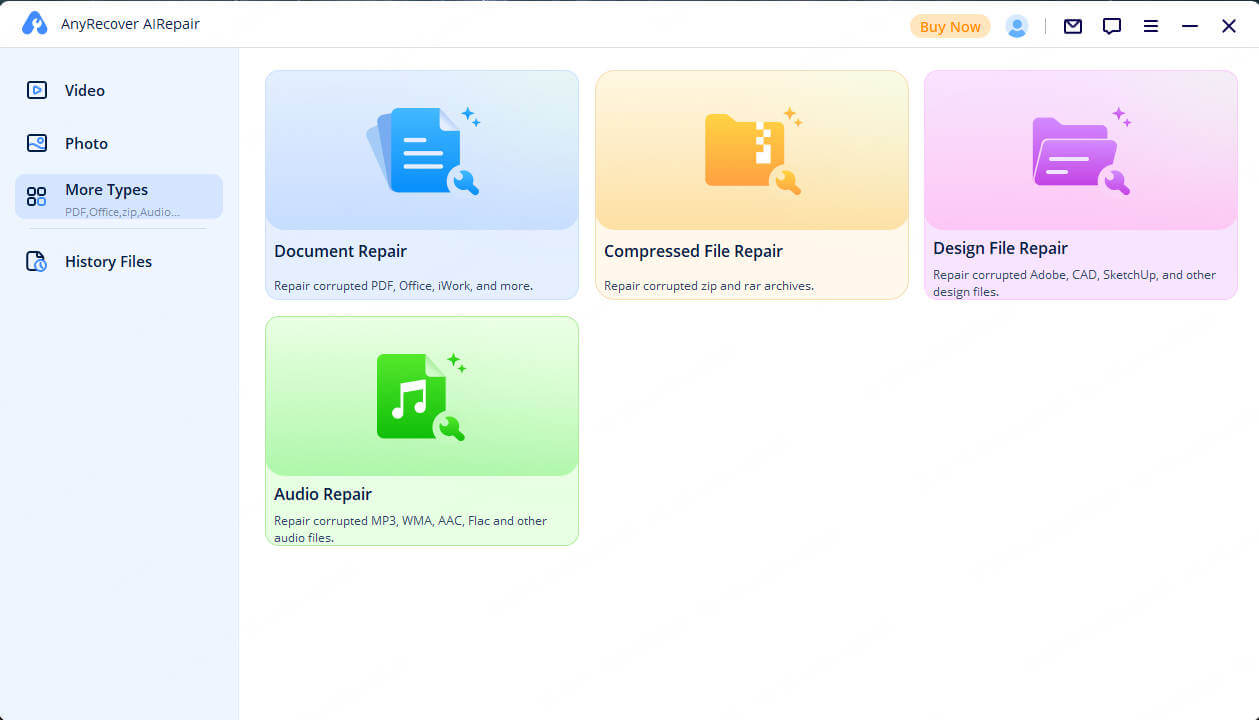
Conclusion
Fixing error 0x80070780 takes careful steps and the right tools. With regular backups and good maintenance, you can protect your system and data. Keep learning about updates and tips from the community. This will help you handle problems easily and keep your device running well.
Time Limited Offer
for All Products
Not valid with other discount *

 Hard Drive Recovery
Hard Drive Recovery
 Deleted Files Recovery
Deleted Files Recovery








