4DDiG File Repair Reviews: How It Works and Smart Alternative
File corruption is a common problem that can affect videos, photos, documents, and audio files. When your important files become damaged or unplayable, it’s crucial to have reliable tools to fix them quickly. 4DDiG File Repair is a popular AI-powered software designed to repair corrupted files efficiently. In this article, we will first explain how 4DDiG File Repair works and guide you through its operation steps. Then, for users looking for a more cost-effective or alternative solution, we will introduce AnyRecover AIRepair a powerful substitute that also delivers excellent repair results.
Part 1. What Is 4DDiG File Repair and How Does It Work?
4DDiG File Repair is a professional tool that uses AI technology to repair corrupted videos, photos, office documents, Adobe files, and audio files. It supports a wide range of formats and devices, making it a versatile choice for users facing file corruption caused by transfer errors, editing glitches, storage damage, or virus attacks.
The software works by analyzing the corrupted file’s structure and data, then reconstructing the damaged parts to restore the file’s original quality. It also offers features like video colorization and quality enhancement for photos and videos.
Part 2. How to Use 4DDiG File Repair: Step-by-Step Guide
When your important files get corrupted, it can feel like losing a part of your digital life. Luckily, 4DDiG File Repair offers a straightforward way to bring those files back to life. Let’s walk through how you can repair different types of corrupted files with ease.
1. Repair Corrupted Videos
Videos are often the most frustrating when they won’t play or just show a black screen. If you’ve ever faced error messages while trying to watch your favorite clips, 4DDiG File Repair can help you fix that in a few simple steps.
1. Download and Install: First, download the software compatible with your Windows or Mac system. Installation is quick and user-friendly, so you’ll be ready to go in no time.
2. Select Video Repair: Once launched, navigate to the “Video Repair” option. This specialized mode is designed to handle common video issues like playback errors or file corruption.
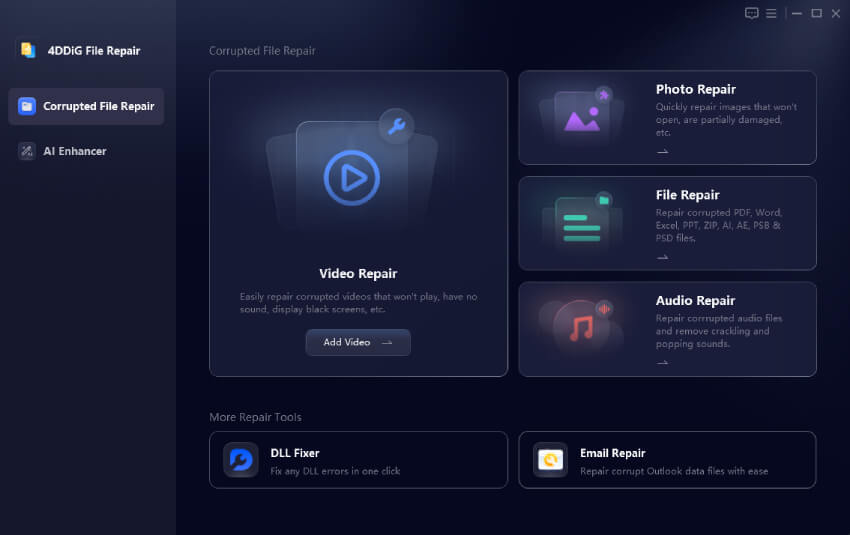
3. Add Your Videos: Click “Add Videos” to upload the problematic files. You can add multiple videos at once, which saves time if you have a batch to fix.
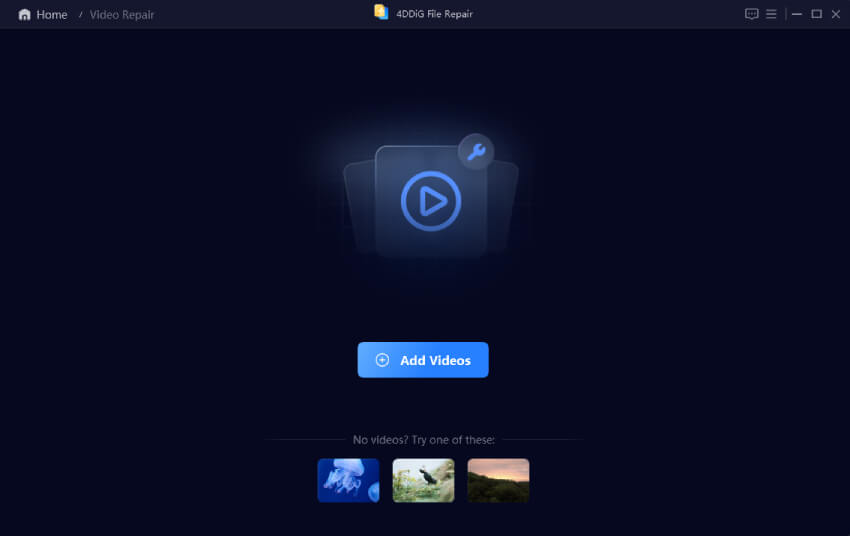
4. Start the Repair: Hit “Repair All” and let the AI-powered engine analyze and restore your videos automatically. The process is fast, and you don’t need any technical knowledge.
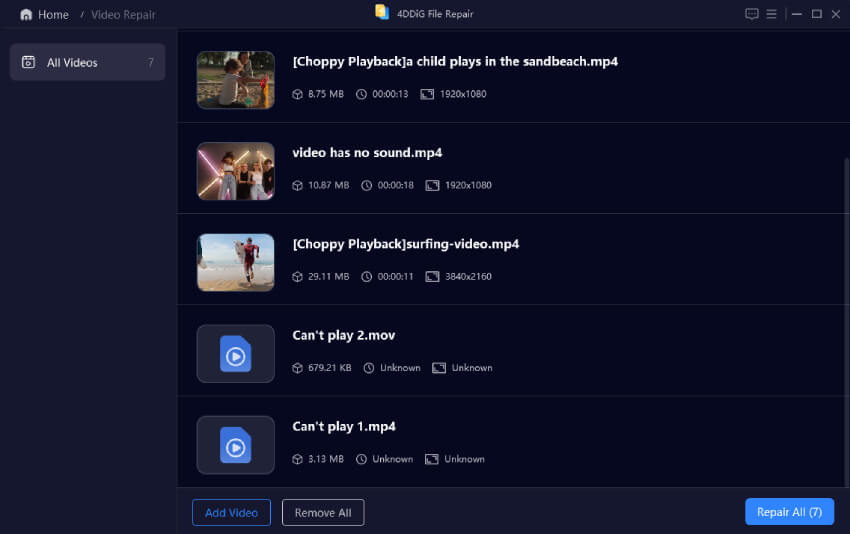
5. Preview and Save: After repair, preview your videos to make sure they play smoothly. If everything looks good, save the repaired files to your preferred folder. Now you can enjoy those moments again without hassle.
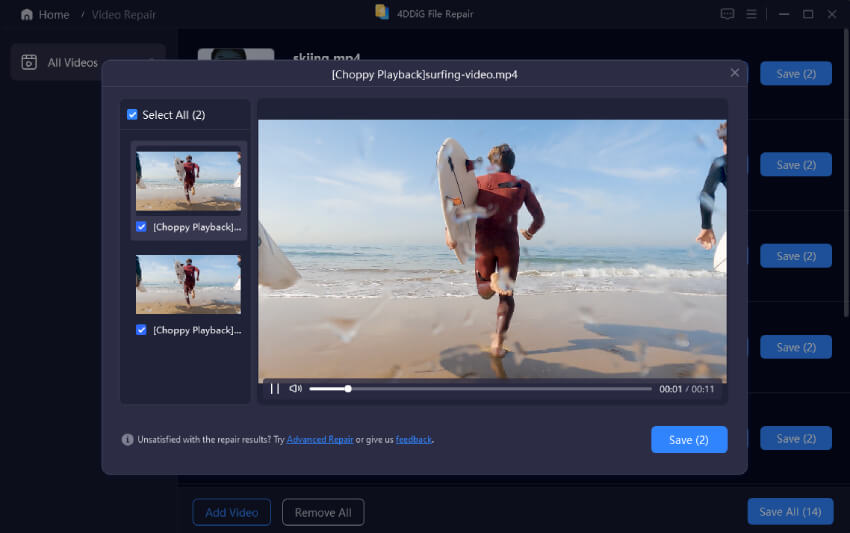
2. Repair Damaged Photos
Photos capture memories, so seeing them corrupted or greyed out is heartbreaking. Fortunately, 4DDiG File Repair makes photo restoration simple and effective.
1. Open Photo Repair: Launch the software and pick “Photo Repair” to focus on image files.
2. Upload Corrupted Photos: Add your damaged photos by clicking “Add Photos” or dragging them directly into the program window. This intuitive interface makes it easy to get started.
3. Repair with One Click: Press “Repair All” and watch as the software works its magic, restoring colors, fixing distortions, and bringing your images back to life.
4. Check the Results: Preview the repaired photos to ensure they meet your expectations. The tool often improves image quality, making your photos look even better than before.
5. Save and Share: Finally, save the restored images and share your memories with friends and family once again.
3. Repair Corrupted Documents and Adobe File
Whether it’s a crucial report, a presentation, or a creative design file, corrupted documents can disrupt your workflow. Here’s how to fix them effortlessly:
1. Choose File Repair: In the main menu, select “File Repair” to target office files like Word, Excel, PowerPoint, and Adobe formats such as PDF, PSD, or AI.
2. Add Your Files: Upload the corrupted documents by clicking “Add Files.” You can add multiple files to repair them all in one go.
3. Initiate Repair:Click “Repair All” and let the software scan and fix the errors that prevent your files from opening or displaying correctly.
4. Preview the Fix: Check the first page or preview of each document to confirm the repair’s success.
5. Save Your Work: Save the restored files locally and get back to your projects without losing valuable data.
By combining clear instructions with explanations of why each step matters, this guide not only helps users follow along but also keeps them engaged and confident in using 4DDiG File Repair.
Part 3. When to Consider AnyRecover AIRepair as an Alternative
While 4DDiG File Repair is highly effective, some users may find it expensive or want a tool with additional features and flexibility. That’s where AnyRecover AIRepair comes in as a cost-effective and reliable alternative for 4DDiG file repair.
AnyRecover AIRepair uses advanced AI algorithms to repair videos, photos, audio, and documents with a simple 3-step process. It supports a wide variety of file formats and devices, including PC, USB drives, SD cards, and smartphones. Its two repair modes—Standard and Professional—allow users to choose between quick fixes or deeper, higher-quality restoration by providing reference files.
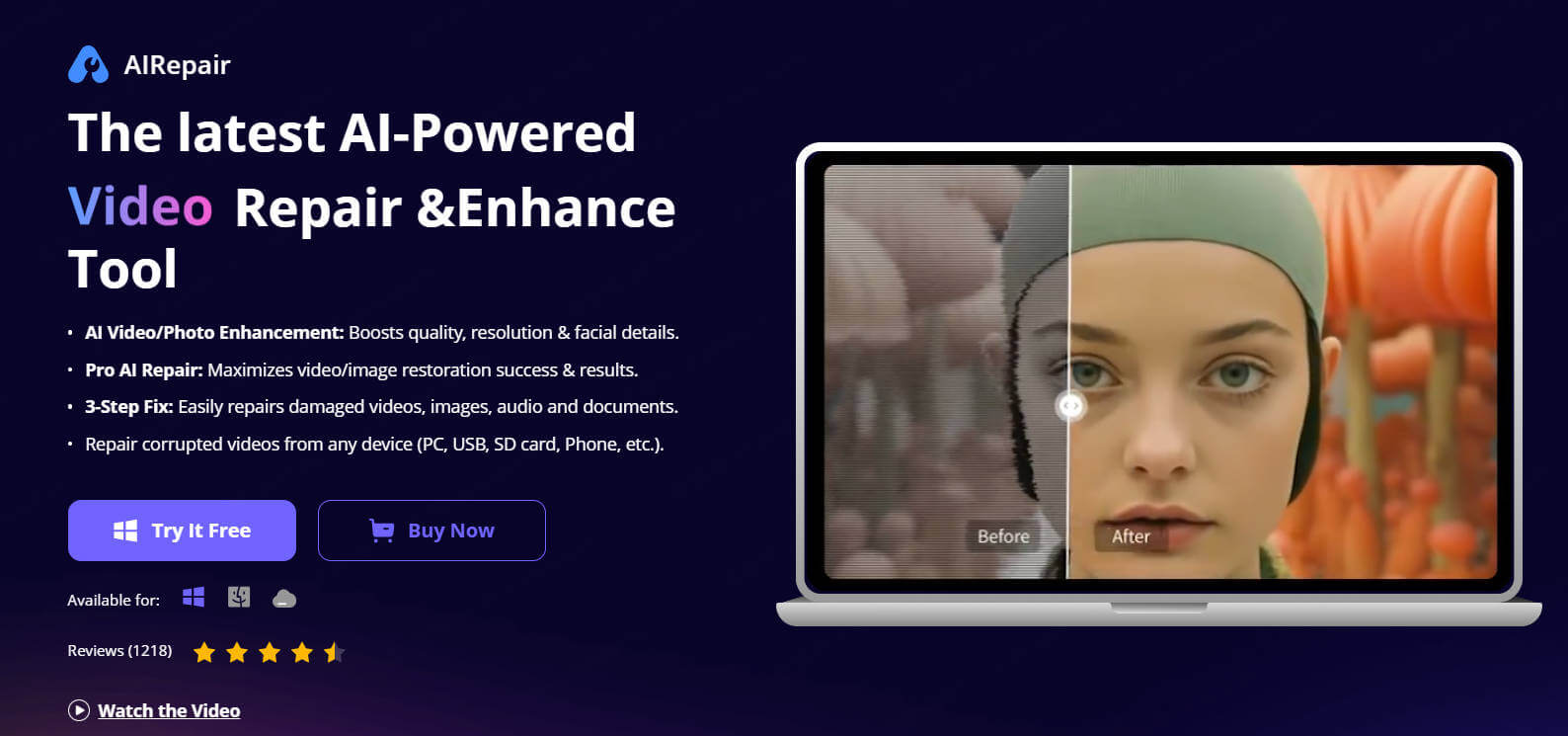
Part 4. Why Choose AnyRecover AIRepair Over 4DDiG File Repair?
| Feature | 4DDiG File Repair | AnyRecover AIRepair |
|---|---|---|
| Supported File Types | Videos, photos, documents, audio | Videos, photos, documents, audio |
| Repair Modes | Single mode | Standard & Professional modes for flexible repair |
| Device Compatibility | Windows, Mac | Windows, Mac, supports multiple devices |
| Ease of Use | User-friendly | Simple 3-step process, suitable for all users |
| Price | Mid to high range | More cost-effective with competitive features |
| Extra Features | Colorization, quality enhancement | AI-powered enhancement, batch repair |
Final Thoughts
4DDiG File Repair is a robust solution for repairing corrupted files with clear step-by-step operations. It covers a wide range of file types and offers reliable recovery for videos, photos, documents, and audio. However, if you want a more affordable alternative or need advanced AI-powered repair modes, AnyRecover AIRepair is an excellent choice.
Both tools provide powerful repair capabilities, but AnyRecover AIRepair stands out with its flexible modes and competitive pricing, making it a smart option for users seeking effective 4DDiG file repair alternatives.
Try AnyRecover AIRepair today to restore your corrupted files effortlessly and safeguard your valuable data.
Time Limited Offer
for All Products
Not valid with other discount *
 Hard Drive Recovery
Hard Drive Recovery
 Deleted Files Recovery
Deleted Files Recovery
