How to Use AIRepair File Repair
AIRepair is a dedicated file repair tool that allows everyone to fix video, photo, and other files with several easy steps. It's available to use on Windows, Mac, and online. It has built-in AI technology and supports the recovery of corrupted files from PC, USB, External hard drive, SD card, Phone, etc.
Overview of AIRepair
AIRepair is a professional file repair software with an advanced algorithm and built-in AI technology. It allows users to fix various file types at any level of corruption, such as MP4, AVI, MOV, MKV, MTS, JPG, PNG, DOCS, PDF, etc.
It's also a powerful file repair tool to enhance photo and video quality while fixing corrupted photos and videos.
You can use AIRepair to repair files on various devices, including Windows and MacOS computers, and you can do so online.
To use this powerful tool, take the following steps.
How to Download and Install AIRepair
You can download and install AIRepair on your device in these simple steps:
1 Download AIRepair
Click the Download Now button below to download it to your computer. AIRepair is compatible with Windows and Mac devices. The download button below will change the download link according to the system configuration of your current computer.
2 Install AIRepair
Step 1. Locate and open the location of the "anyrecover-airepair_setup.exe" file. Then, double-click it.
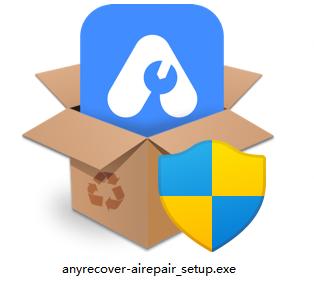
Step 2. If you prefer installing applications directly, click the Install button. You can also go to Customize Installation and customize the installation path.
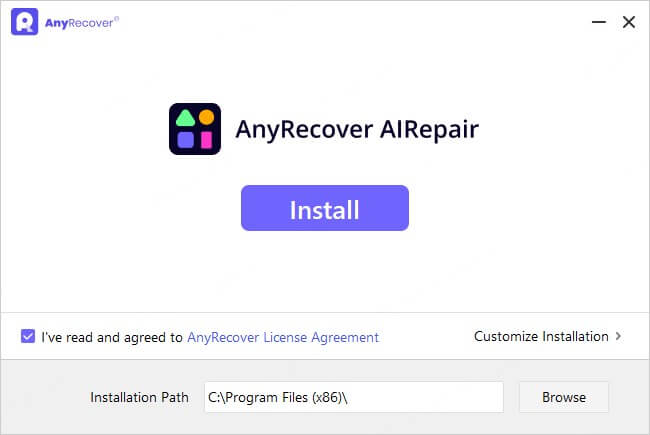
Step 3. After the installation is finished, click Start Now so you can open AIRepair and start repairing your files.
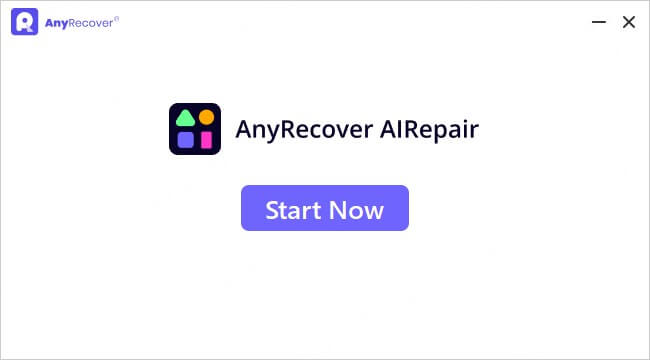
How to Register an Account on AIRepair
After the installation, you can enter the AIRepair application! AIRepair allows guest users to upload corrupted files to see if the file has a high repair success rate. When you want to repair files, you must register an AIRepair account and choose an appropriate subscription plan.
If you're already a user of AIRepair, you can click the profile picture at the top right corner. Click Log in to log into your AnyRecover ID.
If you're a new user. Here is how you can register an account and purchase a preferred subscription plan.
1 Register an Account
Step 1. Click the profile picture at the top right corner.
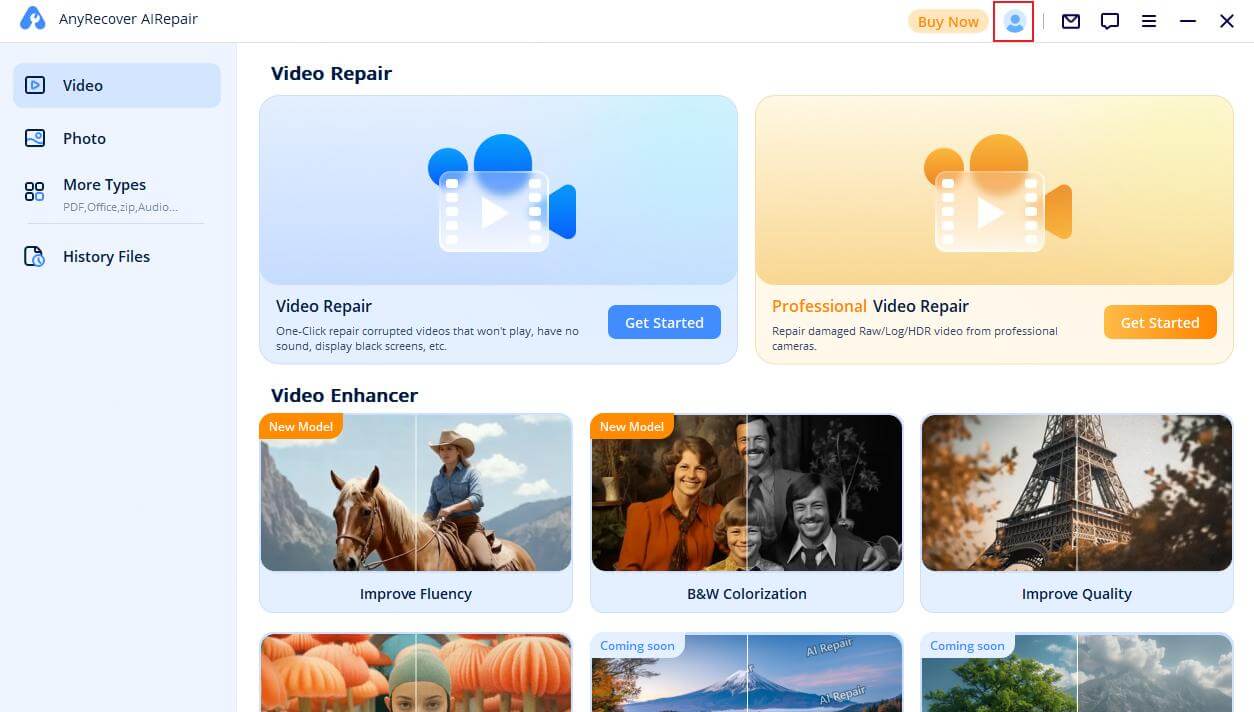
Step 2. Click Sign up, and input a valid email and your password to create an account. You can also sign up for an account with your Google account, Apple ID, or Facebook account.
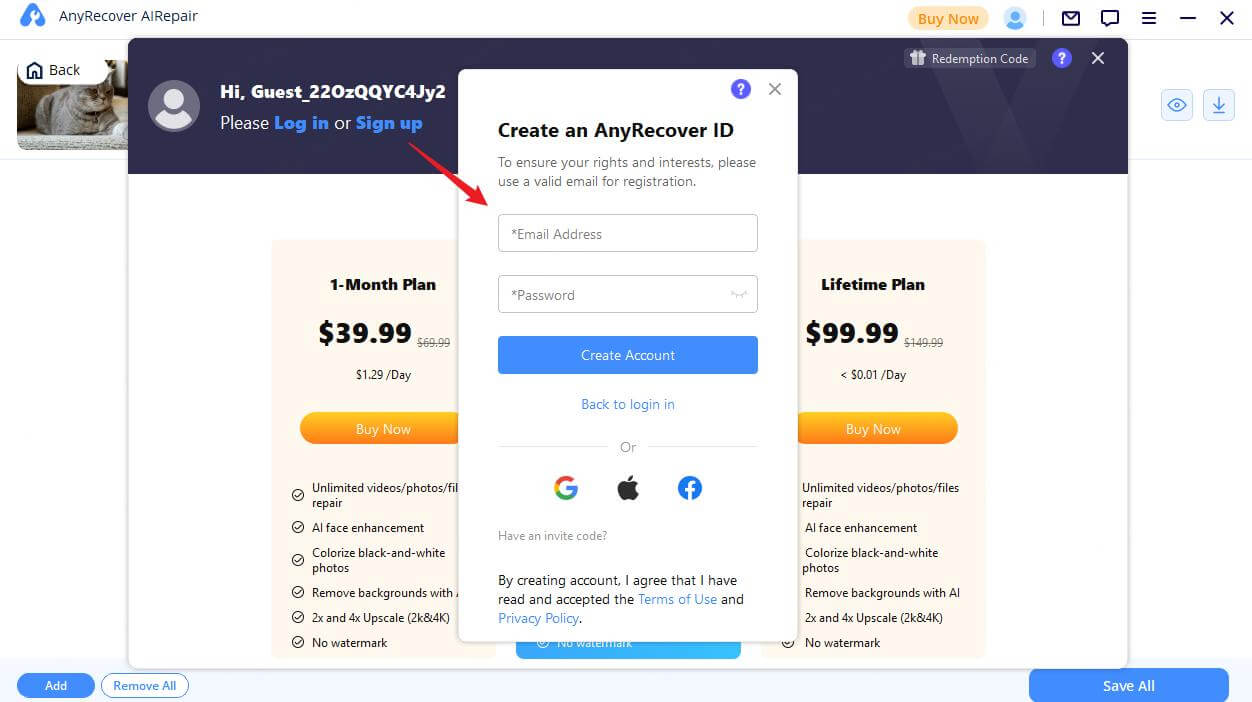
Step 3. Now, you can log into AIRepair using the account you created.
2 Choose a Subscription Plan
Step 1. Click your profile picture at the top right corner. In the Get Benefit tab, there will be three options, and you can choose them based on your needs.
Step 2. After you complete the purchase process, you can return to the AIRepair program and repair your files.
How to Repair Corrupted Vidoes
To repair your corrupted video files, follow these steps:
Step 1: Choose Video Repair Mode
Go to Video > Video Repair. Then choose Video Repair Mode or Professional Video Repair Mode.
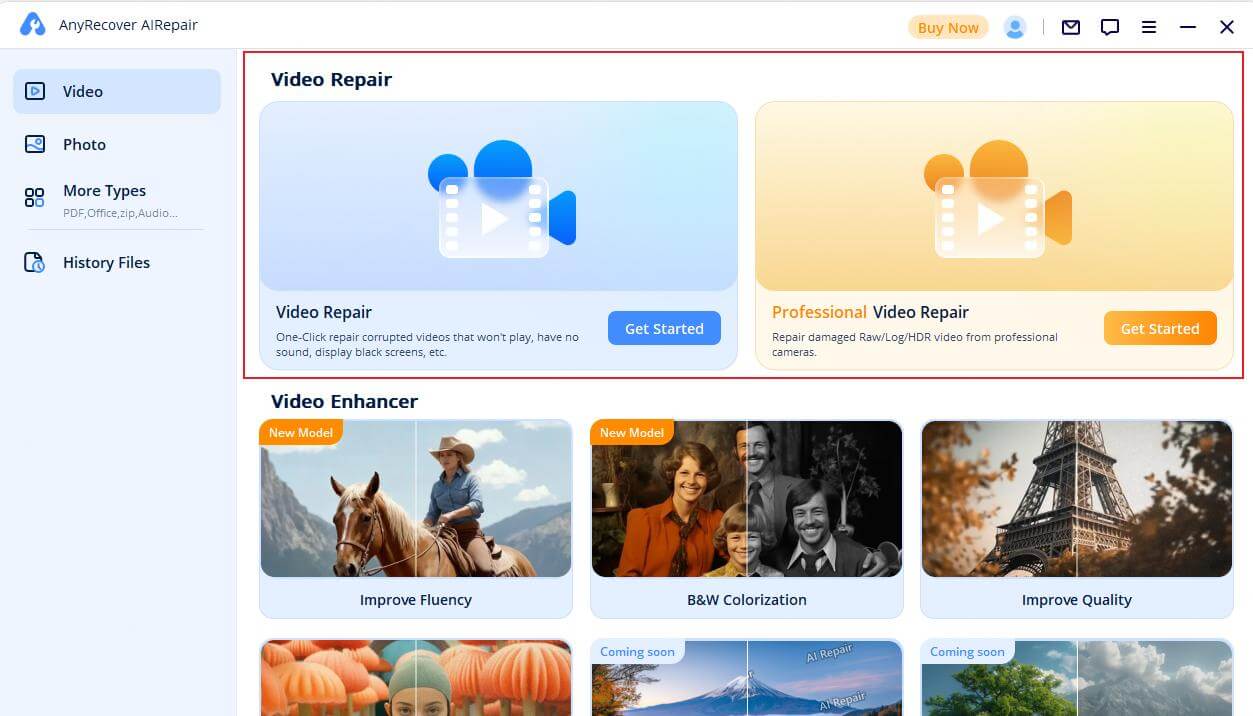
Video Repair is best for most users. Just upload your damaged video, and AIRepair will fix it with advanced algorithms to restore playback.
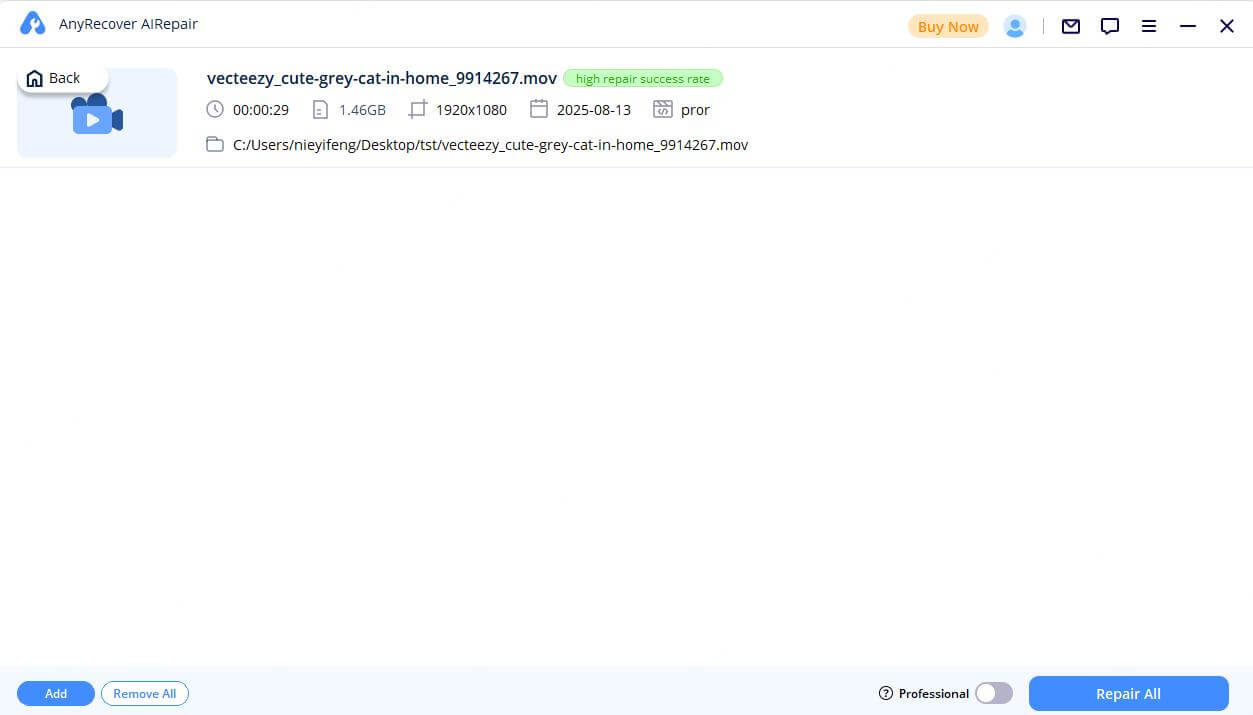
Note: Once the uploading process is finished, you will get the file name, size, length and resolution of the damaged videos on the user interface.
Professional Video Repair is for advanced needs—it takes extra steps and more time. Use it for RAW, Log, or HDR footage, or when standard repairs fall short.
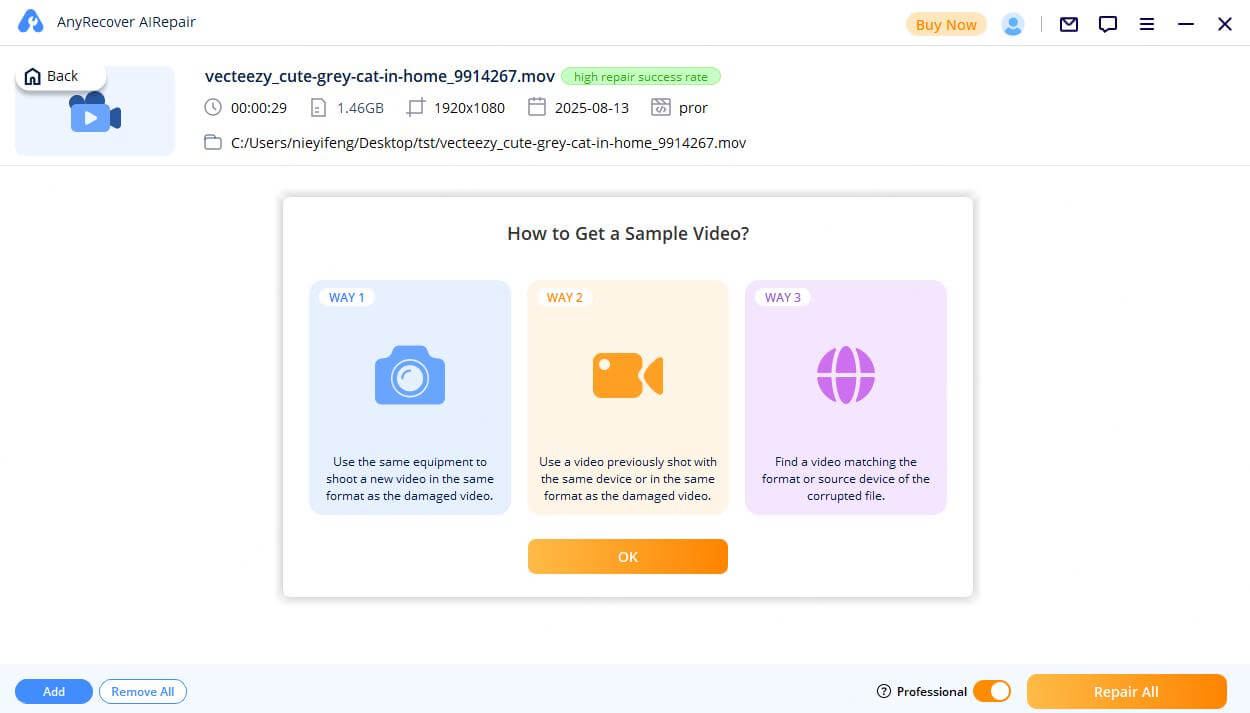
Note: Before launching Professional Video Repair mode, upload the prompted sample video for optimal AI repair.
Step 2: Start to Repair Video
When the repair process is done, a pop-up window will show that your videos have been repaired successfully, and it's optional to save the videos on your computer.
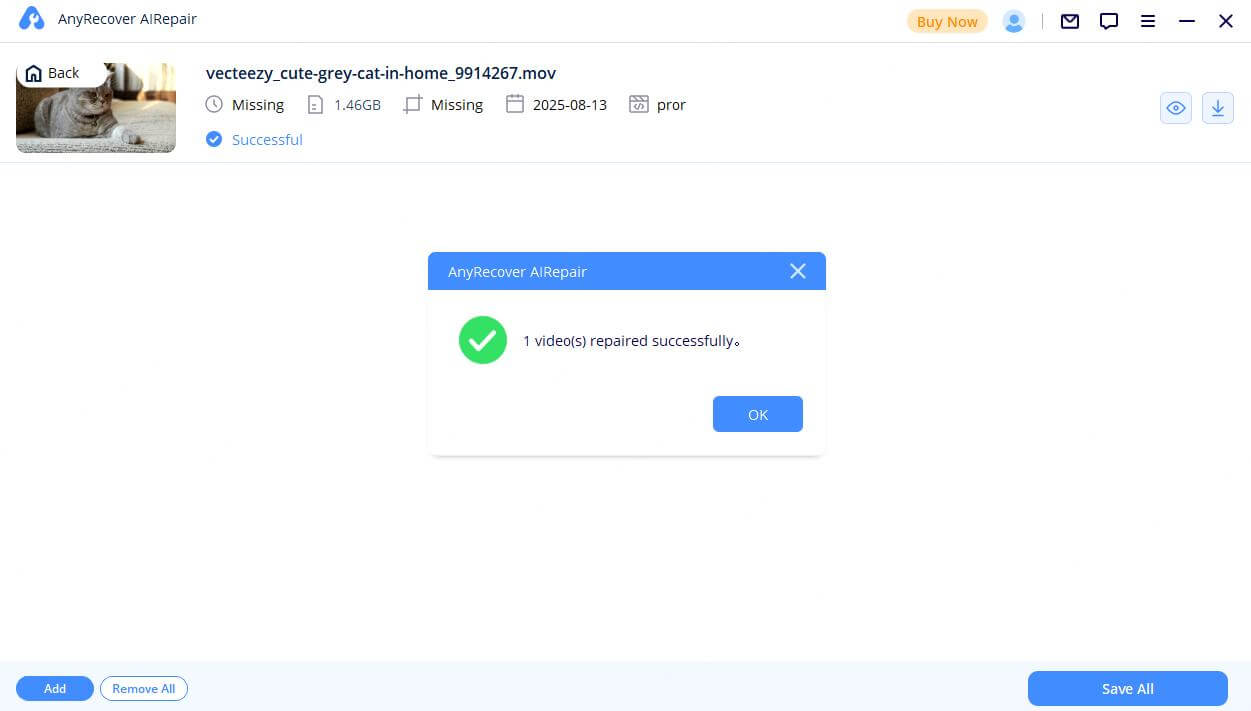
Step 3: Save the Repaired Video
Click the eye icon to preview the repaired video. If you’re happy with the result, you can save all the repaired videos by clicking on "Save" or "Save All". Also remember to choose the storage path before finally save the videos.
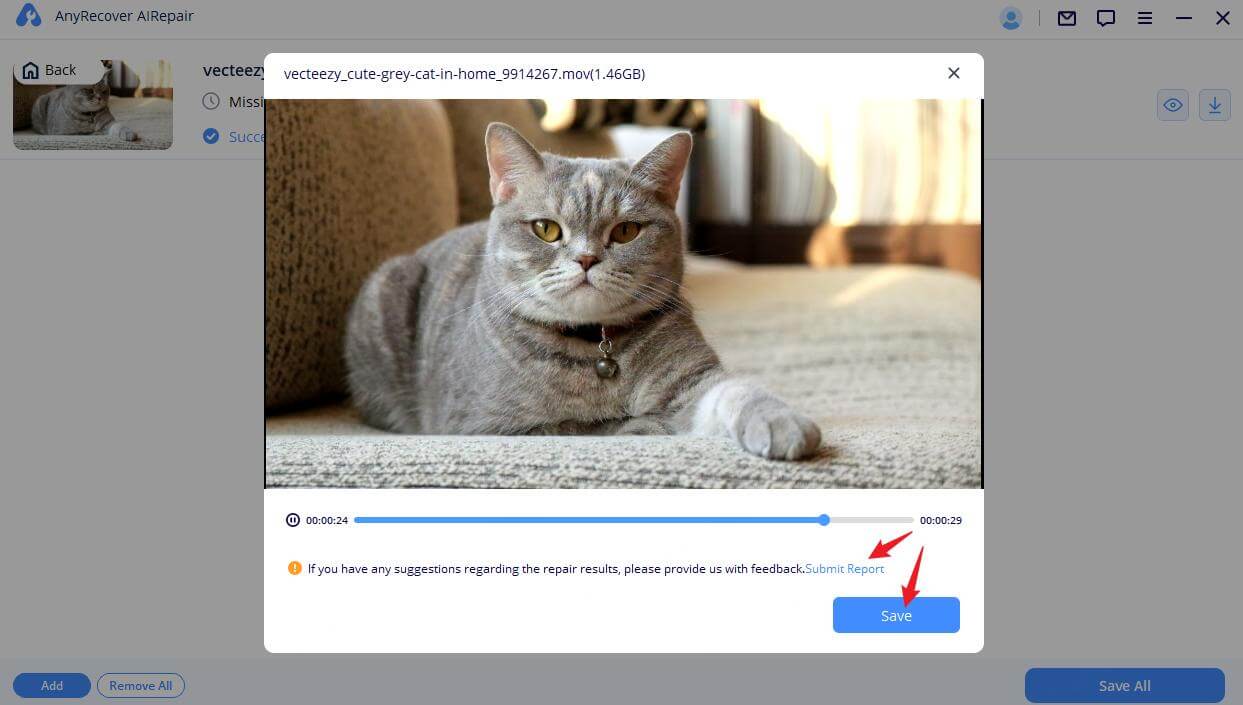
If your damaged video still cannot be repaired : please Click “Submit Report”, fill the problem report and send the damaged video to us through email. Or you can contact our customer service, we will try our best to help repair your damaged videos.
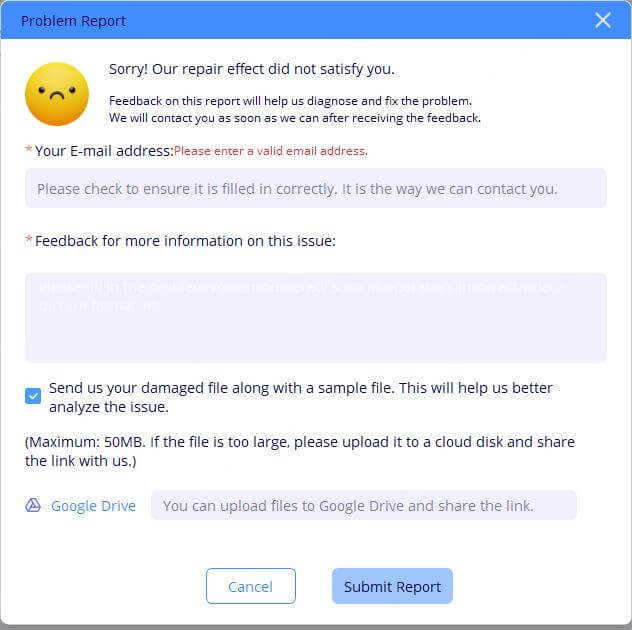
How to Enhance Vidoes
If you want to increase your video's resolution or improve its image quality, you can use AIRepair's Video Enhancer feature.
Step 1: Select Video Enhancer and upload your video
Select the Video Enhancer feature, find the enhancement effect you want, and upload your video (more effects coming soon).
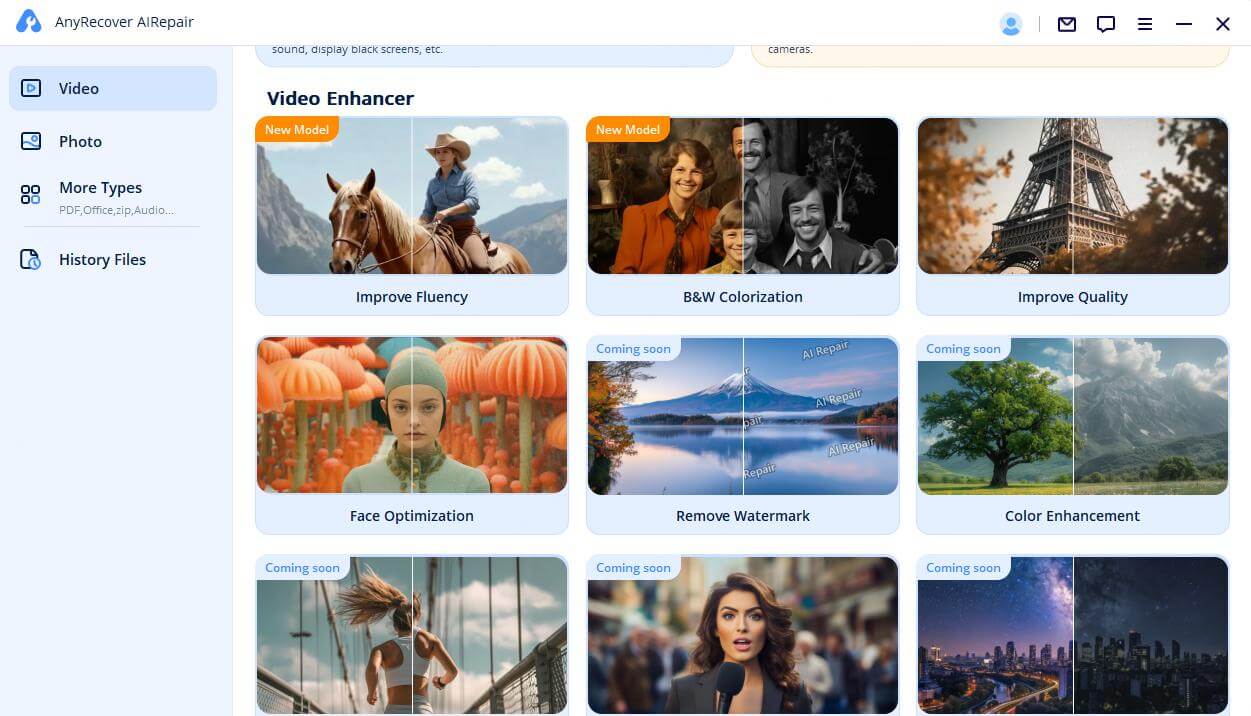
Step 2: Wait for the AI to enhance the video
You need to wait while the AI processes your video. Currently, available enhancement options include super-resolution, smoother playback, face detail optimization, and black-and-white colorization. You can choose multiple effects, but it will take more time.
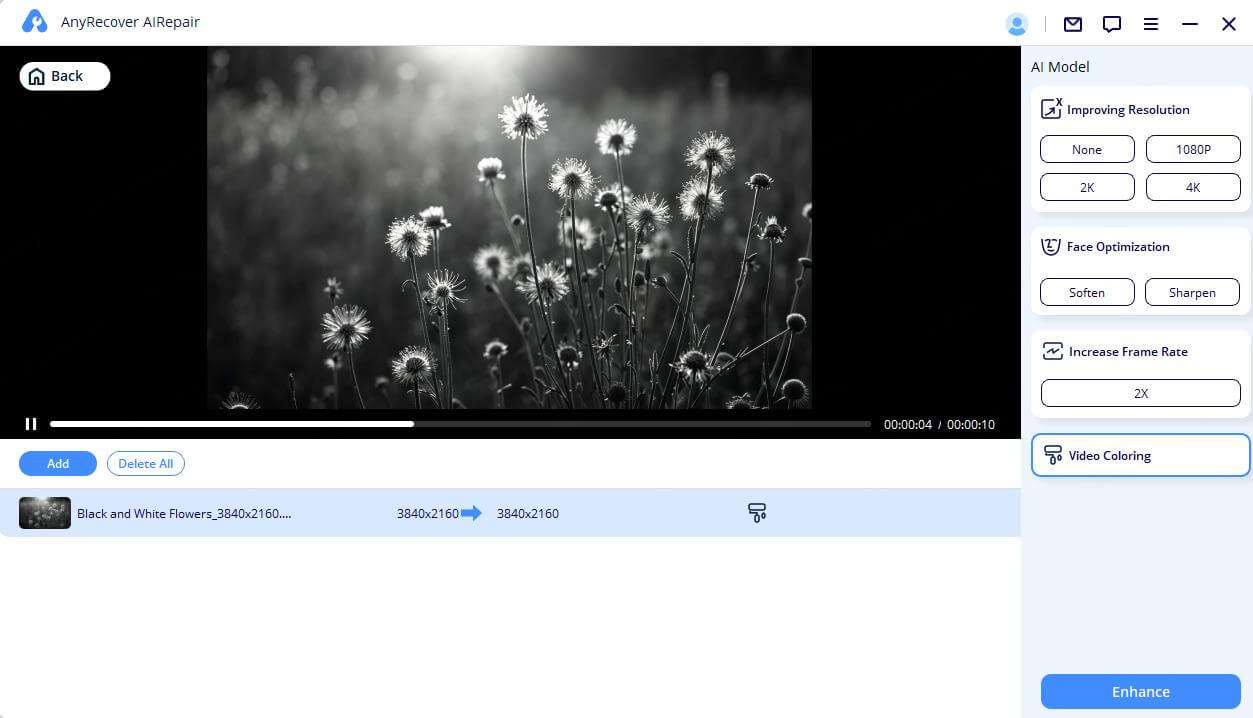
Step 3: Preview and Save
Okay, your video has been successfully enhanced. You can clearly see the differences by comparing the images side by side. The video has been saved on your computer, and you can click the file icon to find its saved location.
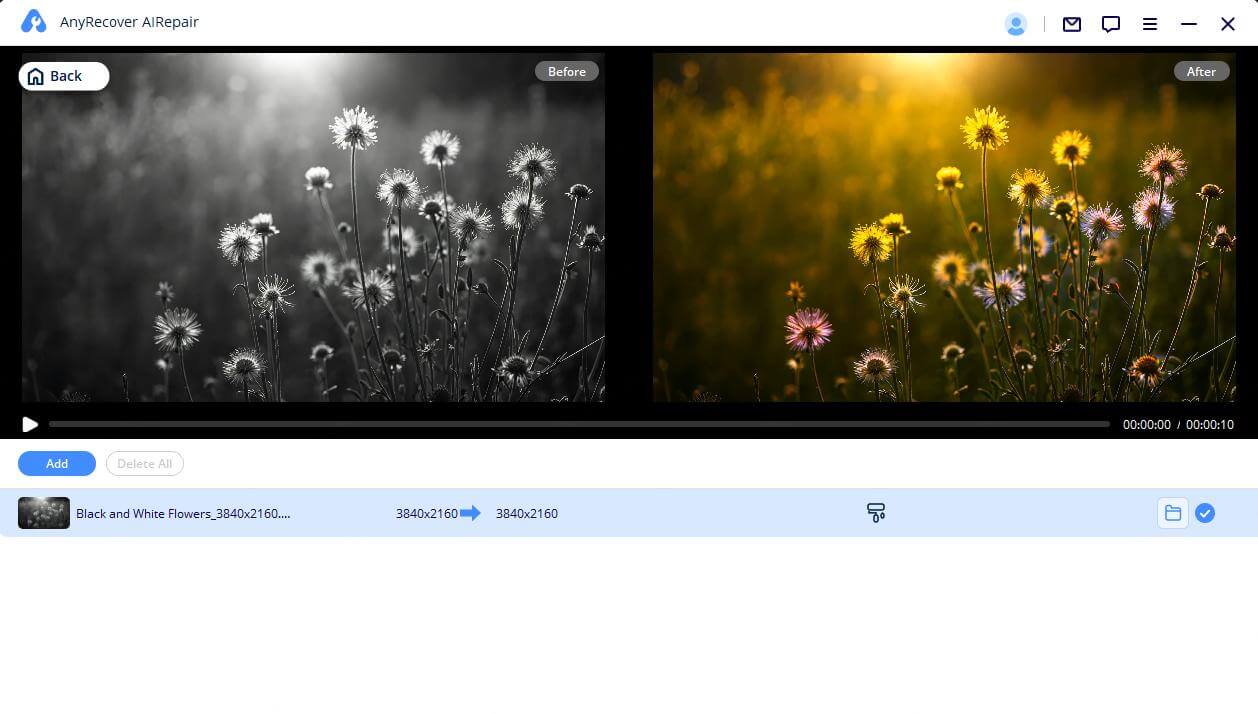
How to Repair Corrupted Photos
To repair your corrupted photos, follow these steps:
Step 1: Choose Photo Repair Mode
Go to Photo > Photo Repair. Then choose Photo Repair or Professional Photo Repair.

Note: Before launching Professional Photo Repair mode, upload the prompted sample photo for optimal AI repair.
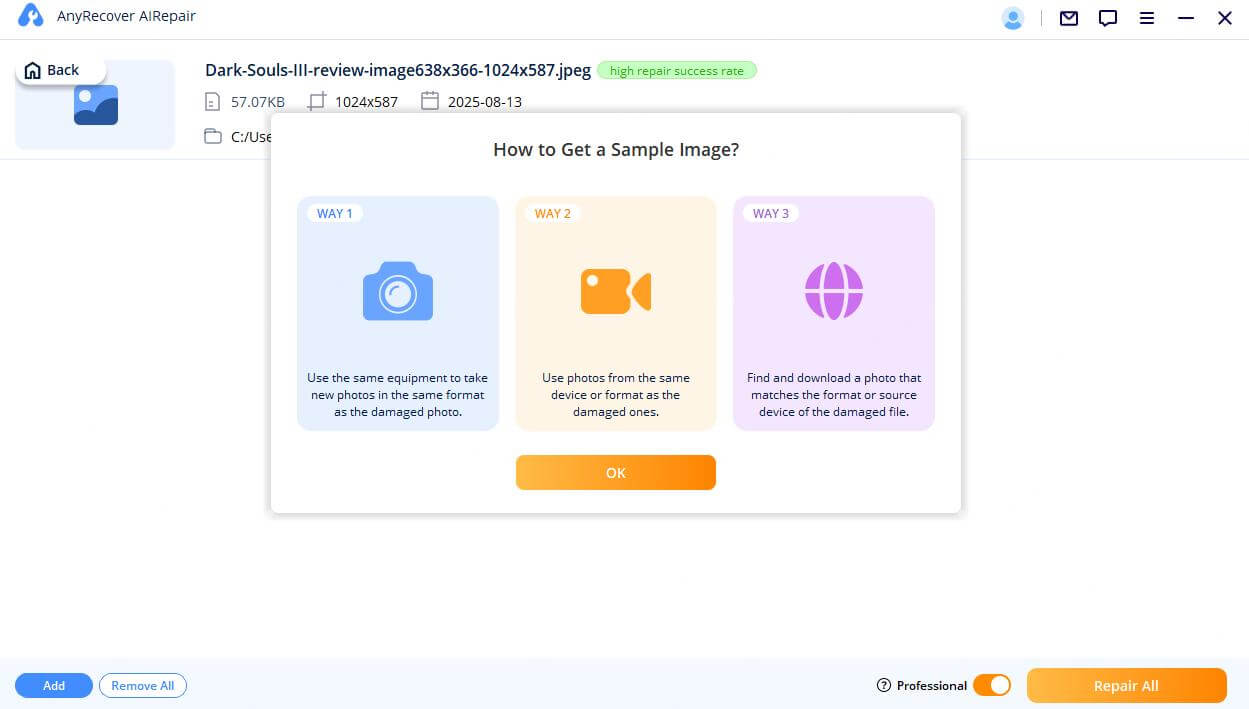
Step 2: Start to Repair Photo
When the repair process is done, a pop-up window will show that your photos have been repaired successfully, and it's optional to save the photos on your computer.
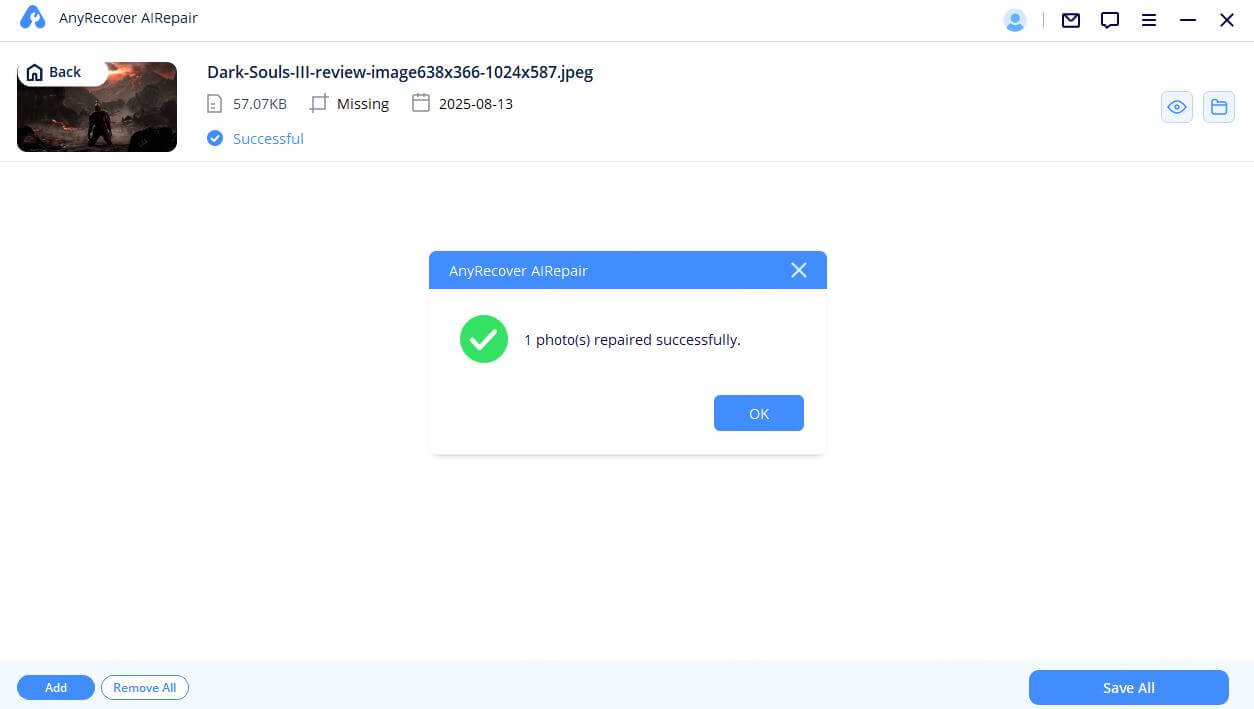
Step 3: Save the Repaired Photo
Click the eye icon to preview the repaired photo. If you’re happy with the result, you can save all the repaired photos by clicking on "Save" or "Save All". Also remember to choose the storage path before finally save the photos.
If your damaged video still cannot be repaired : please Click “Submit Report”, fill the problem report and send the damaged video to us through email. Or you can contact our customer service, we will try our best to help repair your damaged videos.
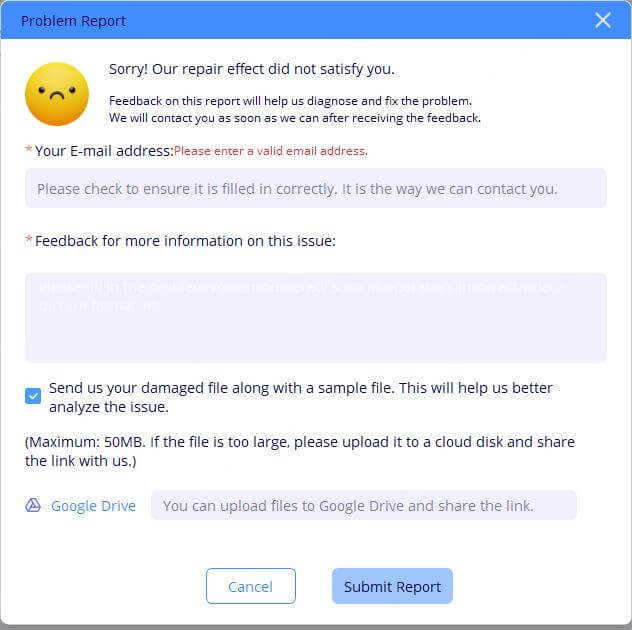
How to Enhance Photos
Like video enhancement, you can also choose multiple AI models to enhance images.
Step 1: Choose AI Mode
Choose the AI model based on your image and desired effect to enhance the picture.
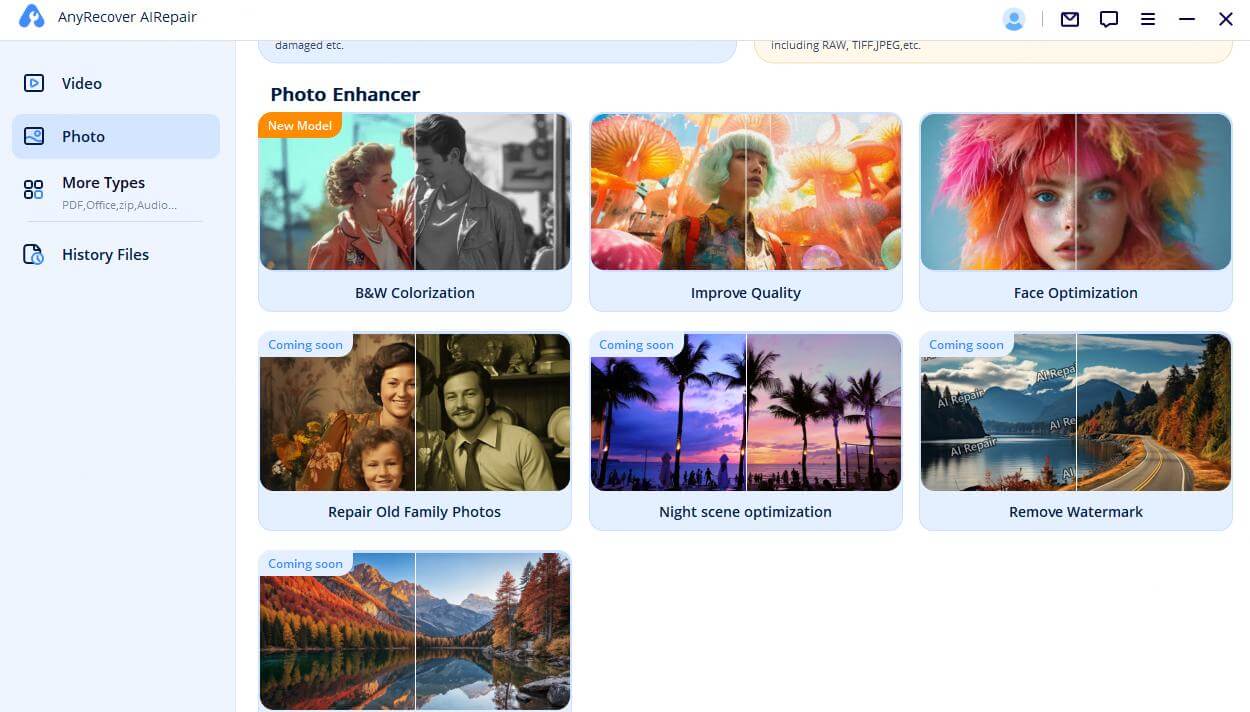
For this blurry black-and-white portrait, we can choose the 4X super-resolution and face sharpening AI models.
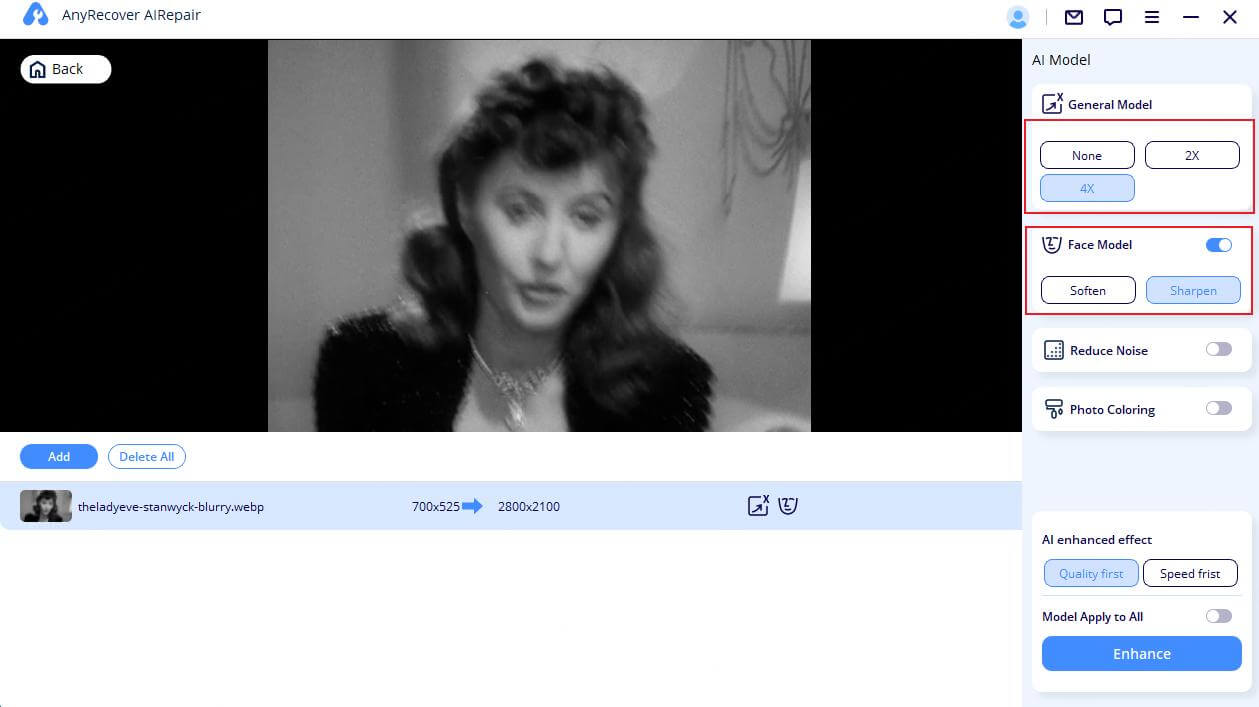
Step 2: Preview and Save
You need to wait while the AI processes your image. When done, you can clearly see the difference between the enhanced and original images. All images are saved on your computer, and you can click the file icon to find the saved location.
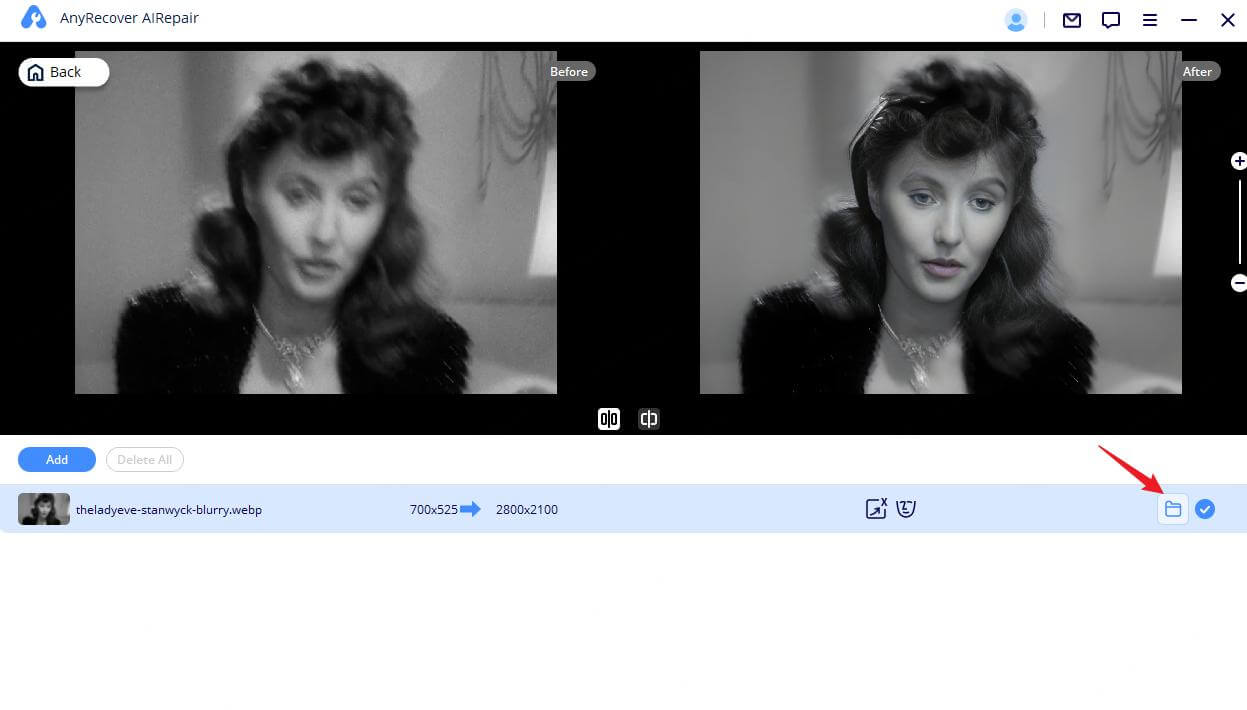
How to Repair Unreadable Files
This part is suituable for the data recovery of SD card, USB drive, external hard drive, memory card, digital camera, and so on.
Step 1: Start to File Repair
In the main interface of AnyRecover AIRepair, select the "File Repair" onscreen. It will open a browser window and take you to where the corrupted file was saved. You can select multiple documents and load them into AIRepair.
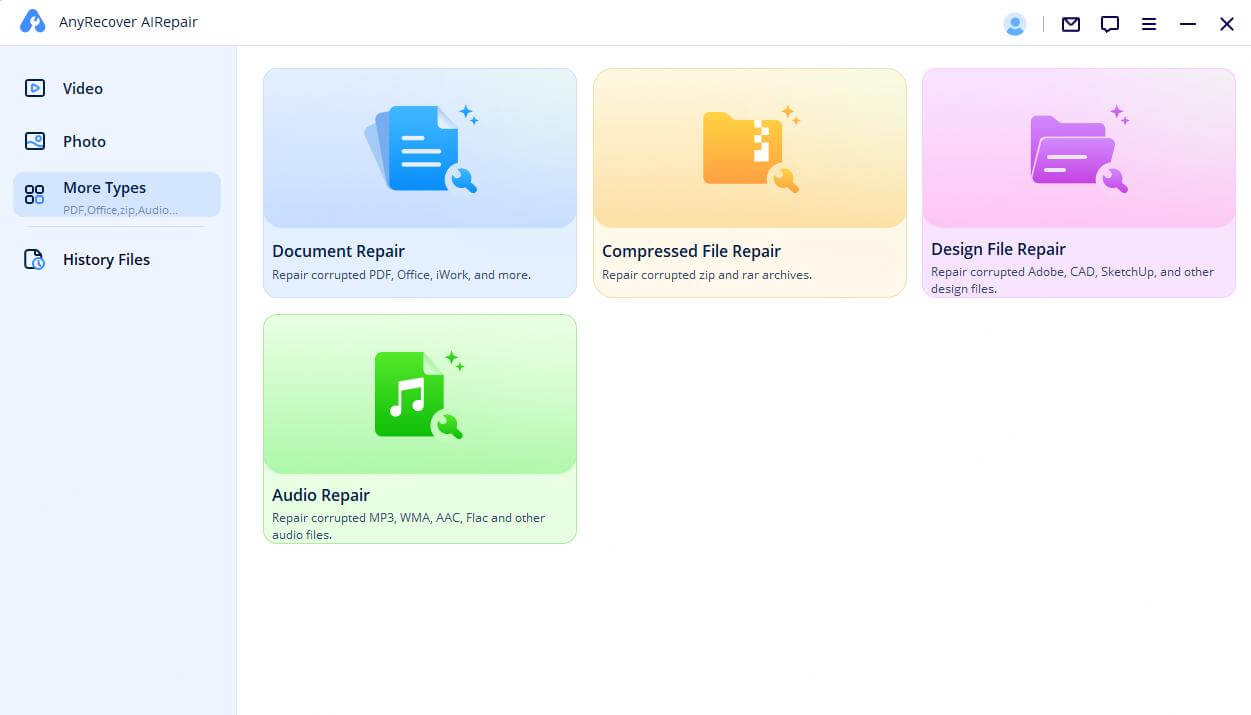
Step 2: Start File Repair
When you select Word, Excel, or PowerPoint files from your PC, the program will load them and display the progress on the screen. Then click Repair.
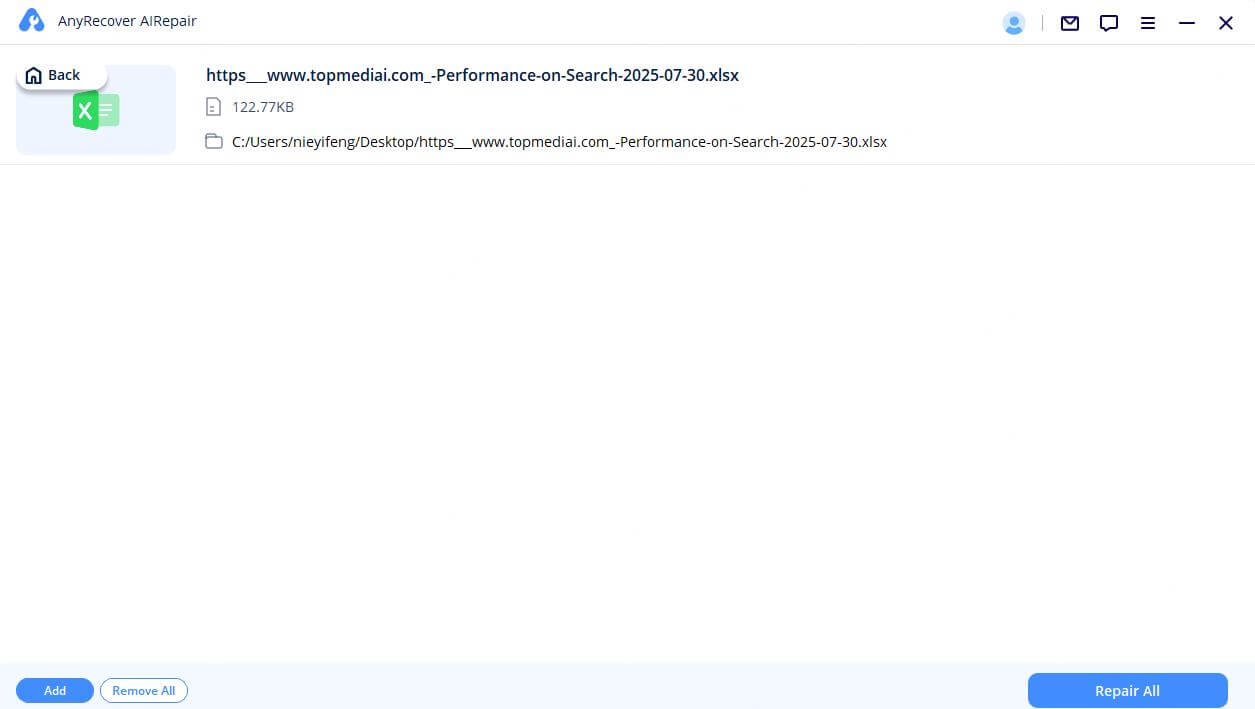
Notes:
If you uploaded the wrong file, you can delete it by
clicking the trash can icon next to its details. You can
also delete all files at once by clicking the "Remove All" button at the bottom.
Step 3: Finish File Repair
The application will scan the loaded document and fix various minor or major issues. And you can pause the repair process at any time.
After the file repair process is complete. A pop-up message will appear informing you of the repair results. A successfully repaired file will have a "Success" sign below it.
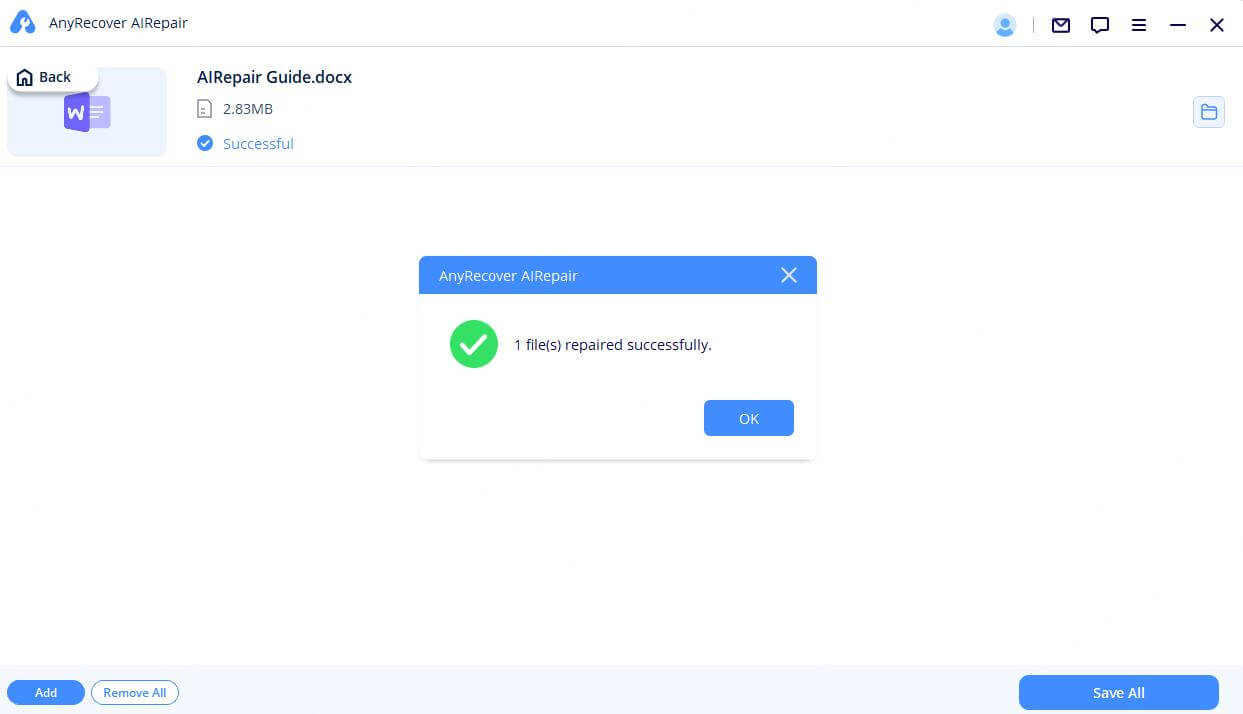
Step 4: Save the Repaired File
Once the repair process is complete, you can click the "Save As" button at the bottom or save a single file. Then you can go to the path where the repaired files are saved on your Windows PC and access them.
How to Enhance Photo Online
AIRepair supports online AI enhancement to satisfy users' requirements so that you can upscale pictures conveniently without application installation. To use AIRepair online for free, please follow these steps:
Step 1: Go to the AIRepair Website
There are 3 ways to go to the AIRepair online website.
Way 1. Directly enter the AIRepair online website.
Way 2. Go to the AIRepair website, click the cloud icon next to the "Available for" text, or click the "Enhance on AIRepair Online" button at the top of the page.
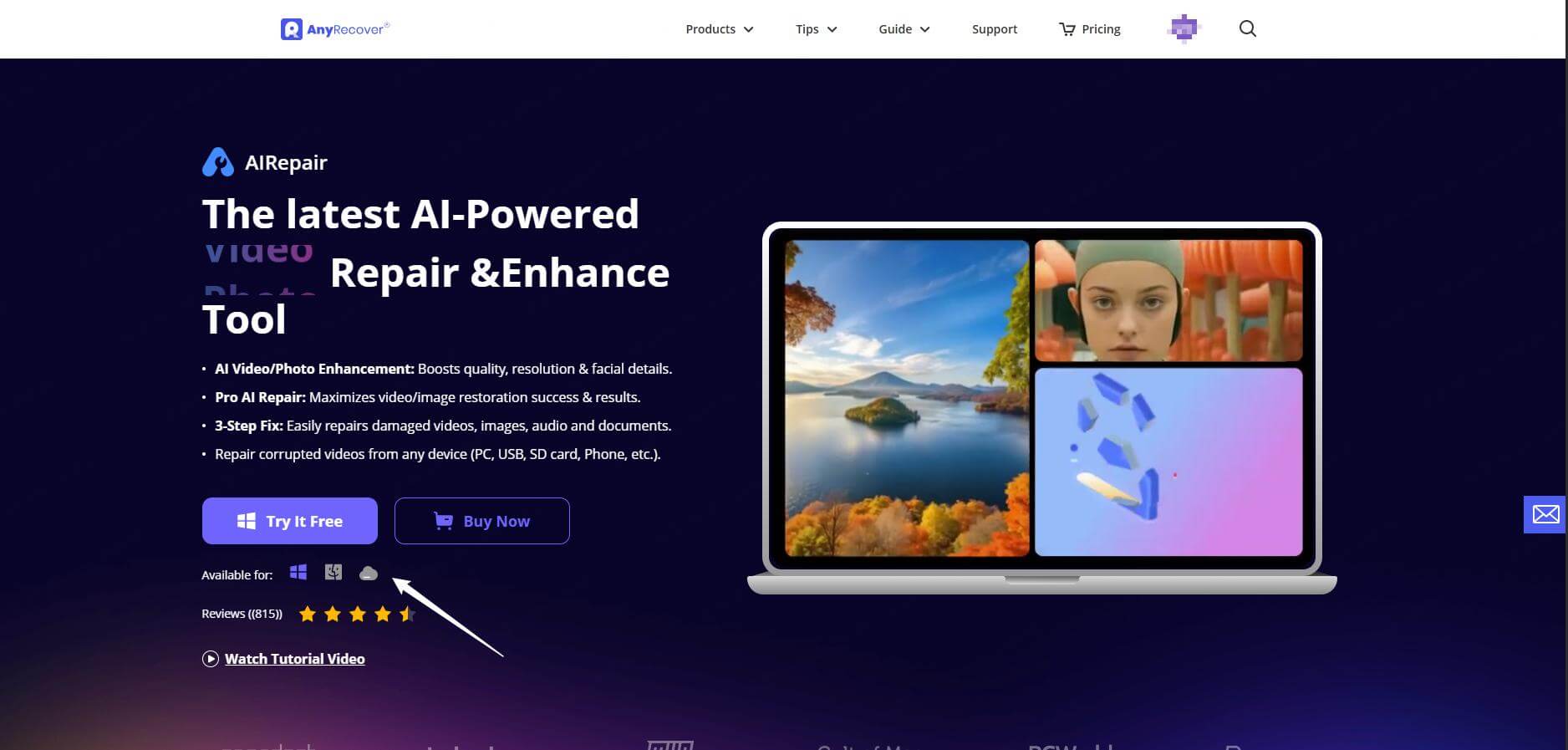
Way 3. Go to the AIRepair website. At the top of the page, choose Products > click AI Enhancement Online.
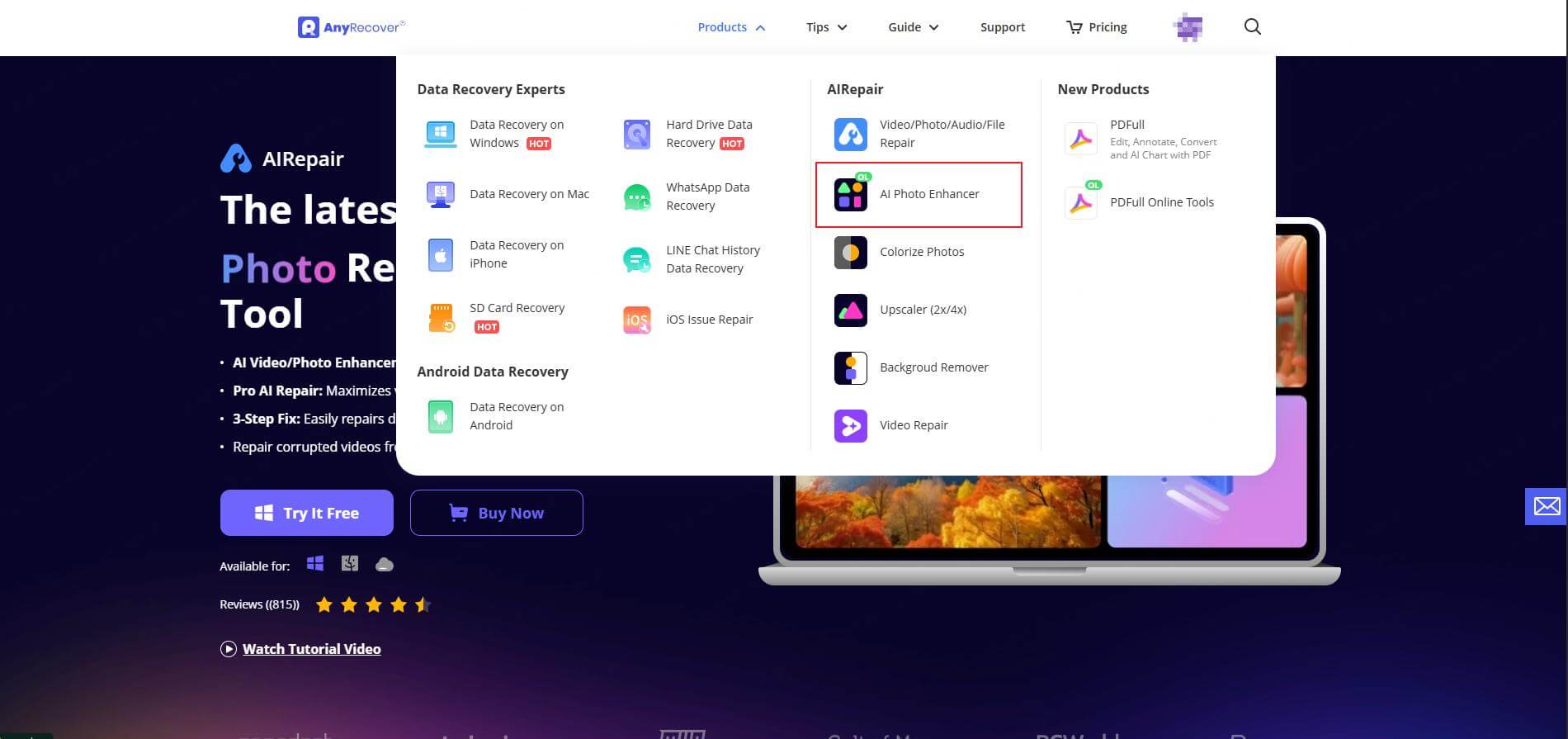
Step 2: Import Photos
Before importing photos, check the option and agree with the Terms of Use and Privacy Policy.
Click the Choose files button (or drop your files into the box), and wait for your files to be uploaded.
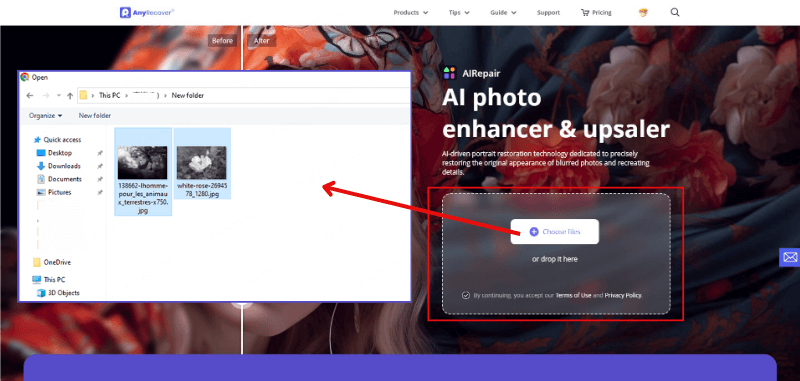
Step 3: Enhance Photos
You'll be brought to the photo edit interface, where you can choose the AI tools on the right list. You can choose Face Enhance and Colorize Photos to enhance the facial part of your picture and colorize old-and-white photos.
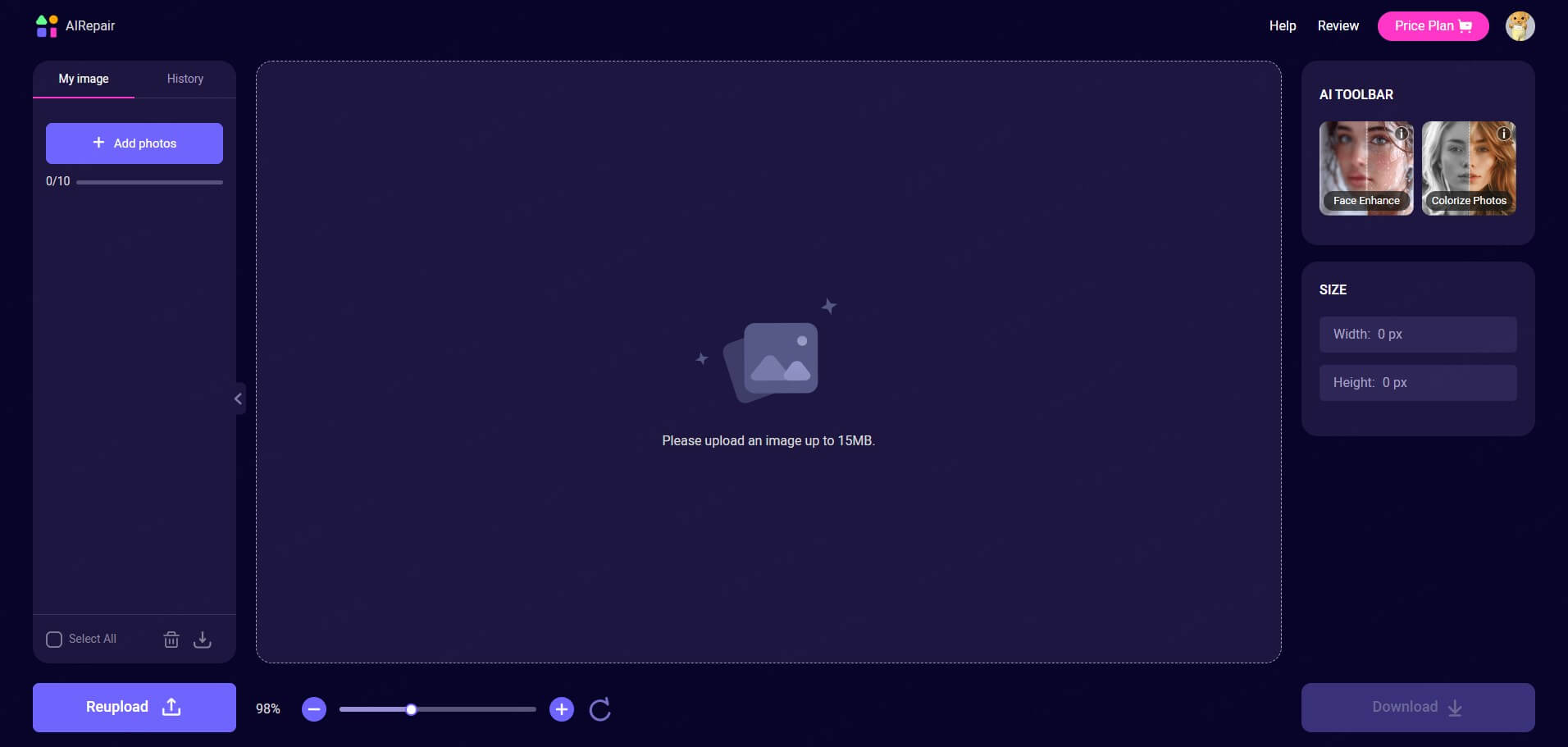
Step 4: Download Photos
After you're satisfied with the enhanced photos, click the Download button at the bottom-right corner to save the image to your device.
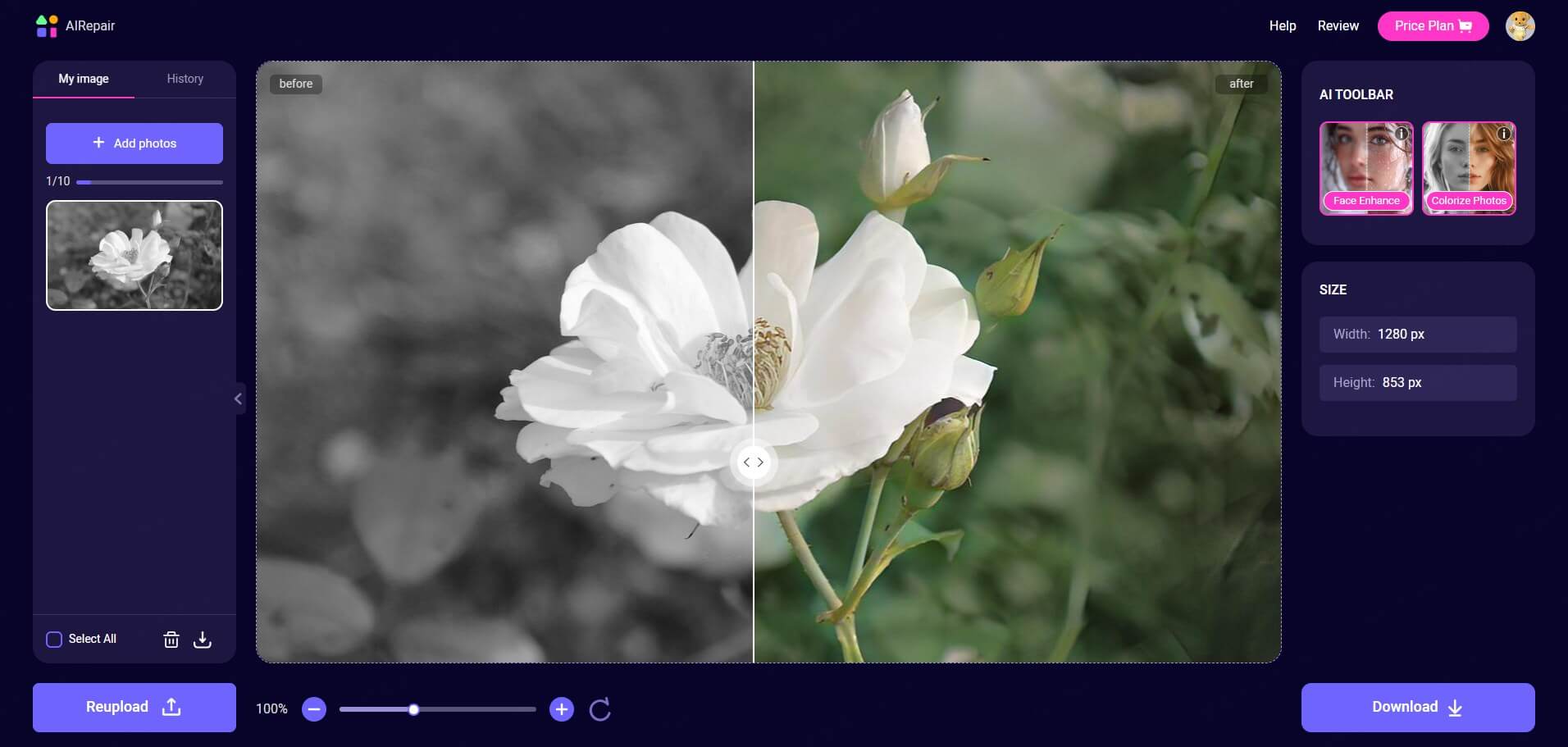
Note:
The functionalities in the left bar allow you to add,
delete, download, re-upload photos, and check the photo
history.
 Hard Drive Recovery
Hard Drive Recovery
 Deleted Files Recovery
Deleted Files Recovery
