Mode 1: Recover WhatsApp Data from Device Storage
Step 1Connect Device to Computer
Choose the Recover WhatsApp Data from Device Storage option on the home screen.
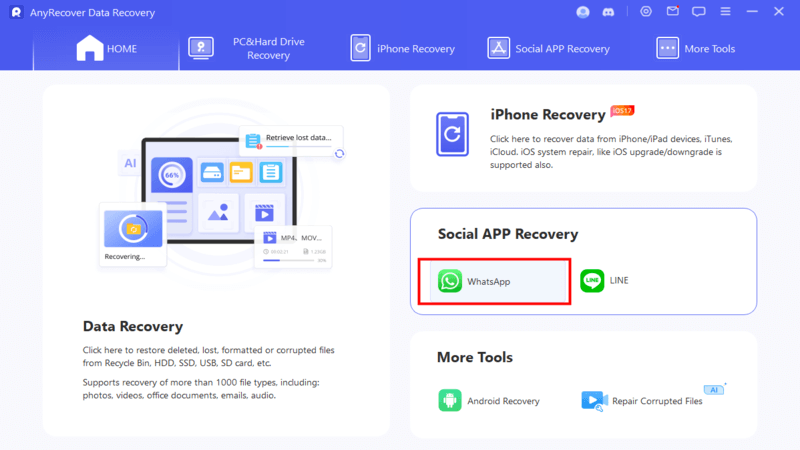
Connect your device to the computer via a USB cable. Both iOS and Android are supported. Then tap Start to begin the process.
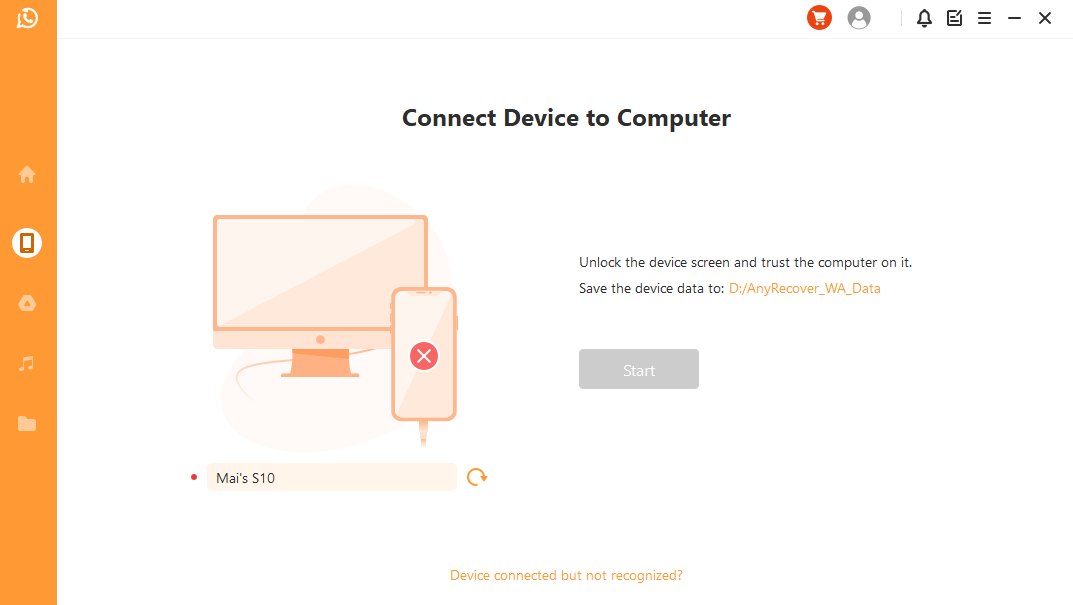
Step 2Scan Device Data
You can choose two different methods depends on your operating system. One is for Android, another one is for iOS.
For Android: Anyrecover begins with scanning and retrieving your device's data. The data will be stored in history records so that you can access them even after a complete reset of your device.
To proceed, click Next after scanning is complete.
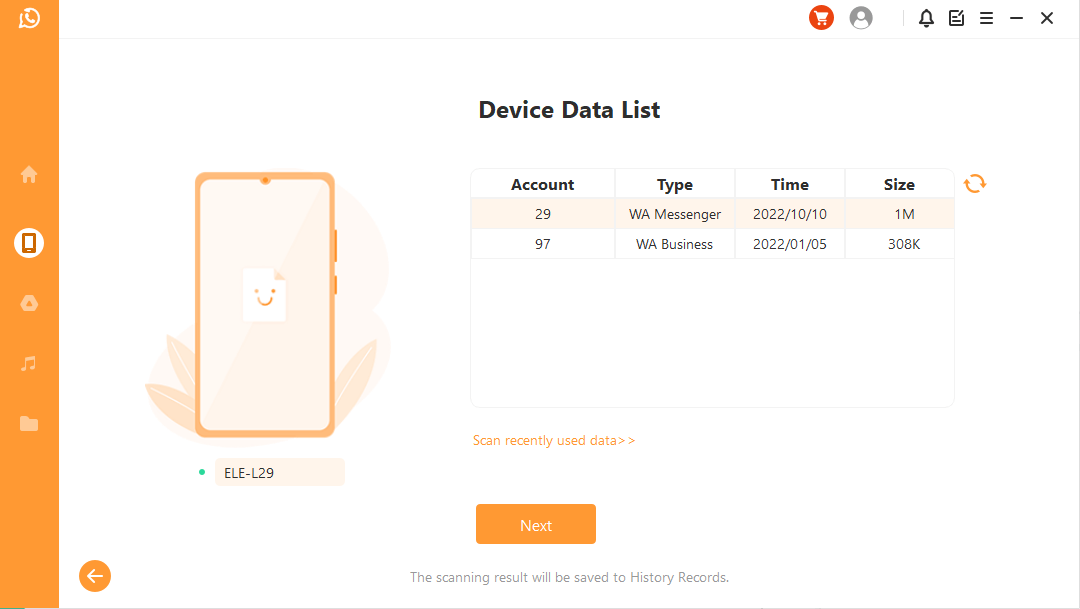
Next, Anyrecover will load the files to prepare the environment for data analysis.
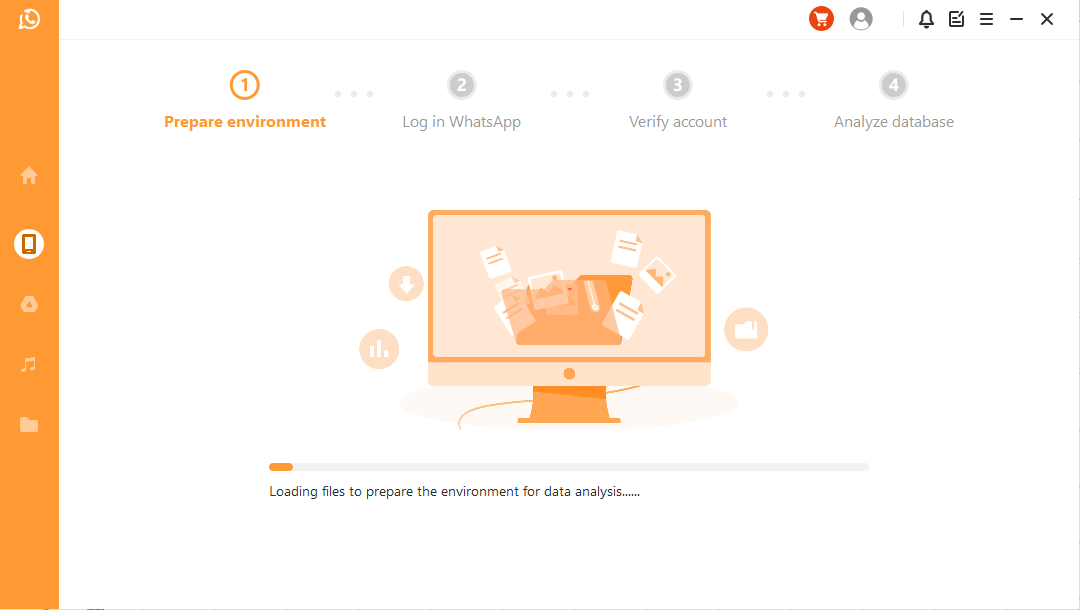
In order to analyze the database, Anyrecover needs your permission. You will receive an SMS message verifying your phone number from WhatsApp. Enter the country code and phone number.
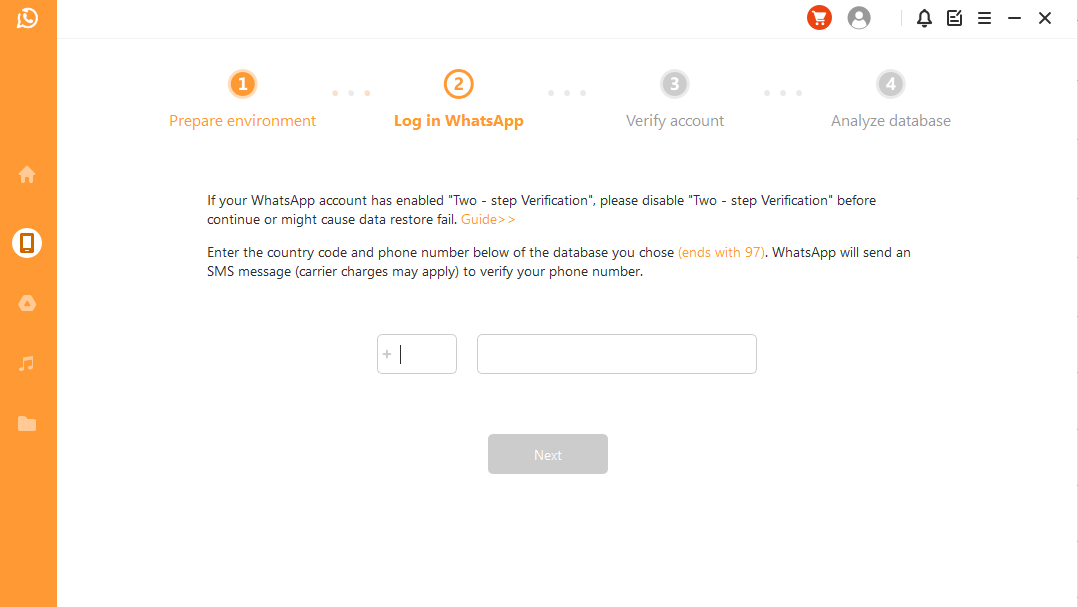
After that, the program will calculate the related keys to analyze the database. And you can preview and recover data directly.
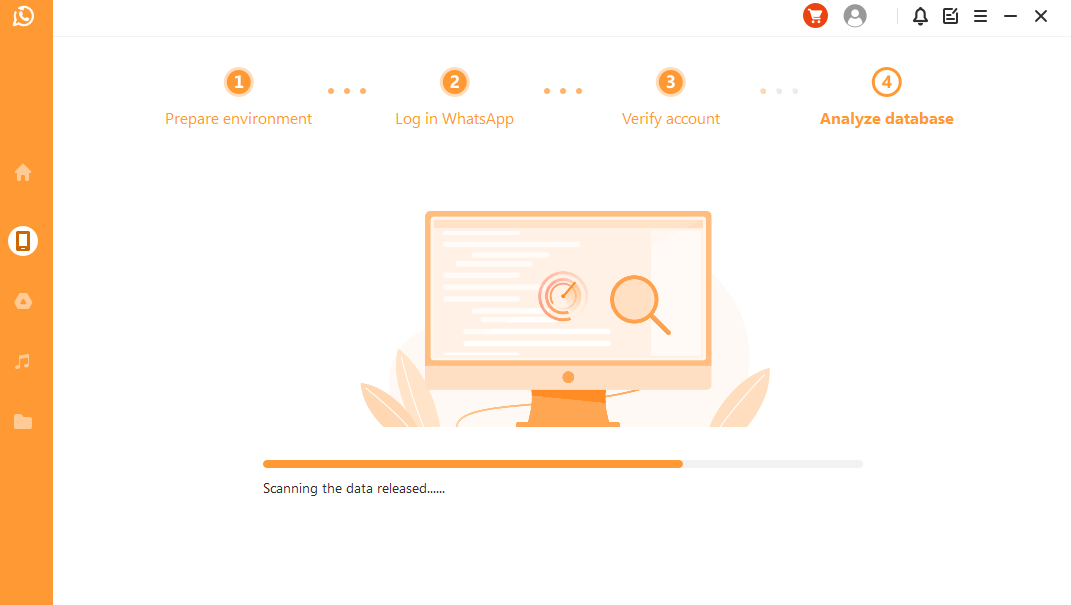
For iOS: Choose the Whatsapp type (Messenger/Business) to recover data from. Click OK to continue.
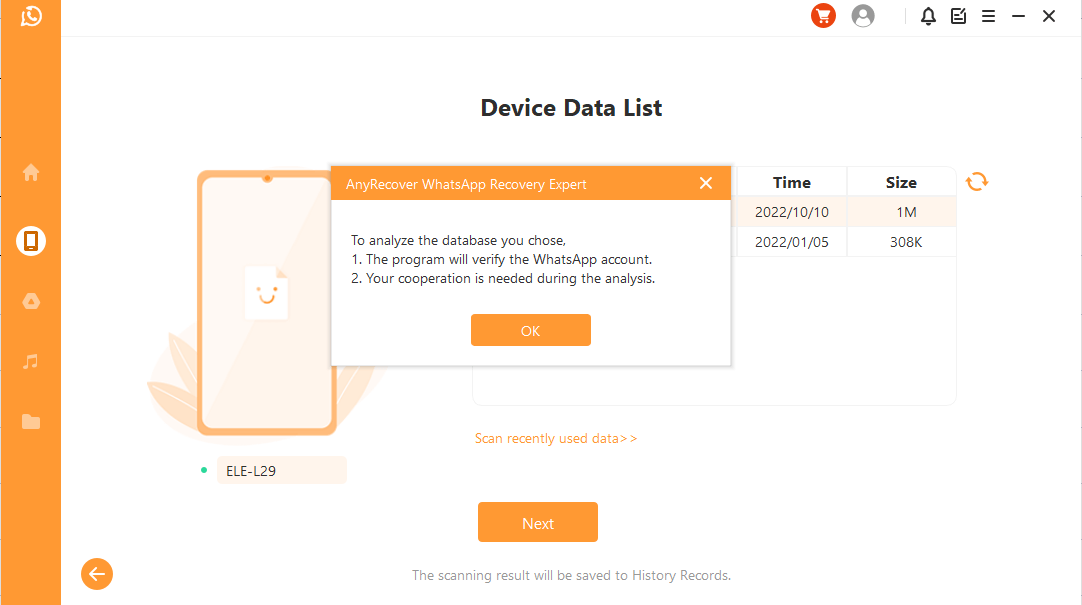
Then the program starts to access your device data and analyze this information afterward.
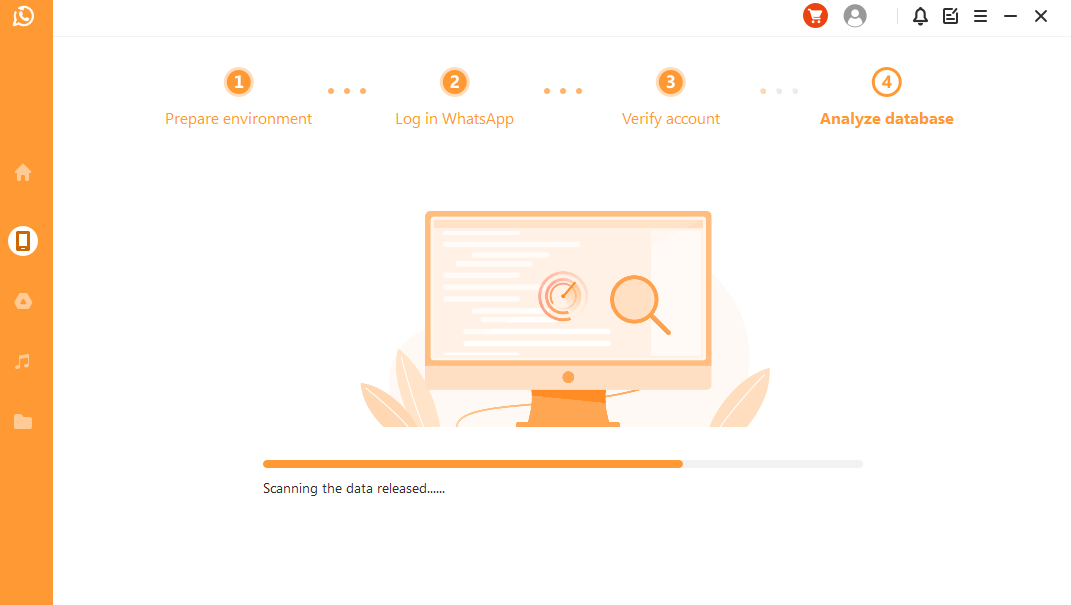
Step 3Preview and Recover Data
In the screenshot below, you will see a list of all recoverable data. You can choose to recover the data on your phone or computer.
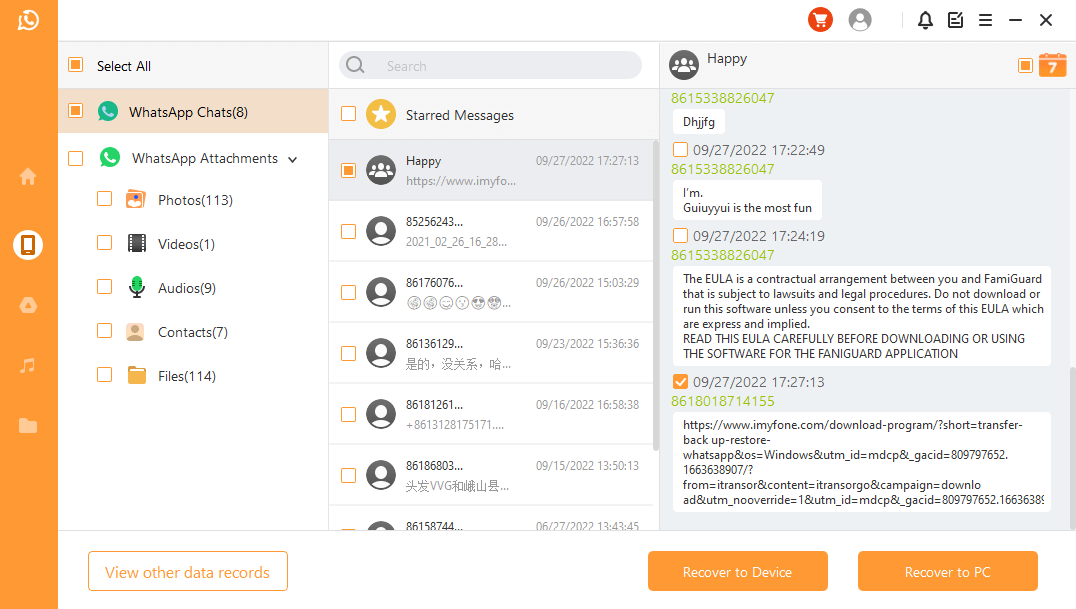
If you click the Recover to PC option. You need to select a file format and choose a location as prompted.
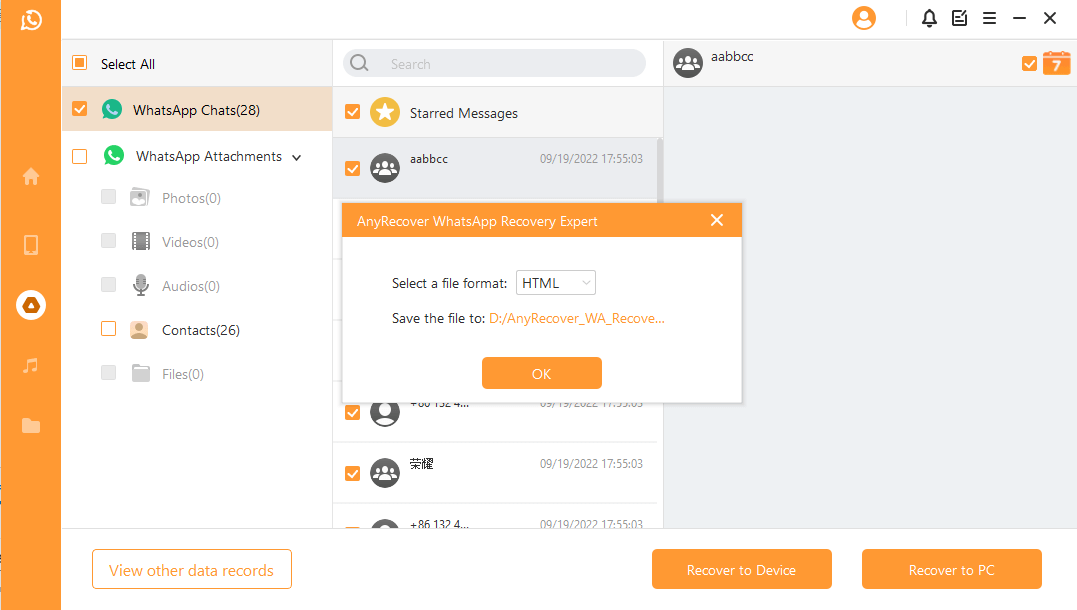
If you click the Recover to Device button. Make sure your iOS/Android device is recognized by the computer.
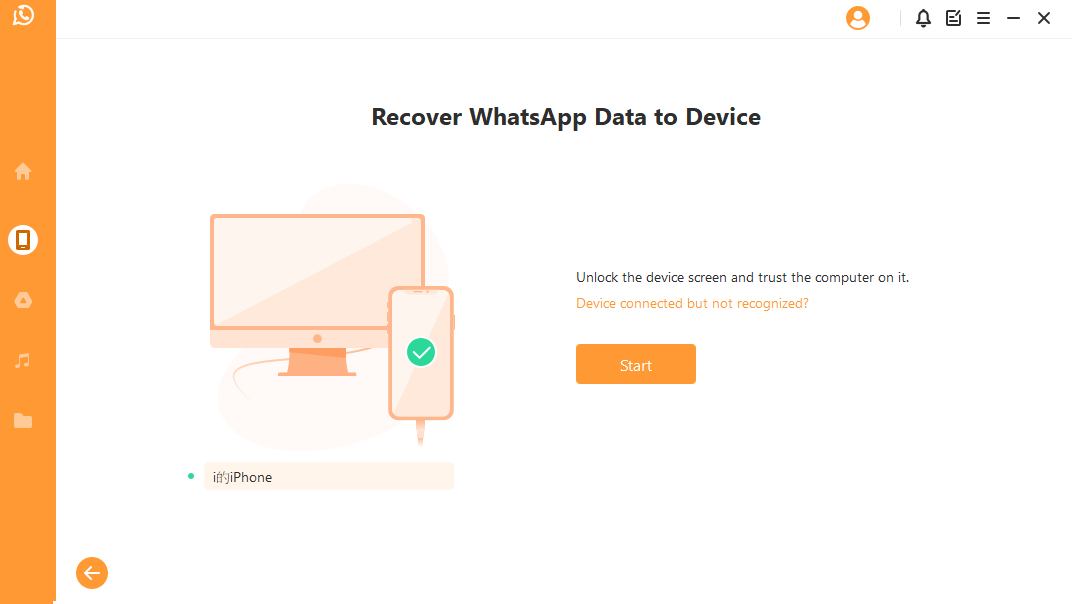
For Android Device: To recover the data from your device, Anyrecover will install an old-version of WhatsApp on your device.
Note: WhatsApp data on the target device will be erased after recovery. Therefore back up WhatsApp first if necessary.
The installation of the old WhatsApp version begins. Anyrecover will process the files.
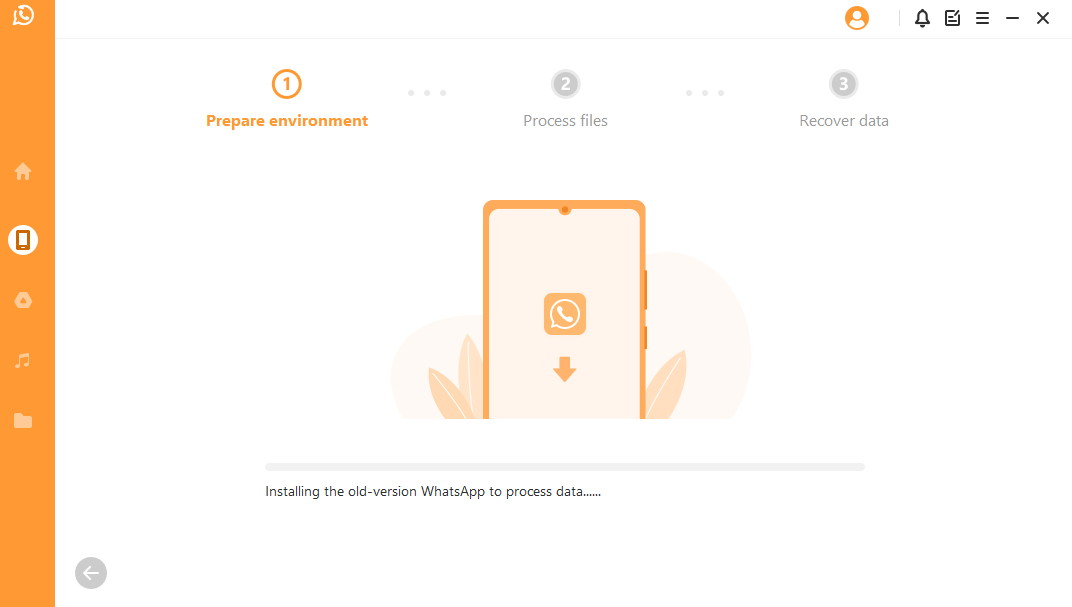
Shortly, your device will restart and your data will be recovered. Once you log into your WhatsApp account, you will see the data you've recovered. Now you can make a local backup and update WhatsApp to the latest official version.
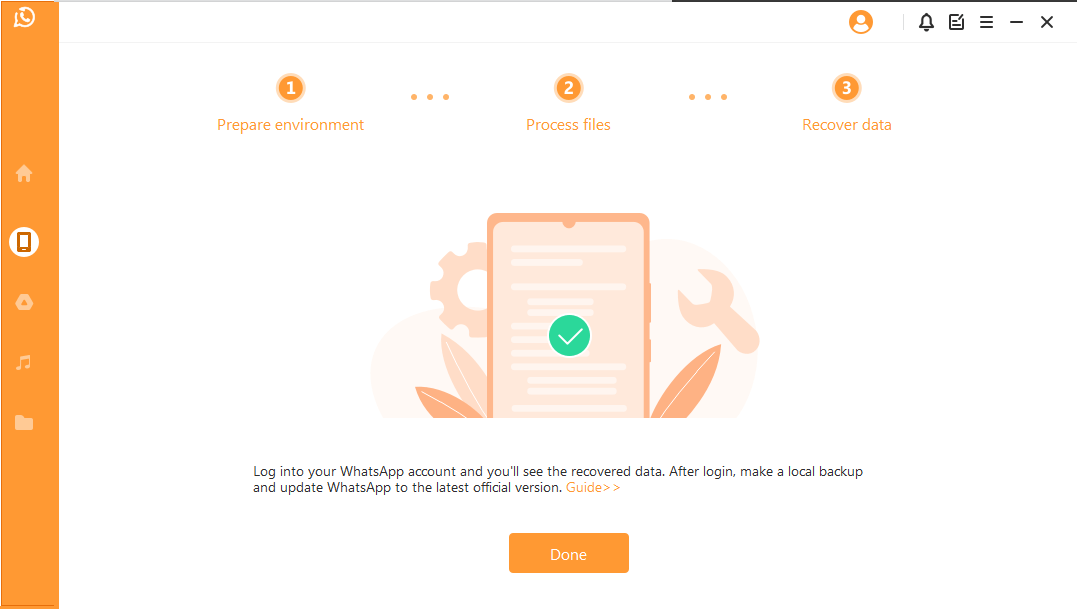
For iOS Device: Turn off the Find My iPhone feature on your phone. Then back up your data in case you erase all data after recovery. Tap Next to continue.
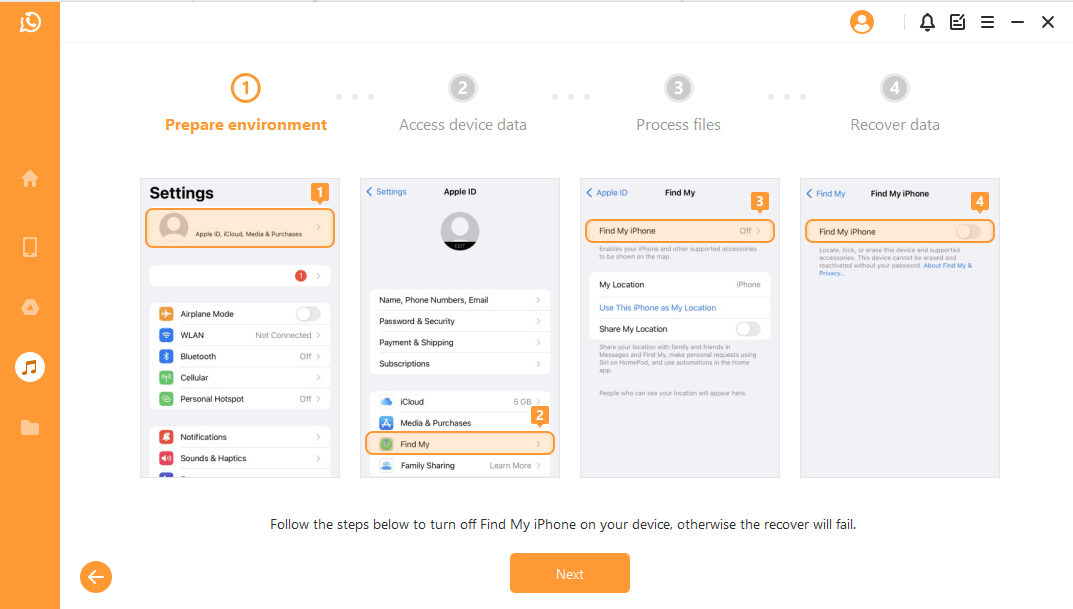
Go to the App Store to download the WhatsApp App as prompted. Then Anyrecover will process the files. It will not take long for your data to be recovered.
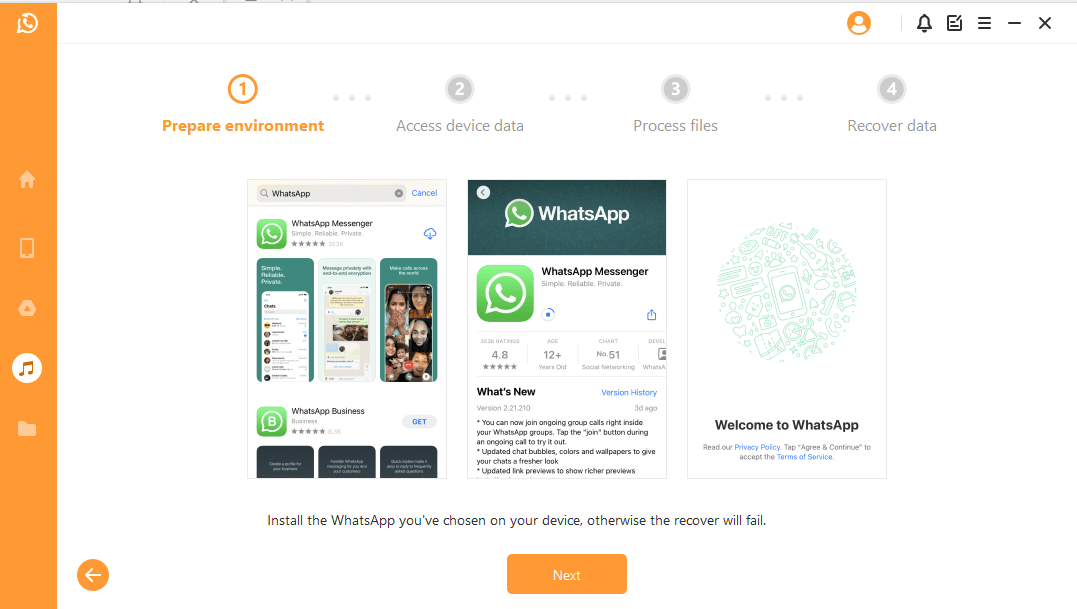
Mode 2: Recover WhatsApp Data from Google Drive
Step 1Log in Google Drive
Choose Recover WhatsApp Data from Google Drive, and then log in your Google Account.
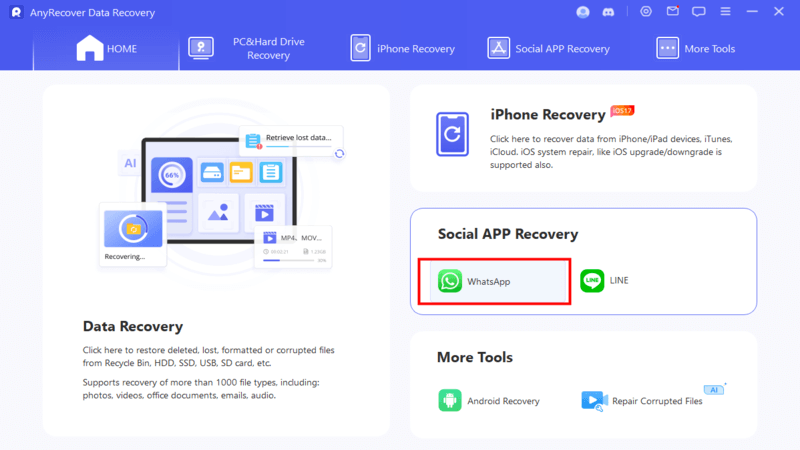
Authorize your Google account so that this program can access your Google Drive data. Be sure to turn off two-step verification before authorizing.
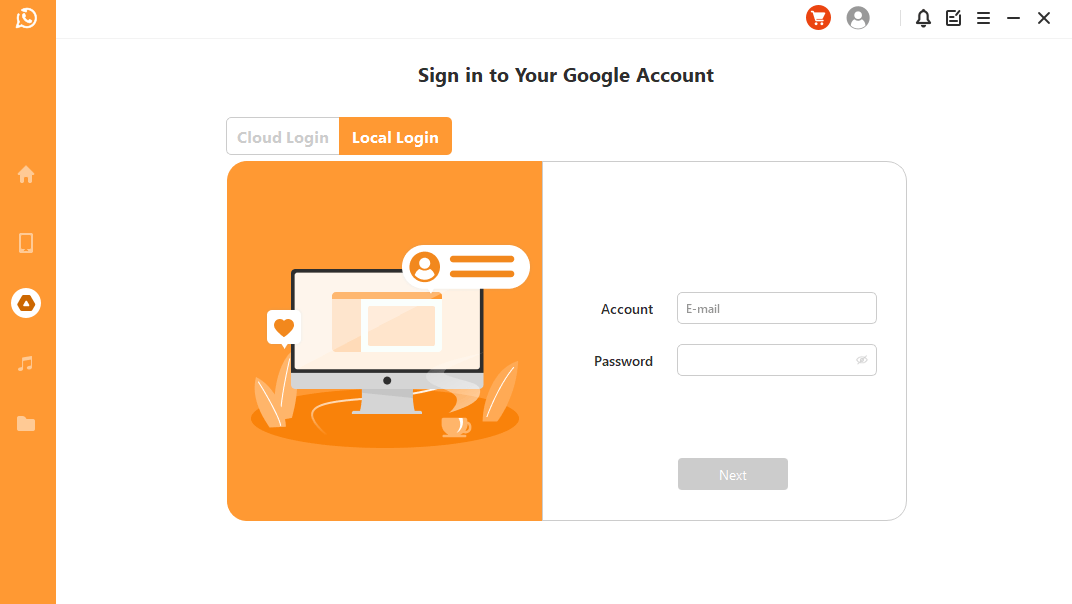
Next, Anyrecover will load your Google Drive data. You can download the file to your computer.
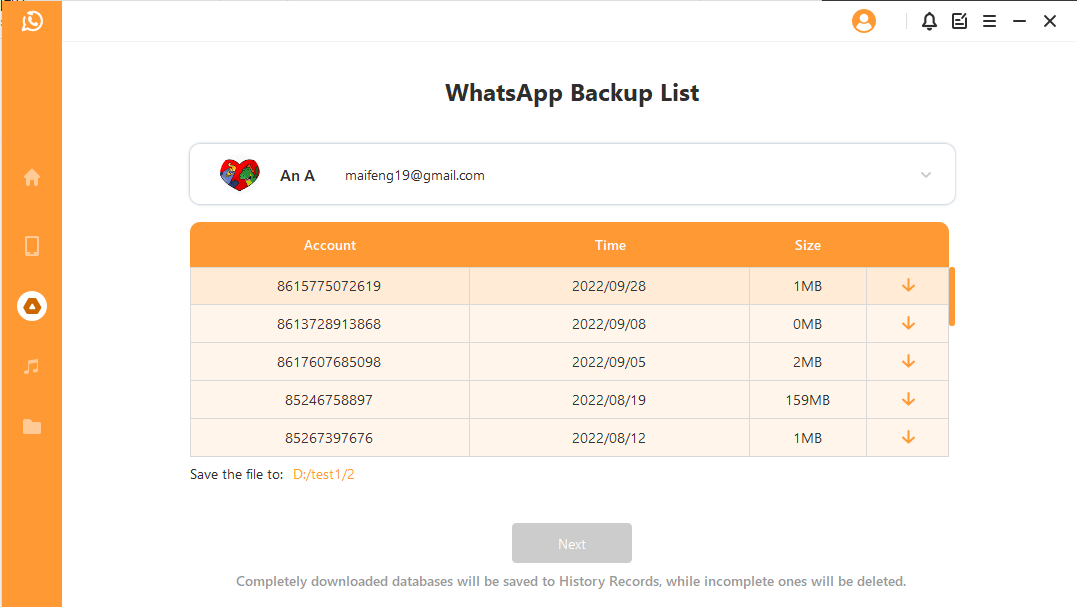
Step 2Scan Google Drive File
First, Anyrecover needs your permission to analyze the database. Afterward, it will load the files to prepare the environment for data analysis.
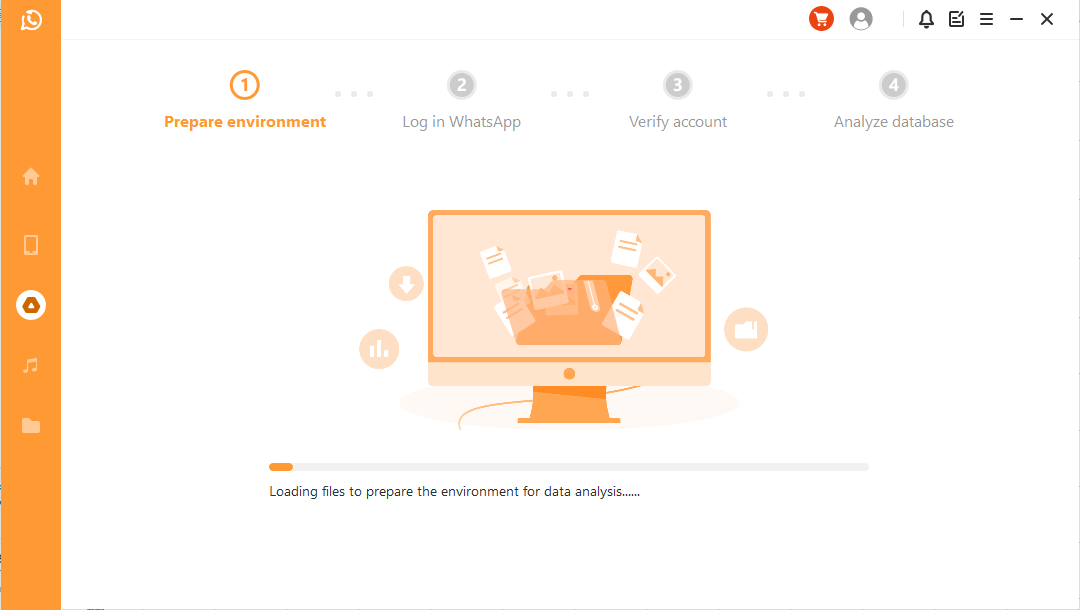
Then log into WhatsApp. You will receive an SMS message to verify your phone number. Enter the country code and phone number on the screen. Hit Next to proceed.
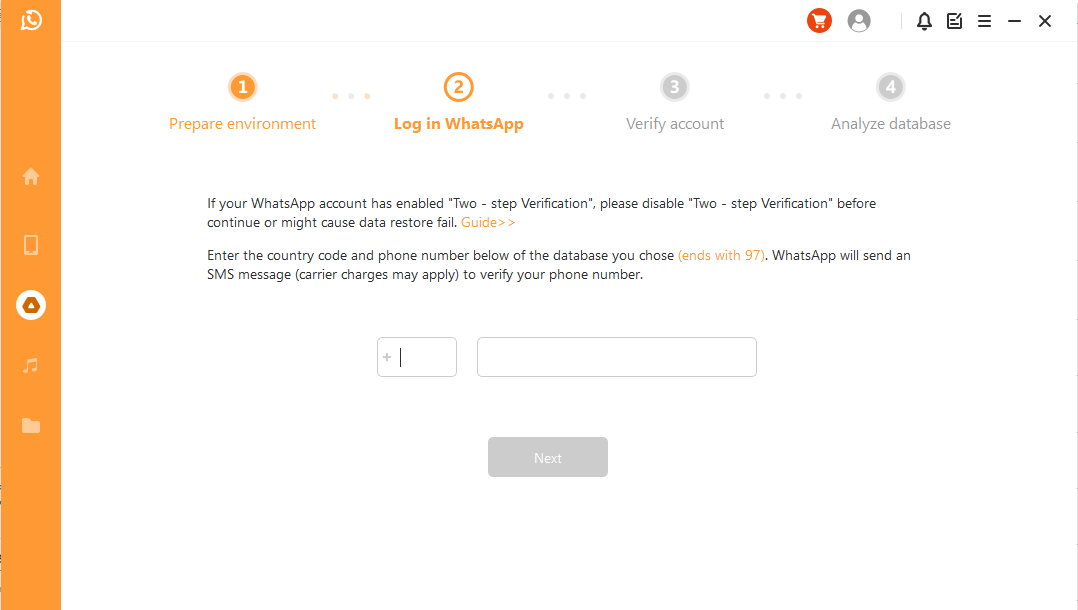
Once your information is verified, Anyrecover will calculate the related keys to analyze the database.
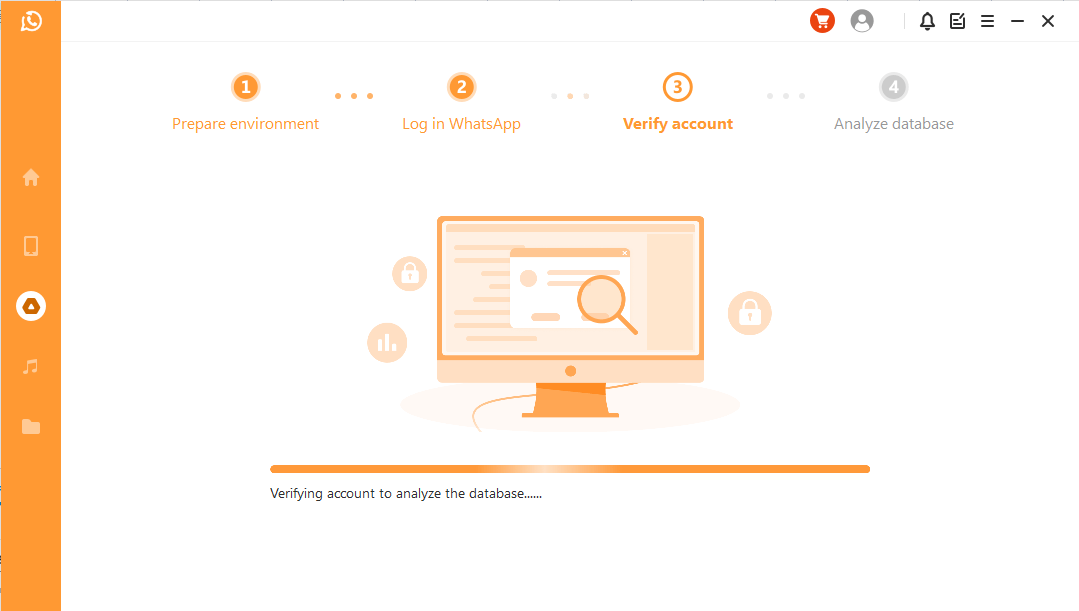
Finally, the program will analyze the database you choose.
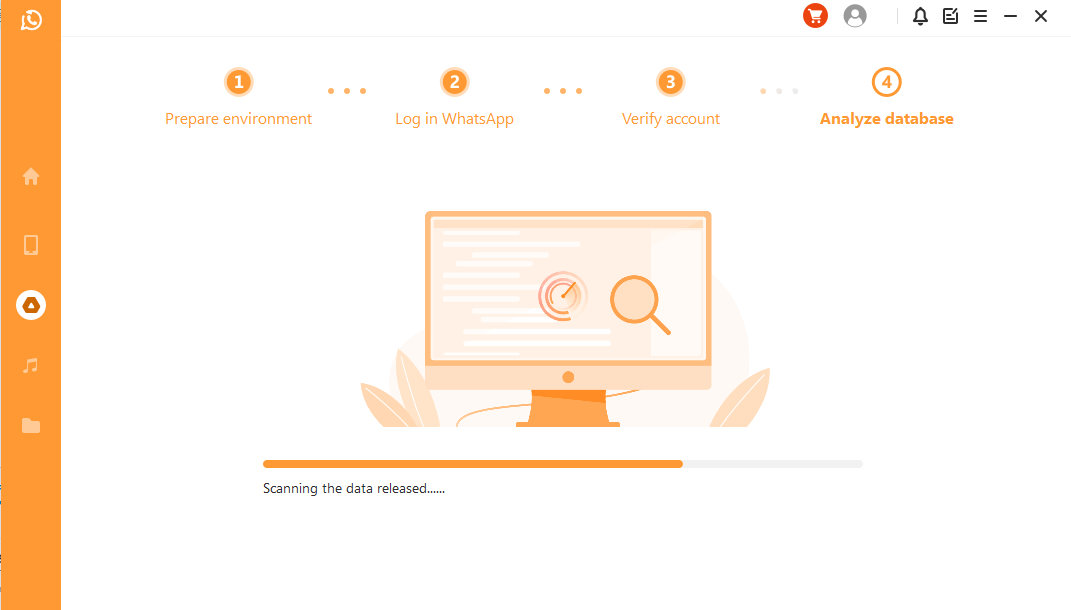
Step 3Preview and Recover Data
In this step, you can preview recoverable WhatsApp data from Google Drive backup and choose to recover the data on your phone or computer.
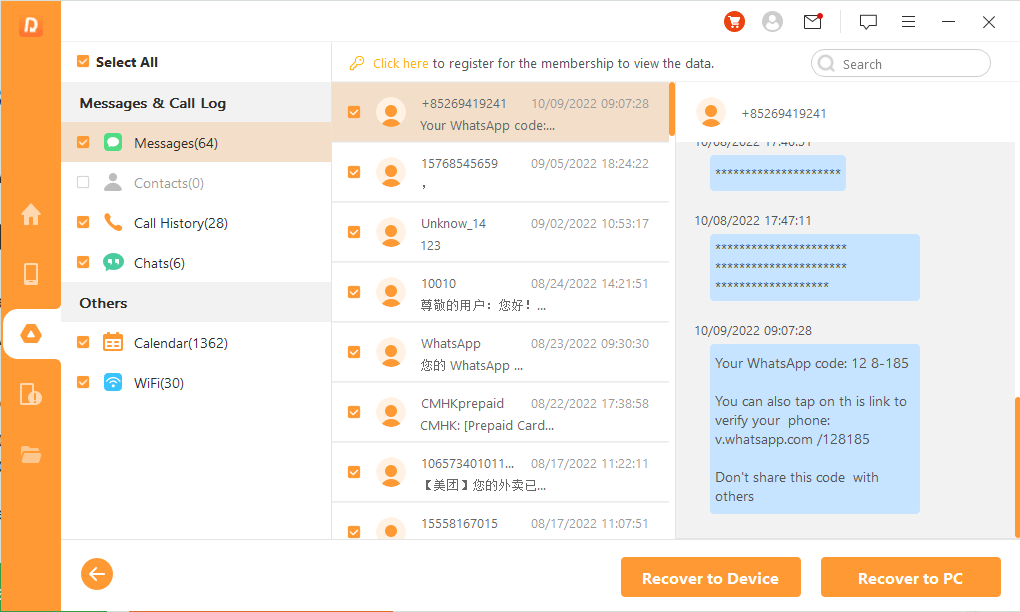
Recover to PC: You need to select the file format and where to save it. Tap OK, and then the progarm will export the file to the location you choose.
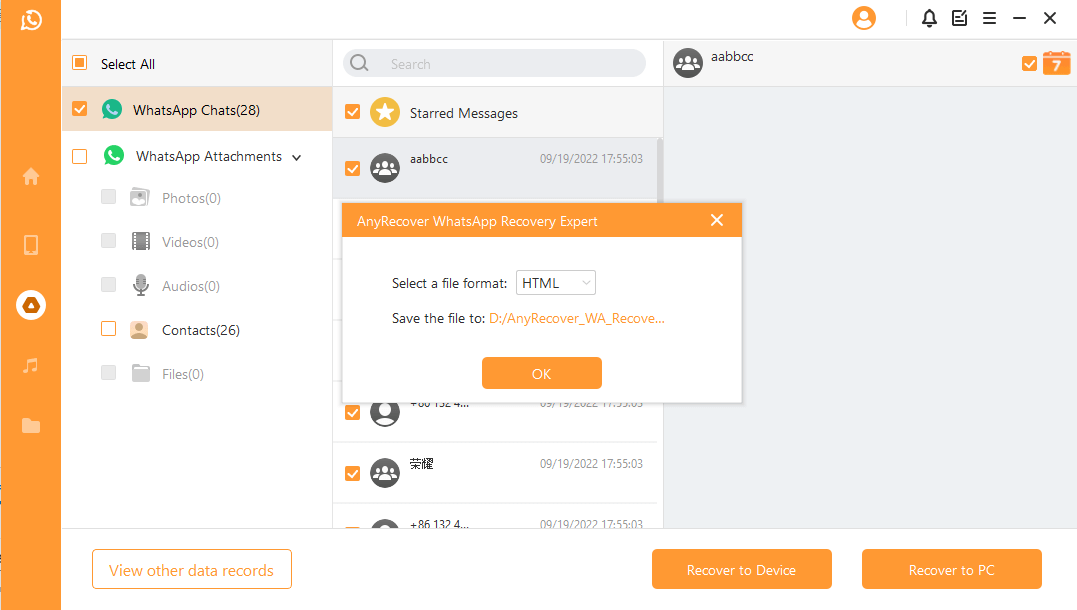
Recover to Device: The program will install an old-version of WhatsApp on your device. So you need to back up WhatsApp first or all the WhatsApp data on your phone will be erased.
If your device fails unexpectedly, you should unlock it and follow the instructions.
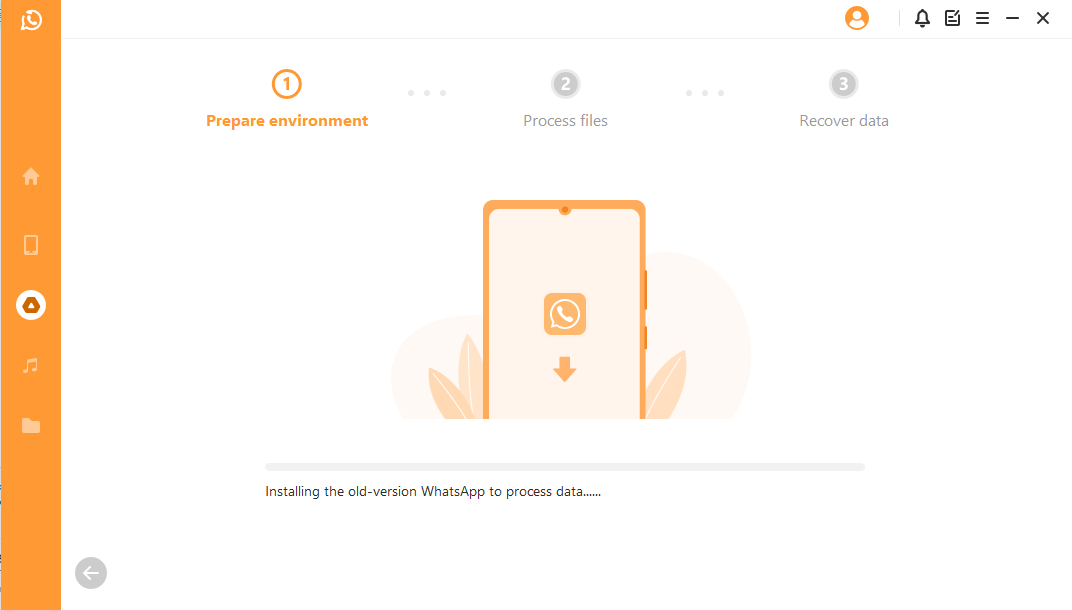
Now Anyrecover will start to process the files. Just wait for a while, your data will be recovered successfully.
Log into your WhatsApp account and you'll see the recovered data. You can make a local backup and update WhatsApp to the latest official version.
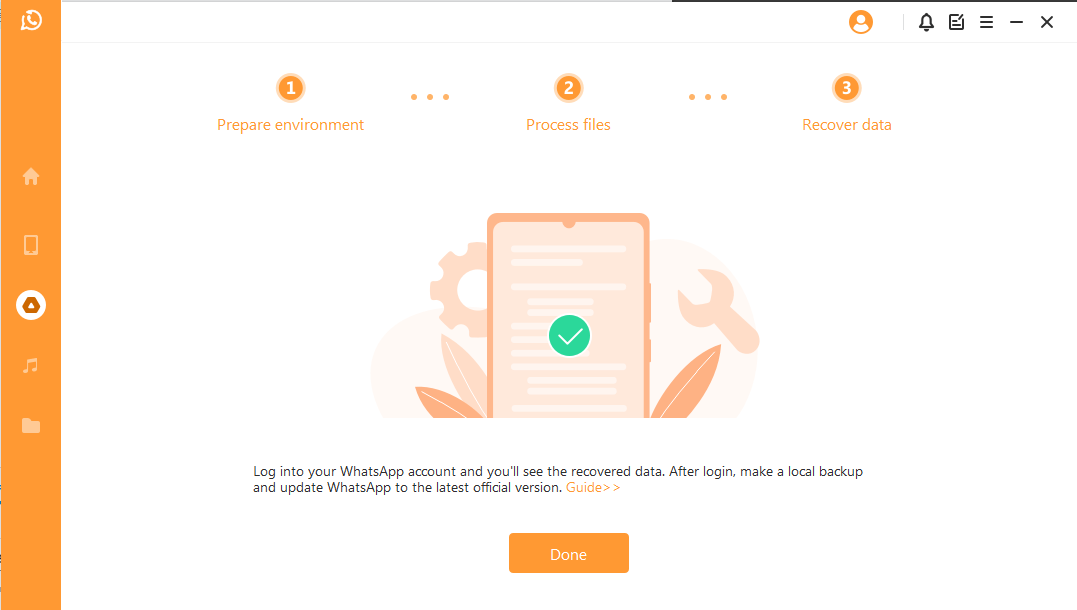
Mode 3: Recover WhatsApp Data from iTunes Backup
Step 1Load and Analyze Data
Upon entering the Recover WhatsApp Data from iTunes module, the program will scan and load your iTunes backups.
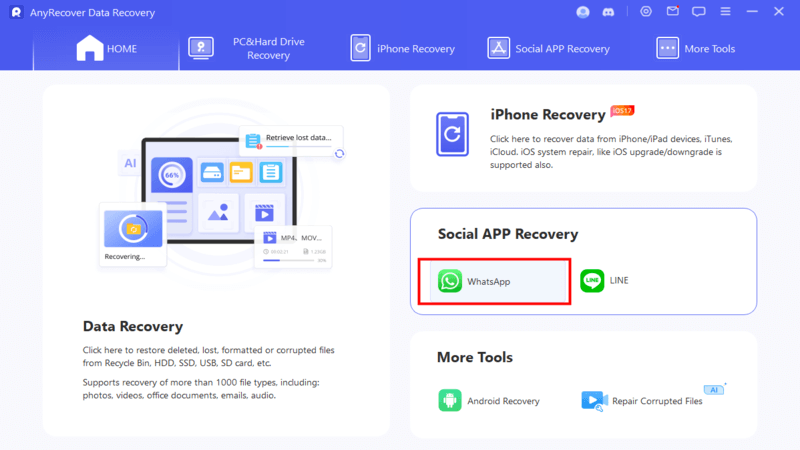
Then you can see the information of your device. Click Next to analyze the backup file.
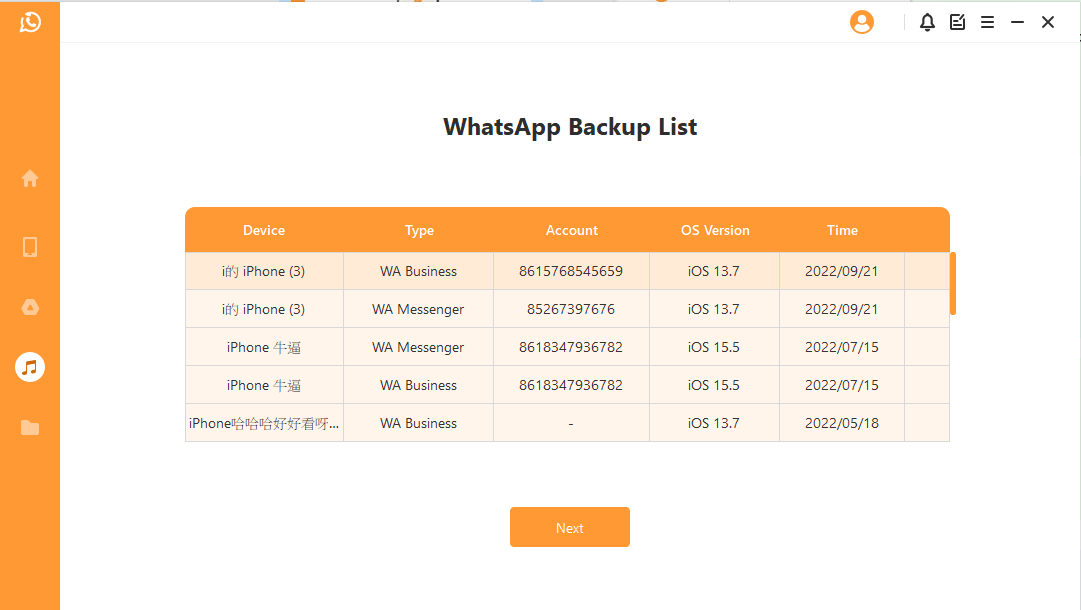
Afterwards, Anyrecover starts to analyze the data. And you will be able to preview the data.
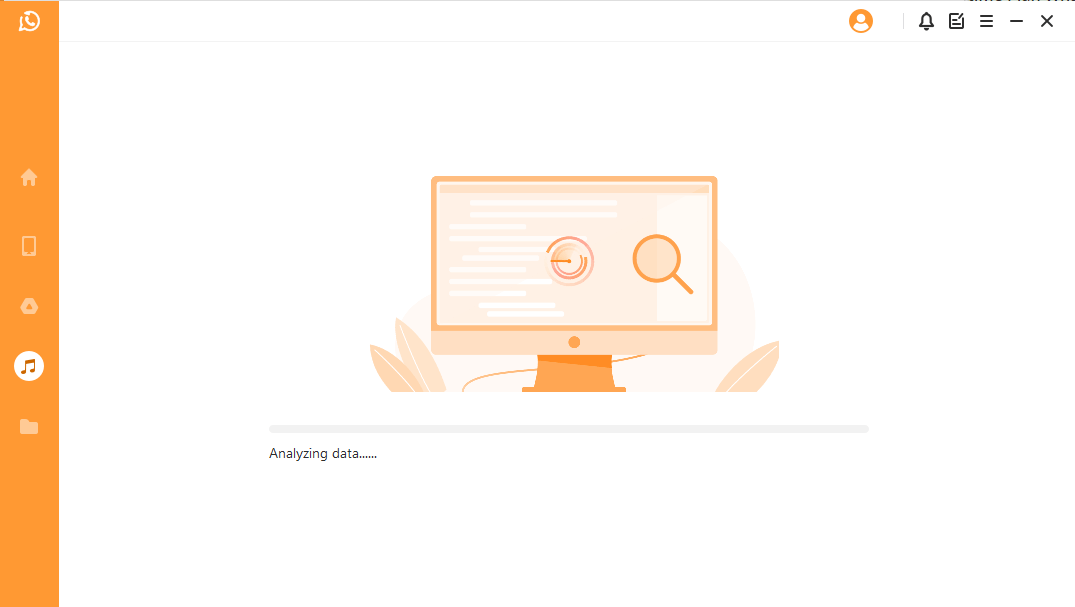
Step 2Preview and Recover Data
Next, you will see a list of all recoverable data in the screenshot below. You can choose to recover the data on your phone or computer.
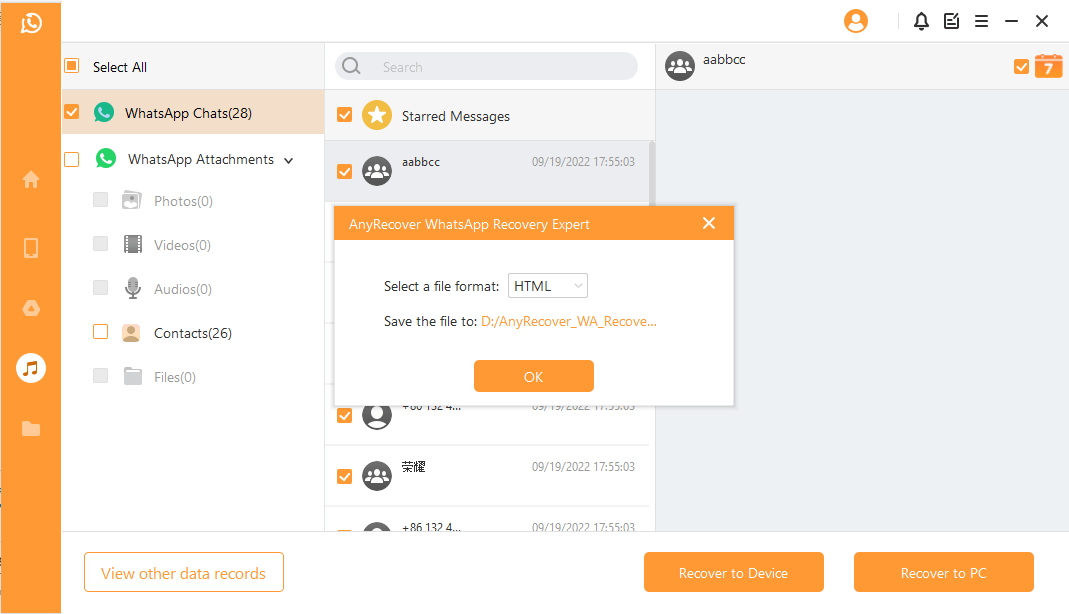
Recover to PC: You need to select the file format and where to save it. Tap OK, and then the progarm will export the file to the location you choose.
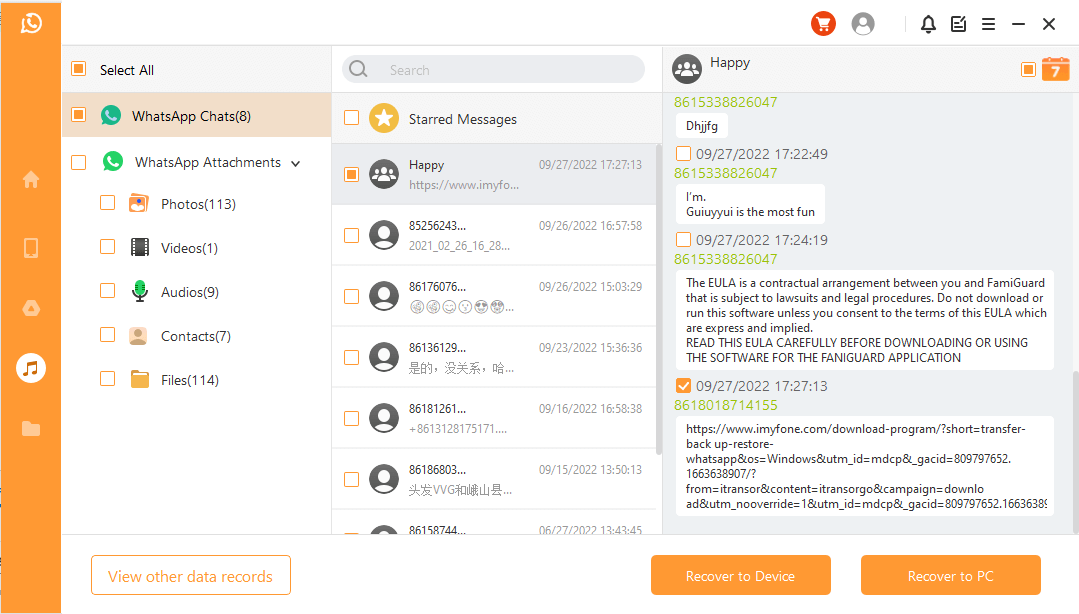
Recover to Device: You need to make sure your device is recognized by the computer. Click Start to continue.
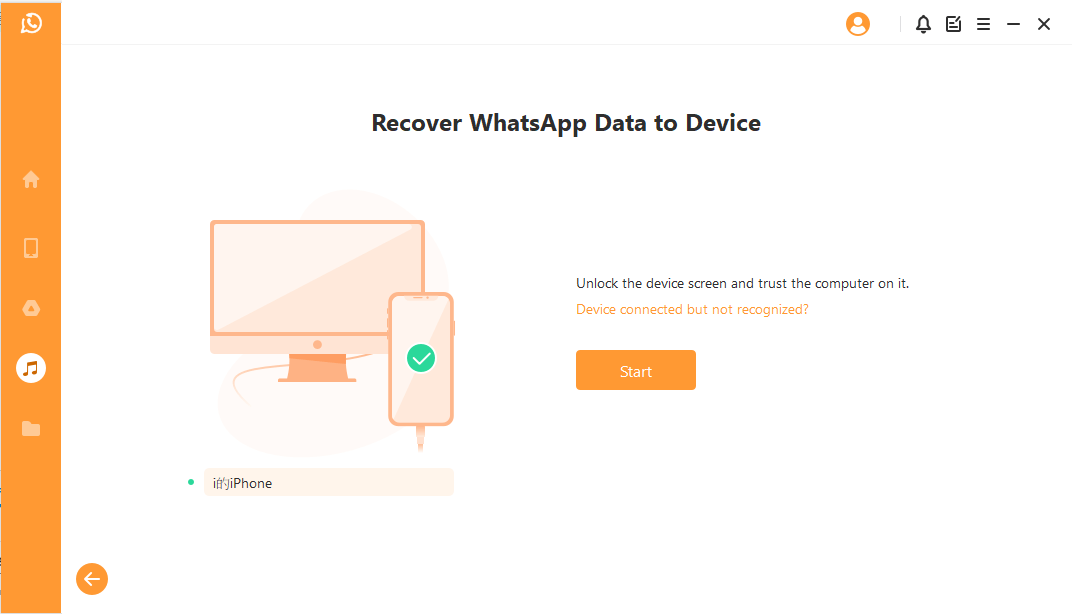
Back up your data in case you erase all data after recovery. Then follow the instructions to turn off the Find My iPhone feature.
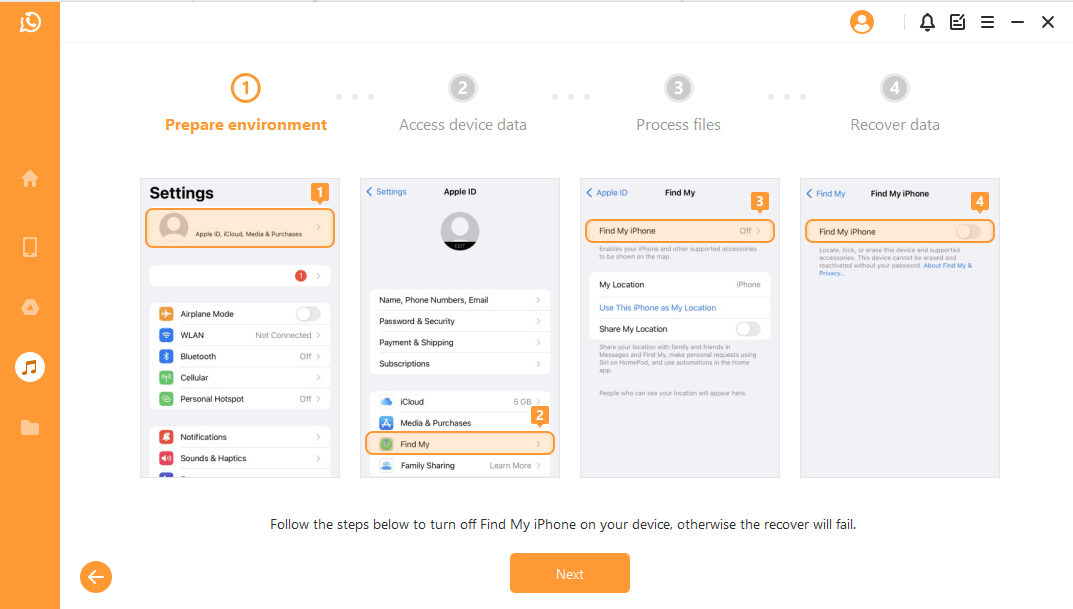
Now go to the App Store to download the WhatsApp App as prompted.
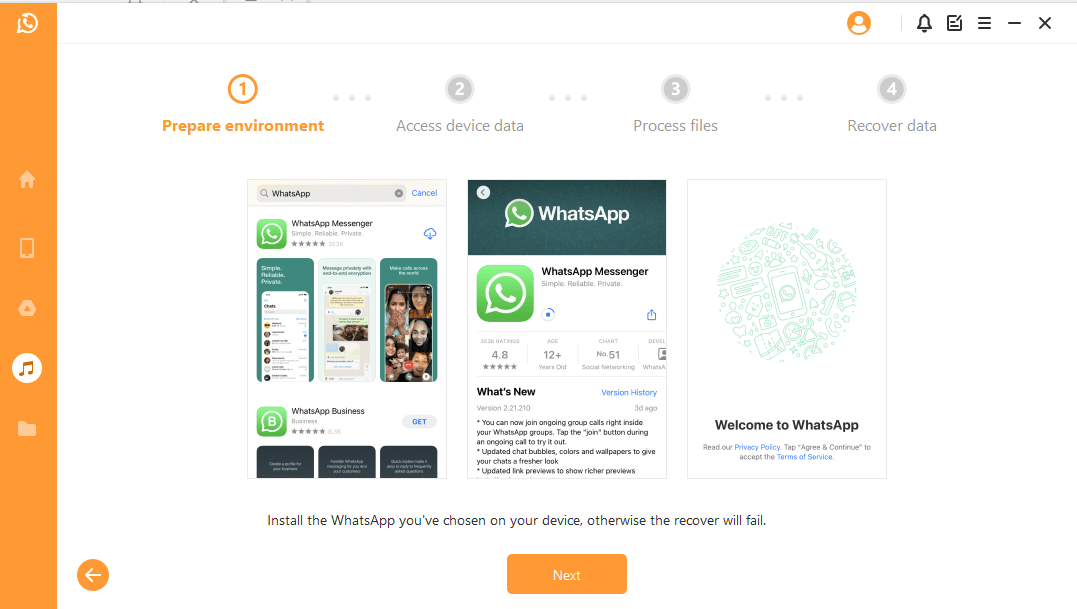
The program will start to process the files. Your device will restart shortly and your data will be restored.
Mode 4: Recover WhatsApp Data from History Records
With this module, Anyrecover does not even have to scan your device storage, Google Drive, or iTunes backup. Data that was previously stored in the program can be recovered.
Step 1Load and Select Database Backup
The historical record is automatically loaded on Anyrecover. Select the one you want to recover and click Next to proceed. Besides, the process is 100% secure and only you have access to the records.
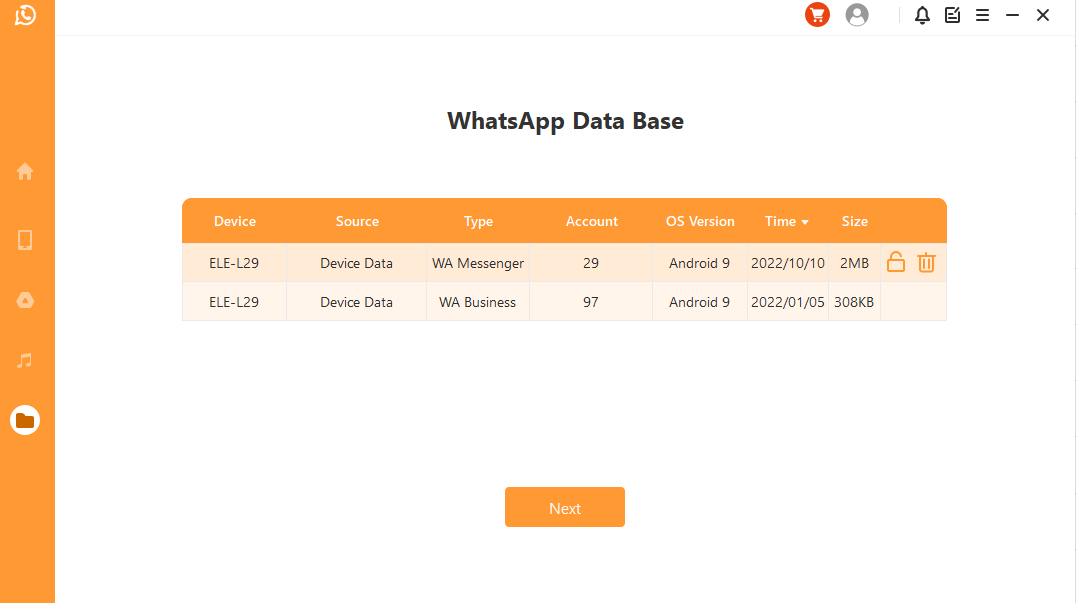
Step 2Analyze Backup Data
For Android Device: Anyrecover starts to scan and fetch your device data, which will be stored in history records. In this way, you can retrieve these data someday even when your device is completely reset. When the scanning completes, hit Next to proceed.
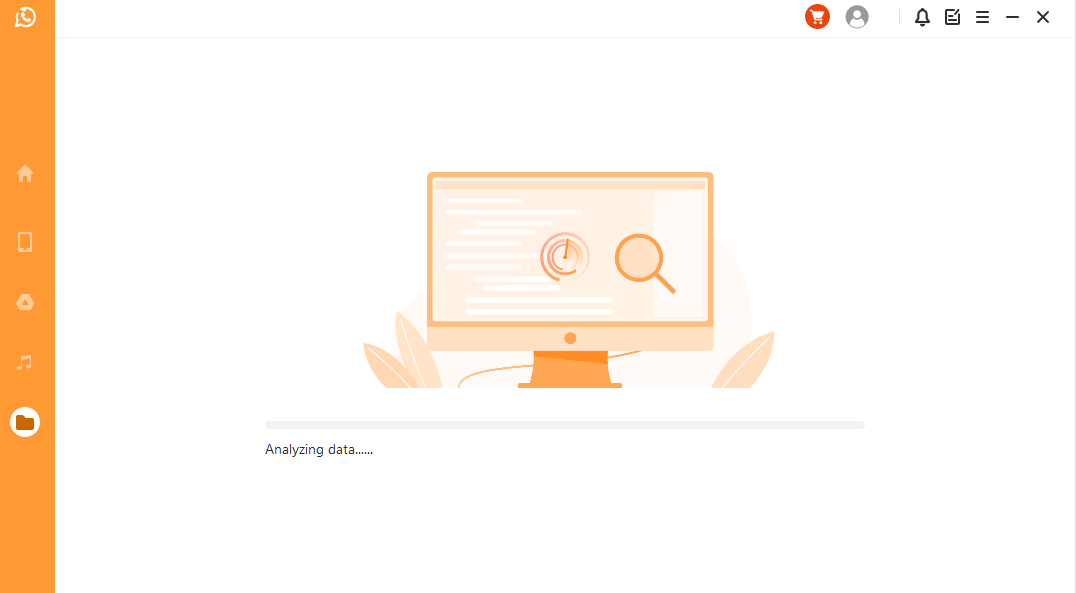
Before analyze the database, Anyrecover need you to grant the permission. Afterward, it will load the files to prepare the environment for data analysis.
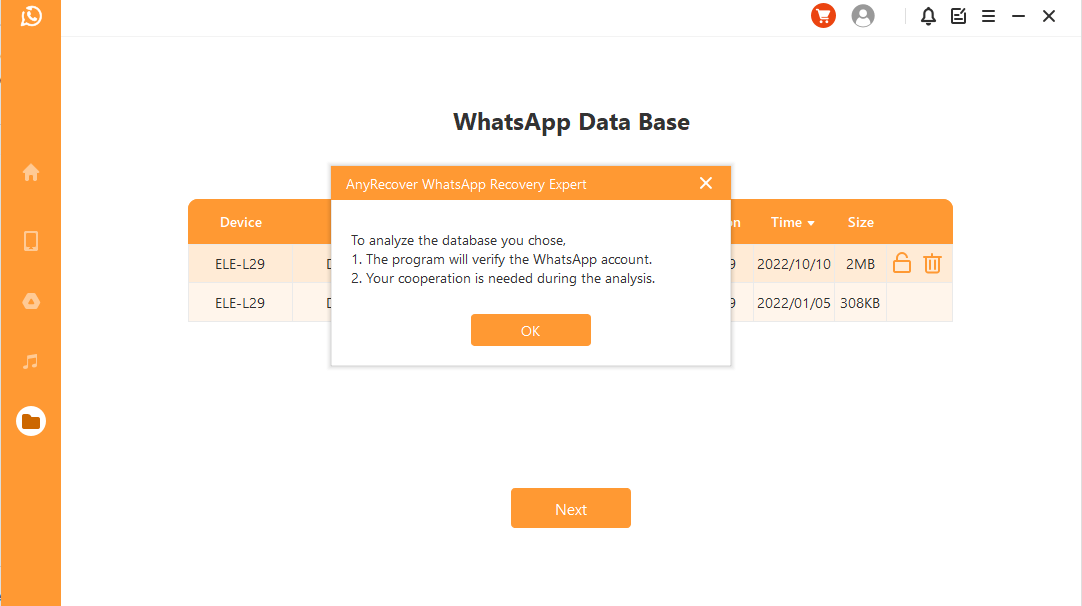
Then you need to enter the country code and phone number of your chosen database. WhatsApp will send an SMS to verify your phone number.
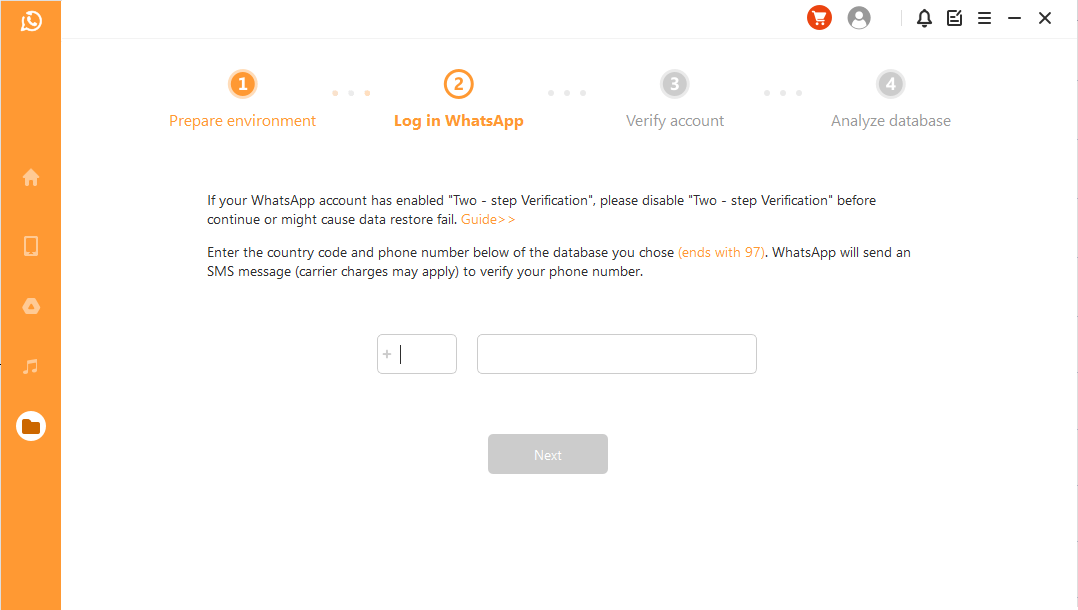
Once your information is verified, Anyrecover will calculate the related keys to analyze the database. Later, you can move on to preview and recover data.
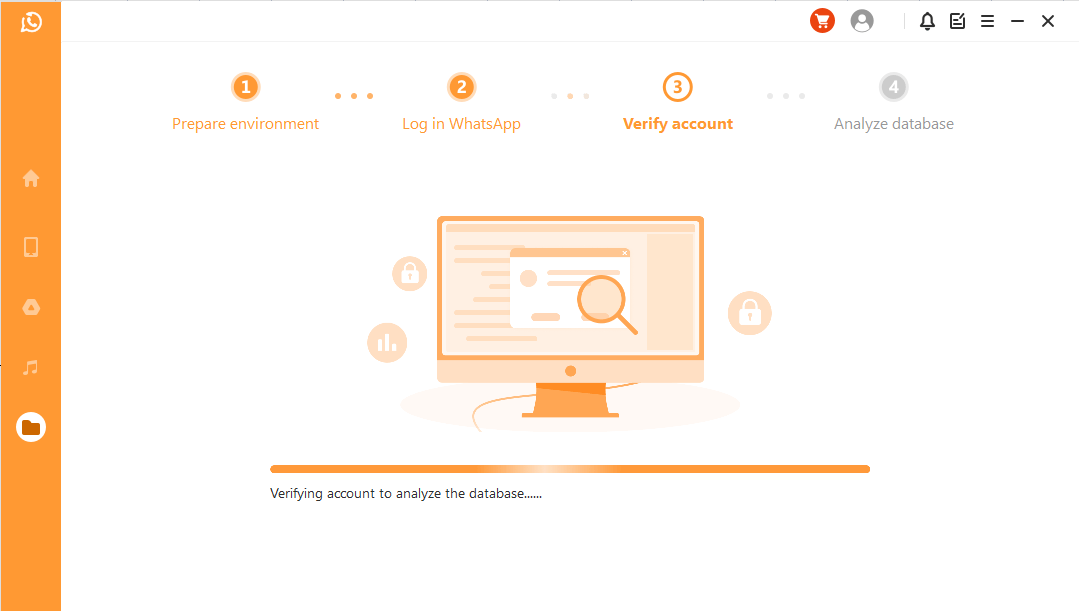
For iOS Device: Anyrecover starts to access your historical backup data directly, which will be analyzed by the program afterwards.
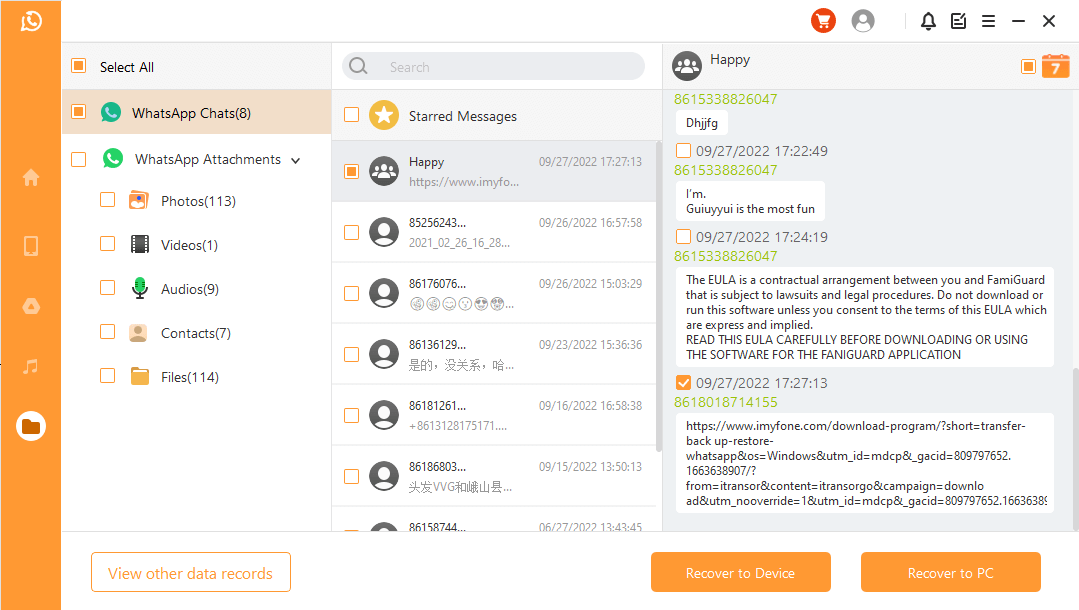
Step 3Preview and Recover Data
All recoverable data will be shown as the screenshot. You can choose to recover the data on your phone or computer.
If you tap on the Recover to PC option. You need to select a file format and choose a location as prompted.
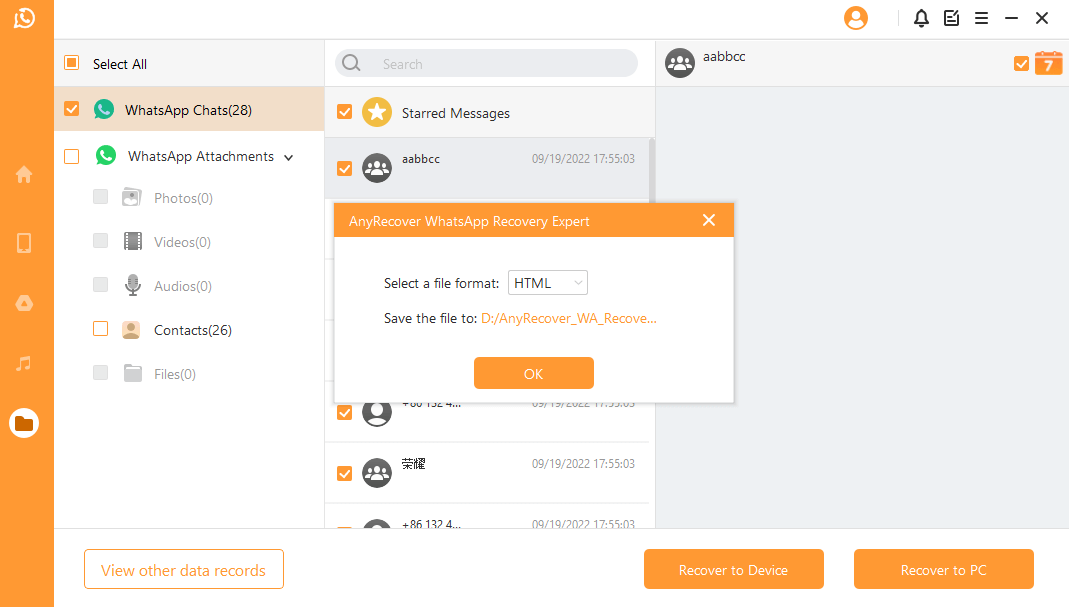
If you choose the Recover to Device option. Make sure your device is recognized by the computer.
For Android Device: Now Anyrecover will install an old-version of WhatsApp on your device. Before starting, please back up WhatsApp data as it will be erased after recovery.
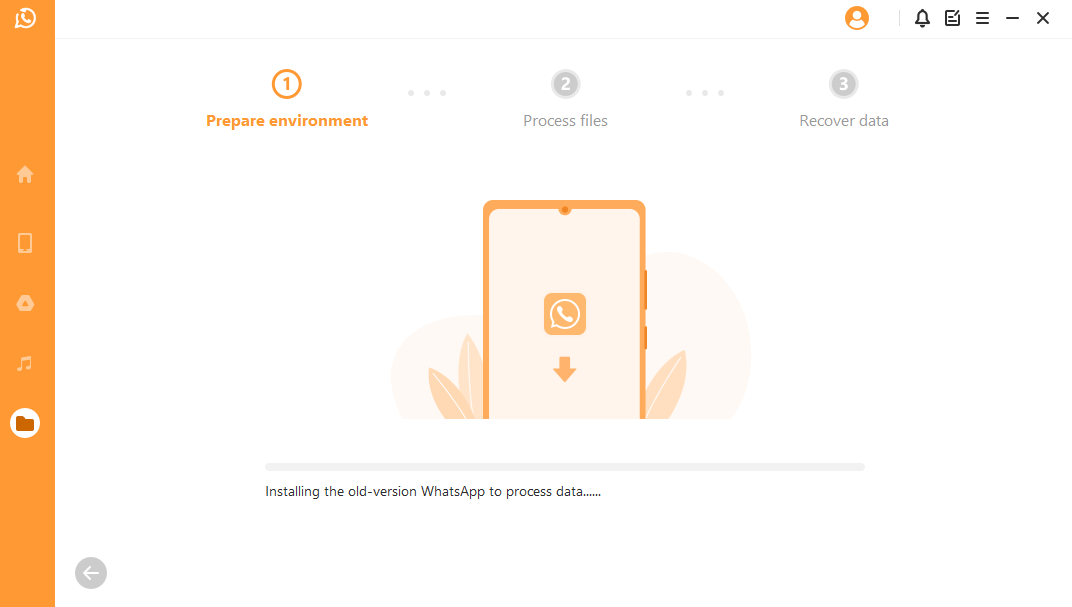
The installation of the old WhatsApp version begins. In case of unexpected failure, you should unlock your device and follow the instructions.
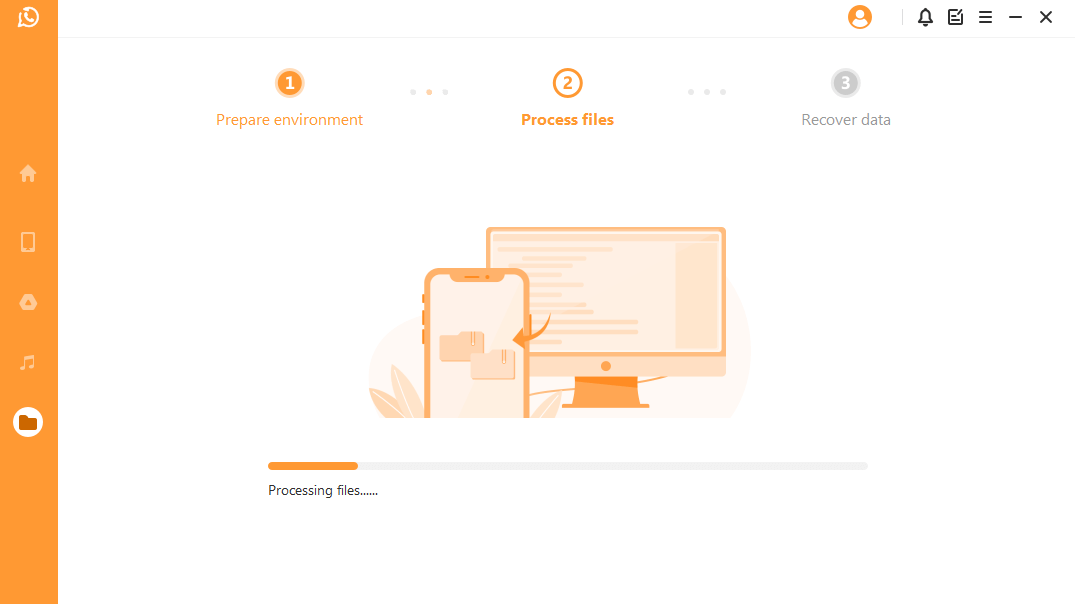
Now Anyrecover will start to process the files. Your data will be recovered soon. Log into your WhatsApp account and you'll see the recovered data. You can make a local backup and update WhatsApp to the latest official version.
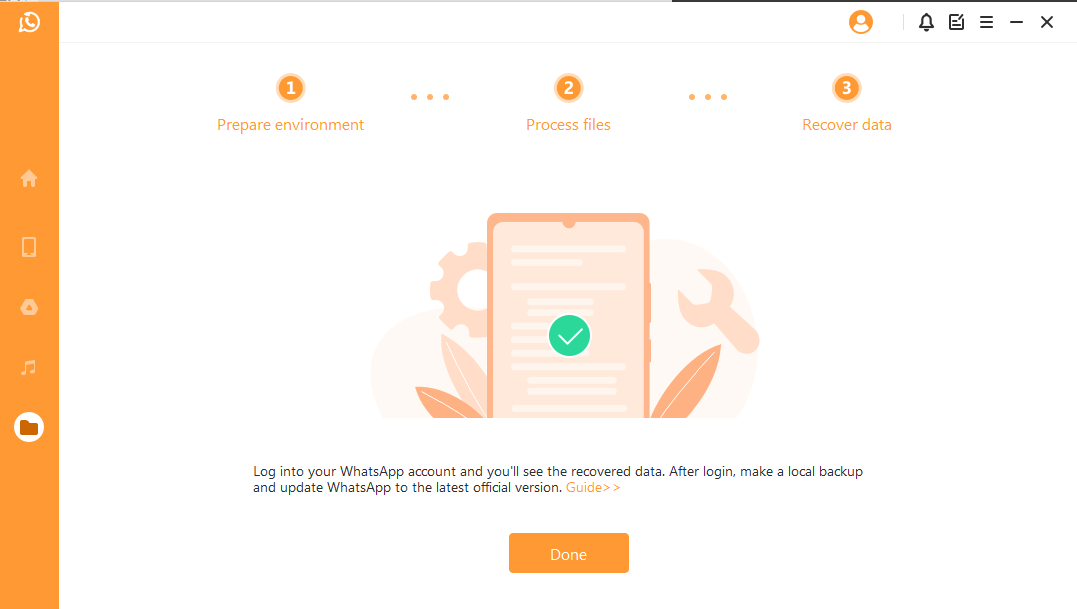
For iOS Device Firstly, follow the instructions to turn off Find My iPhone feature on your phone. Then back up your data in case you erase all data after recovery.
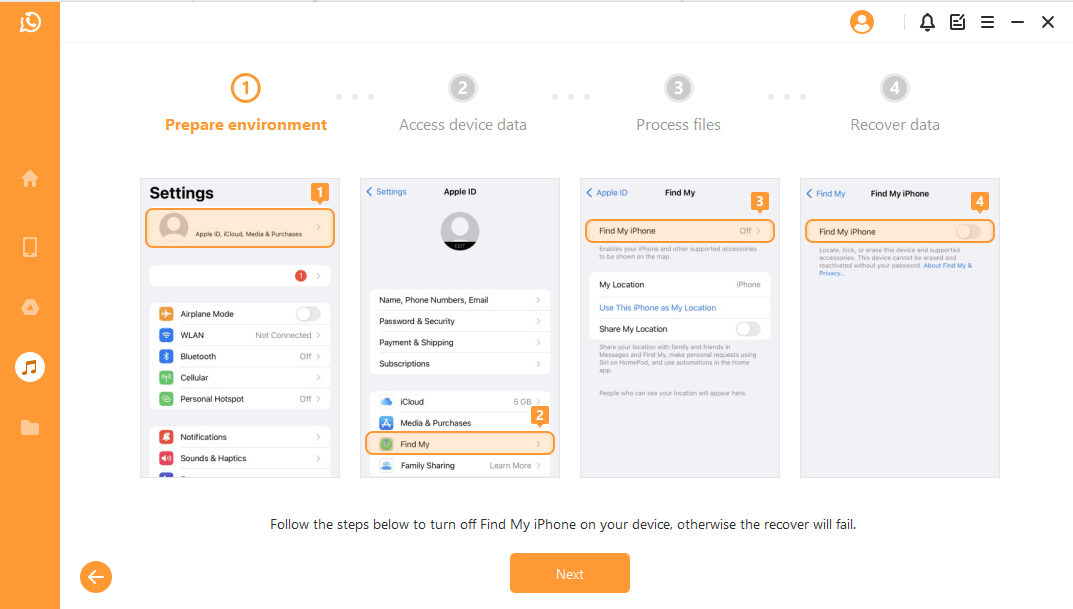
Secondly, go to App Store to download the WhatsApp App.
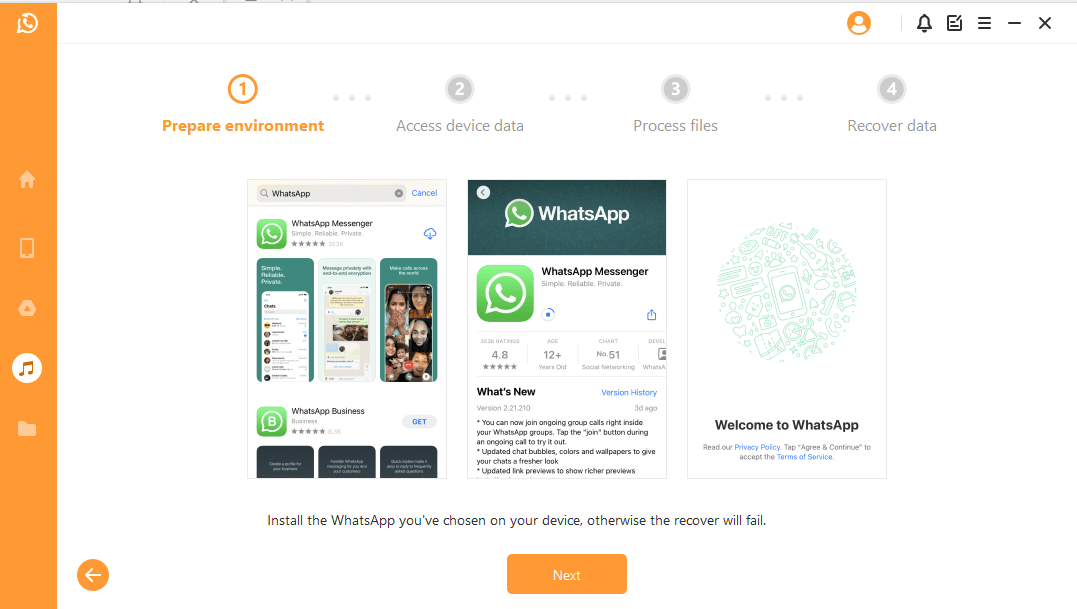
Lastly, Anyrecover will process the files. It will not take long for your data to be recovered.
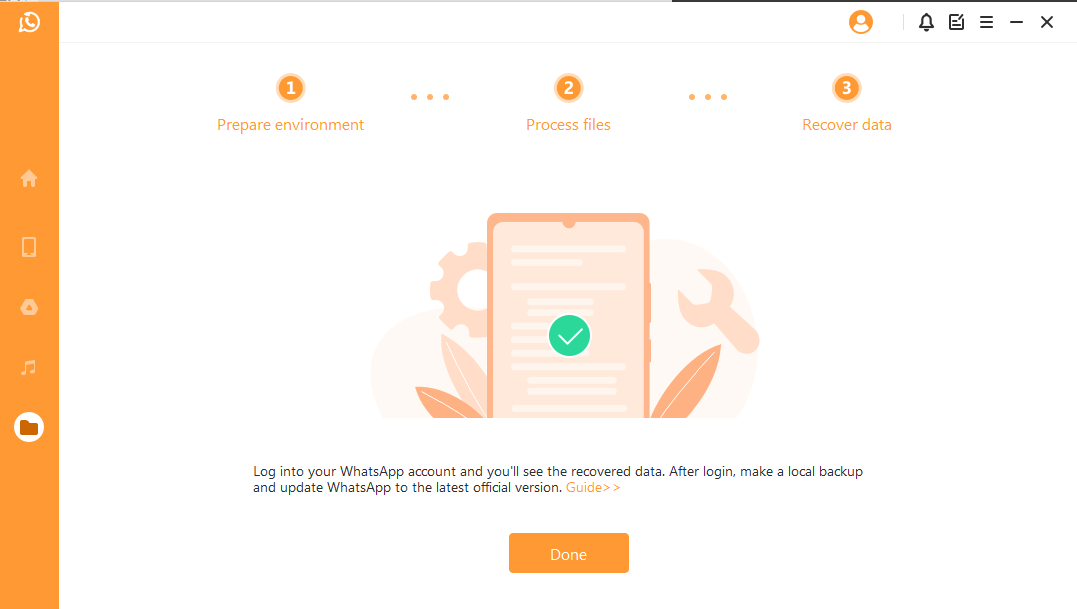

 Hard Drive Recovery
Hard Drive Recovery
 Deleted Files Recovery
Deleted Files Recovery