AnyRecover LineRescue is 100% safe and legit. The entire process of LINE data recovery is read-only. All your LINE chat history will not be stored on our server. AnyRecover will always care about your data privacy and safety. All LINE chat history will be encrypted, we won’t leak your data.
Go to the official website of your phone's brand to download the correct driver and install it on your computer. Here we take Samsung as an example.
Step 1: Go to https://www.samsung.com/us/support/ .
Step 2: Select your product type and device name.
Step 3: Click PRODUCT INFO.
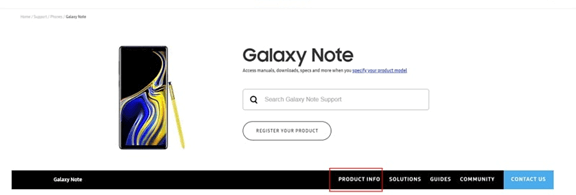
Step 4: Enter product details and click CONFIRM.
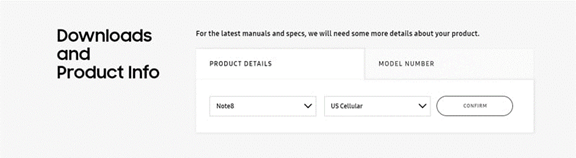
Step 5. You can see the Software option. Click Download to download the driver for your device.
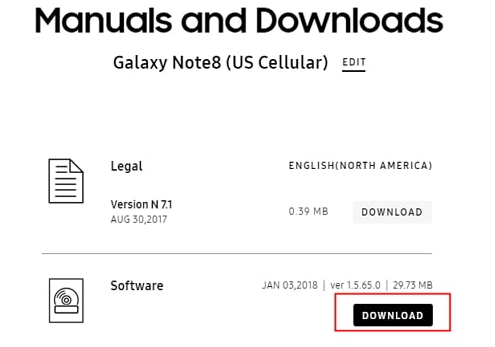
Note: If you cannot find the driver for your device on the official website of your phone's brand, contact the support team.
3. How to enable USB debugging on Xiaomi/Redmi?
>> If you are using Xiaomi/Redmi running MIUI 11 and later
Step 1: Go to Settings app > All specs > Find MIUI version and tap it for 7 times > Go back to the Settings screen and find Additional settings.
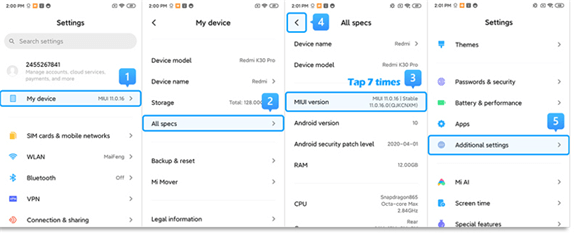
Step 2: Make sure the "Developer options" is turned on > Scroll down and turn on the "USB debugging" and "Install via USB" options as well.
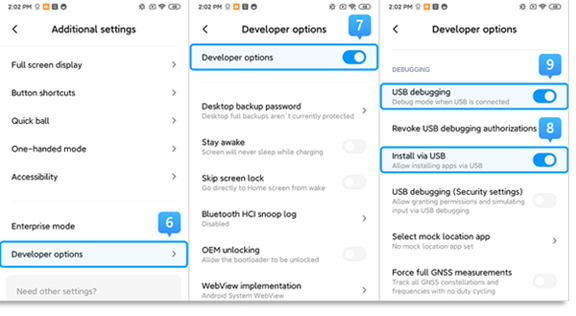
>> If you are using Xiaomi/Redmi running MIUI 6 to MIUI 10
Step 1: Go to Settings app > Find About phone > Tap MIUI version/Android version for 7 times > Go back to the Settings screen and find Additional settings.
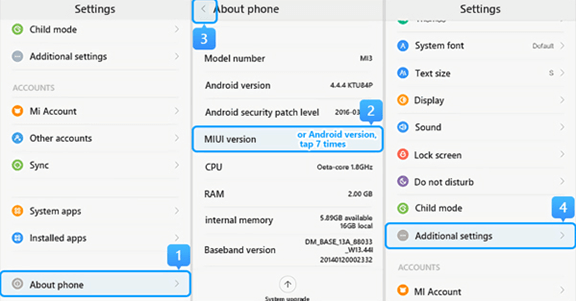
Step 2: Make sure the "Developer options" is turned on > Scroll down and turn on the "USB debugging" and "Install via USB" options as well.
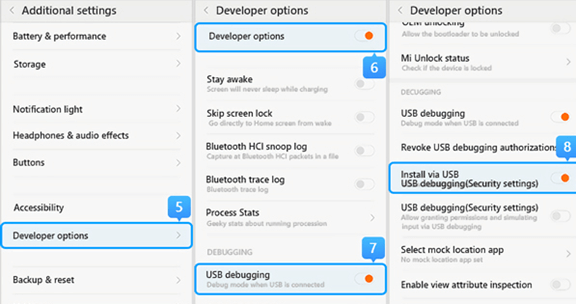
>> If you are using Xiaomi/Redmi running MIUI 5 or earlier
Step 1: Go to Settings > About Phone > Tap on the Build number/MIUI version for 7 times to turn on the developer option.
Step 2: Go back to the Settings screen > Developer option, make sure the "Developer options" is turned on, then scroll down to enable the "USB debugging" and the "install via USB" buttons as well.
4. How do I change USB configuration to MTP or PTP?
Connect your device to the computer using the original USB cable. Tap the notification that appears on the drop-down menu and says something like "Connected as a..." or "USB Charge Only". Then you can see USB computer connection options and choose MTP or PTP from the list.
You can also open Settings app and search USB configuration or USB preference in the search bar to see the USB connection options.
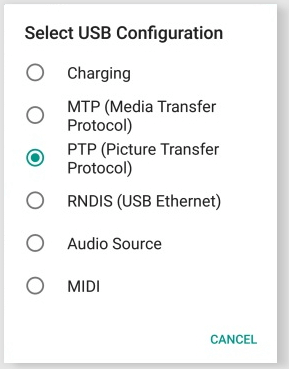
5. How to restore LINE chat history from Google Drive to phone?
We can back up LINE chats and other information using Google Drive as long as we have enough storage space for easy access. To restore your LINE chat history when using an Android phone, complete the following steps.
Step 1: Open the LINE App, Tap Settings → Chats, then select the "Backup and Restore Chat History" option.
Step 2: Once here, select the option to back up your chat history on Google Drive. You should also check under the Google Account section to ensure your account is linked to the Drive.
Step 3: Once here, select the option to back up your chat history on Google Drive. You should also check under the Google Account section to ensure your account is linked to the Drive.
Step 4: After the backup process has finished, reinstall LINE on your phone. Again, make sure your LINE account is linked to Google Drive. Navigate to the Backup and Restore page in Settings and select the "Restore" option to restore your chat history.
6. How to restore LINE chat history from iCloud?
When using LINE on an iPhone, you can make a backup of your LINE chats to your iCloud account. You can store your chats, contacts, and attachments all in one place. Let's take a look at how to back up and restore LINE chat history via iCloud.
Step 1: Open the LINE App on your phone, navigate to Settings → Chats → Chat Backup History. Select the "Back Up Now" option.
Step 2: Make sure you have a steady internet connection, as this process will require a good connection to complete. Also, make sure your iCloud account is linked to LINE before you do this.
Step 3: Now, all you have to do is reinstall LINE. As it reinstalls, make sure the app is linked to your iCloud account by turning on the iCloud Drive feature. You can find this option by going to Settings → iCloud.
Step 4: When LINE launches, log in to your account. Choose to restore the backup to your device when prompted.
7. How to restore LINE chat history from Android to iPhone or iPhone to Android?
If you need restore LINE chat backup from Android to iPhone, you need backup LINE chat history on Android phone first. You can use AnyRecover LineRescue to back up LINE chat history from Android to PC. Then use AnyRecover LineRescue to restore LINE from PC to your iPhone. If you have already backed up your LINE chat history to Google Drive, you can also use AnyRecover LineRescue to restore LINE backup from Google Drive.
The process is the same when restoring LINE chat history from iPhone to Android. Use LineRescue to back up LINE to PC and then restore to Android phone. Moreover, if you have backed up LINE data to iTunes. Then LineRescue can extract the LINE backup and restore to Android phone without using your iPhone.
8. Why do I need to install an older version of LINE on my Android phone?
To get LINE data, you need to access the data from the local storage of the Android device, but the latest version of LINE does not support direct retrieval in the local storage, so you need to install an older version of LINE on the Android device to access the data.
9. Why do I need to install the Assistant app on my Android device?
LINE media files are stored in two different paths on your device, a helper app can be used to access all media files and backup them to your computer. Rest assured, we do not collect any user data.
10. Why do I need to back up LINE data to Google Drive when using the product to read data?
During the process of retrieving data from Android, older versions of LINE may not be compatible with your device. On the other hand, according to LINE's privacy policy, when you log in to other devices or uninstall the LINE app, the data will be deleted.
To ensure the integrity of your LINE data, we recommend that you perform a backup operation so that you can restore your important data from Google Drive in case of errors or problems. You can also skip this step if you can't back up to Google Drive.

 Hard Drive Recovery
Hard Drive Recovery
 Deleted Files Recovery
Deleted Files Recovery

